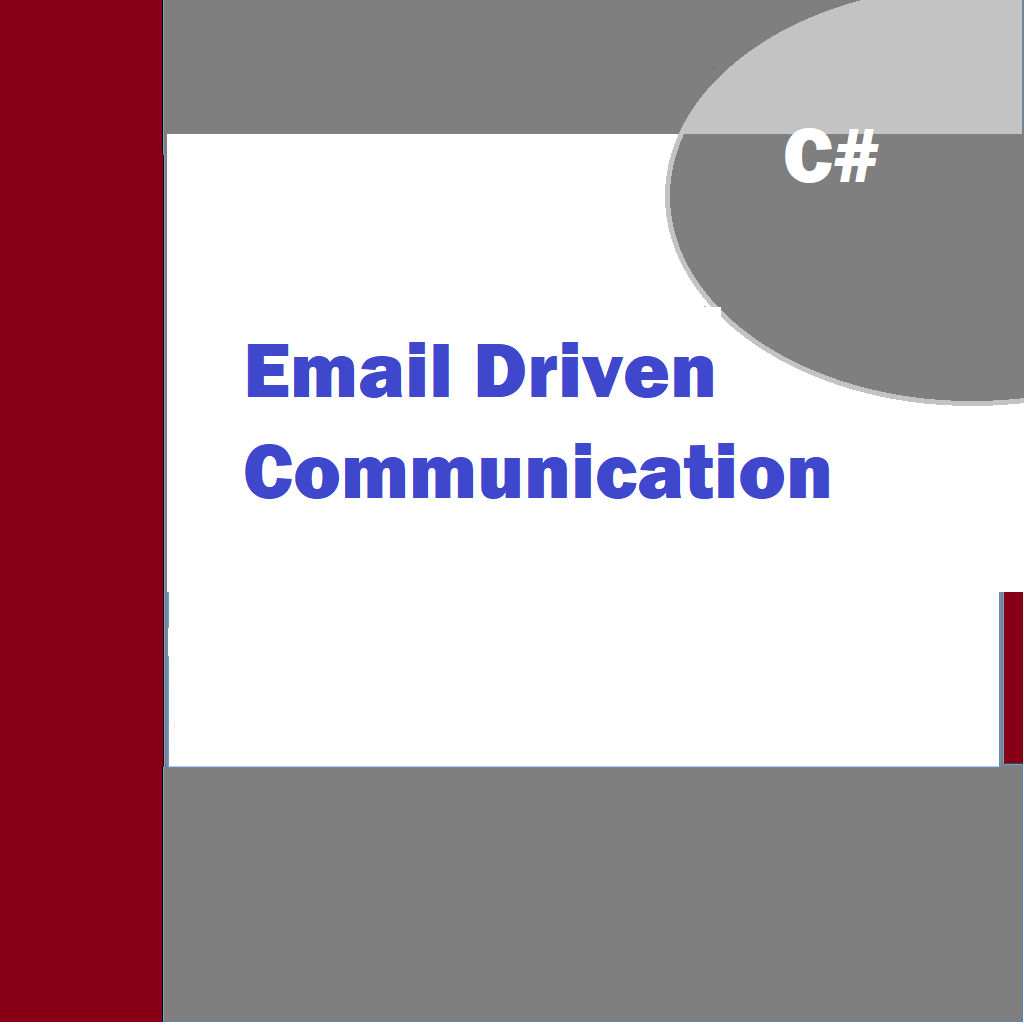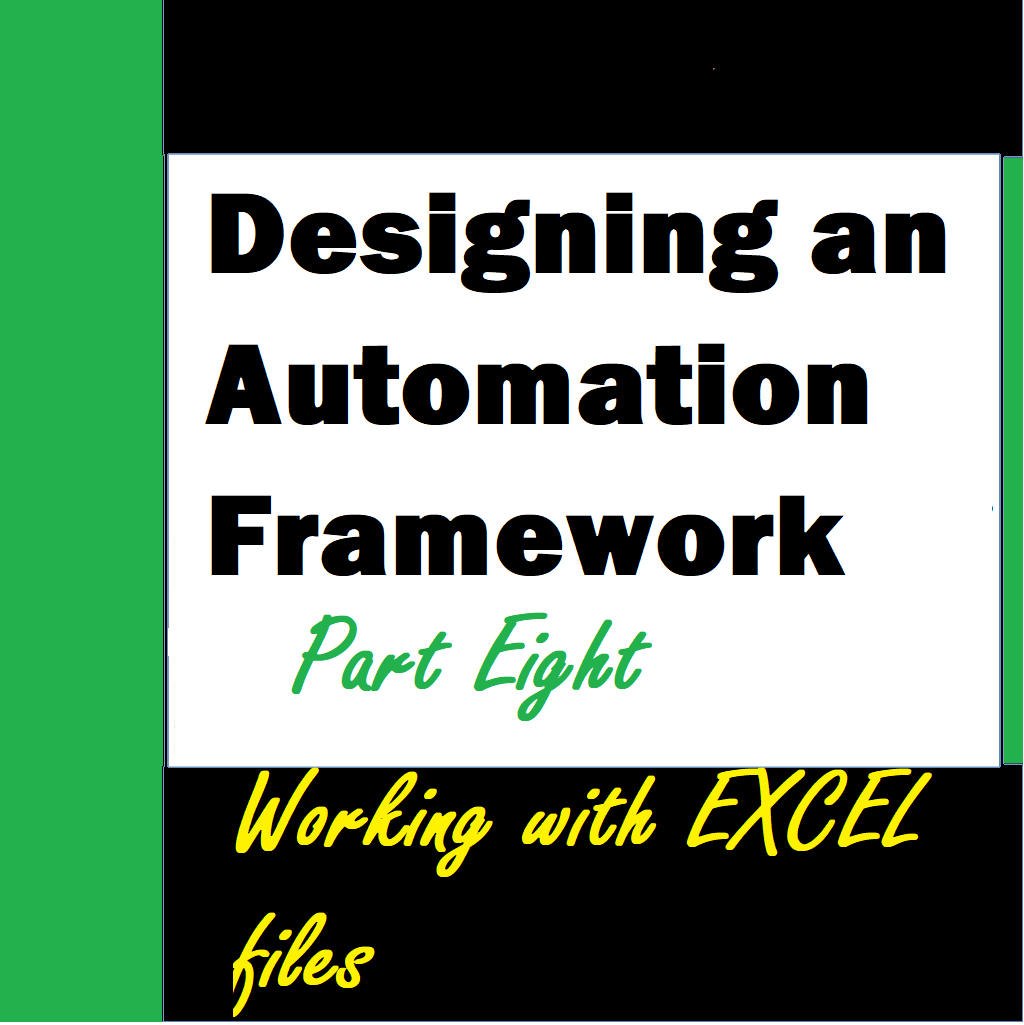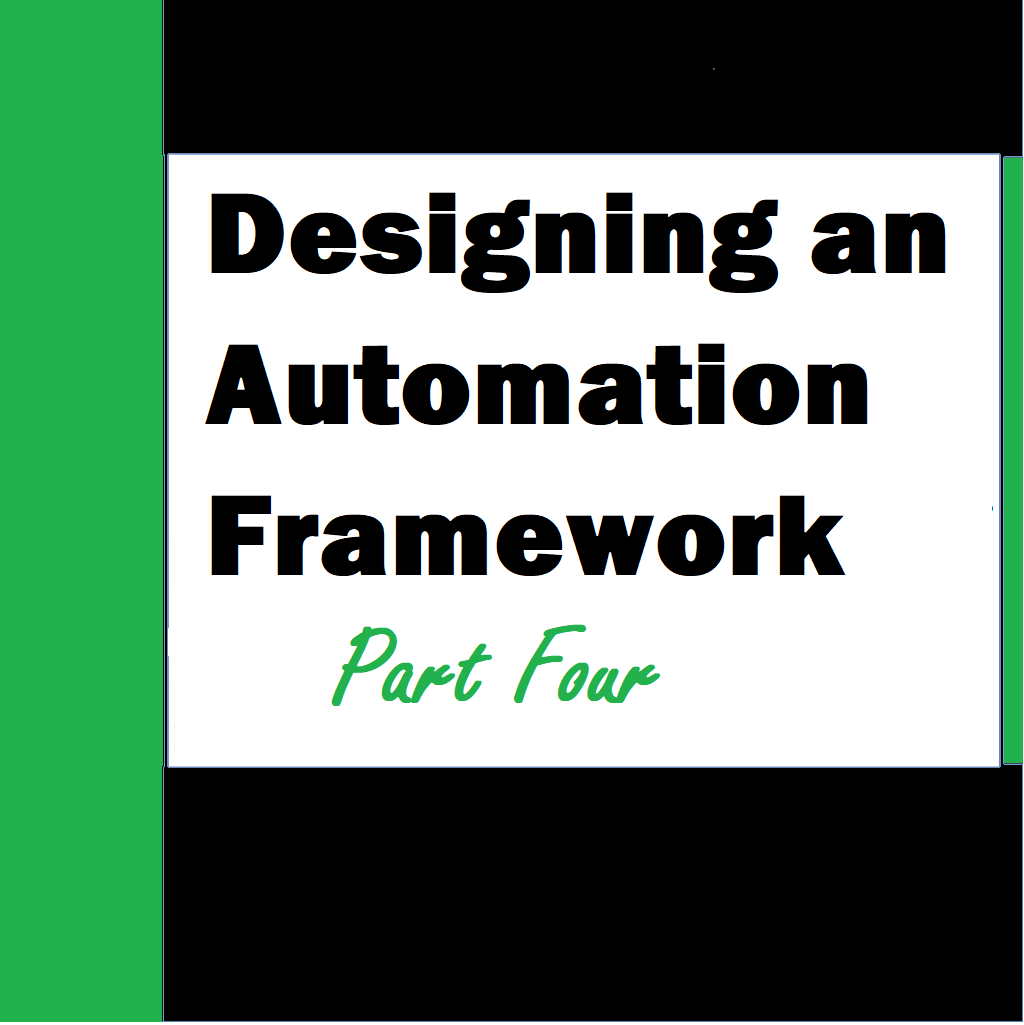There are situations where it is go to have certain tracking in place when you are doing email communication. Currently all we can do is to only track email communication through dates or similar subjects. This article deals with knowing it using some unique identifiers or tokens in the court so that the even if the description is removed still the tracking is possible in some way.
Tracking email-driven communication tickets in C# typically involves integrating with an email service (e.g., Microsoft Exchange, Gmail, IMAP/SMTP servers) to monitor incoming and outgoing emails, extracting relevant data, and then managing these tickets in your application. Below is a high-level outline of the steps you can follow:
- Email Integration:
- Choose an email service or protocol to integrate with (e.g., IMAP for reading incoming emails, SMTP for sending replies).
- Use libraries or APIs in C# to interact with the chosen email service.
- Reading Incoming Emails:
- Configure your email client to monitor a specific mailbox or folder for incoming emails.
- Use C# libraries (e.g., OpenPop.NET, MimeKit, or System.Net.Mail for POP3/IMAP) to retrieve email messages from the mailbox.
- Extracting Data:
- Extract relevant information from the email, such as sender, subject, date, and email body.
- Use regular expressions or parsers to extract structured data if necessary.
- Ticket Creation:
- Create a data structure or database schema to represent tickets (e.g., a Ticket class or database table).
- Populate this data structure with information extracted from the email.
- Storing Data:
- Store the ticket data in a database or another storage solution of your choice (e.g., SQL Server, MongoDB, or a NoSQL database).
- Link the ticket to the original email by storing the email’s unique identifier (e.g., Message-ID) in the ticket record.
- Ticket Management:
- Implement functionality to view, edit, and update the status of tickets within your application.
- Assign tickets to specific users or groups if needed.
- Sending Replies:
- Use SMTP or an email API to send responses to the original email, providing ticket updates or resolutions.
- Notification and Alerts:
- Implement notification mechanisms to alert users when a new ticket is created or when there are updates to existing tickets.
- Security and Authentication:
- Ensure proper authentication and authorization mechanisms to access email accounts and ticket management functions.
- Logging and Monitoring:
- Implement logging to record activities and errors for troubleshooting and auditing purposes.
- Monitor the email integration and ticketing system for issues.
- Testing and Validation:
- Thoroughly test the system to ensure that emails are correctly processed into tickets and that ticket updates trigger the appropriate email responses.
- Scaling and Optimization:
- Consider scalability and performance optimizations as your ticketing system grows.
Keep in mind that the specifics of email integration may vary depending on the email service or protocol you’re using, so consult the documentation or libraries related to your chosen email integration method for detailed implementation steps. Additionally, consider the security and privacy implications when working with email data, especially if handling sensitive information.
The High-level architecture
High-level architecture diagram for an email-driven communication ticketing system using C#. Keep in mind that this is a simplified representation, and the actual architecture may vary depending on your specific requirements and technologies.
Components and Flow:
- Email Server:
- Represents the email service (e.g., Microsoft Exchange, Gmail).
- Incoming and outgoing emails are processed through this server.
- Email Integration Module:
- Responsible for connecting to the email server and retrieving incoming emails (using IMAP, POP3, or other protocols).
- Extracts relevant data from emails (sender, subject, body, attachments).
- Ticket Management Module:
- Manages the creation, storage, and retrieval of communication tickets.
- Stores ticket data in a database (e.g., SQL Server, MongoDB).
- Provides APIs for creating, updating, and querying tickets.
- User Interface (Web App or Desktop App):
- Allows users (agents or customers) to interact with the ticketing system.
- Accesses the Ticket Management Module through APIs.
- Displays ticket information and allows ticket updates.
- Notification Service:
- Sends notifications to users when new tickets are created or when there are updates to existing tickets.
- Can use email, push notifications, or other messaging channels.
- Authentication and Authorization:
- Manages user authentication and authorization.
- Ensures that only authorized users can access and modify tickets.
- Logging and Monitoring:
- Records system activities and errors for auditing and troubleshooting.
- May include log storage and monitoring tools.
Flow:
- Incoming emails are received by the Email Server.
- The Email Integration Module periodically checks for new emails on the Email Server.
- When a new email is detected, the Email Integration Module extracts relevant data and creates a communication ticket.
- The Ticket Management Module stores the ticket data in a database and assigns a unique identifier to the ticket.
- Users access the User Interface to view and manage tickets.
- Agents or support staff can update tickets through the User Interface.
- The Ticket Management Module updates the ticket status and stores changes in the database.
- The Notification Service sends notifications to users when there are updates to their tickets.
- The Authentication and Authorization module ensures that only authorized users can access and modify tickets.
- Logging and Monitoring record system activities and errors for monitoring and auditing purposes.
This architecture allows for efficient tracking and management of communication tickets driven by email interactions, providing a structured way to handle customer inquiries or support requests. It also ensures that relevant parties are notified of updates, and the system maintains security and accountability through authentication and logging. The actual implementation may involve more details and technologies depending on the complexity of your application.
Unique token usage
Emails typically do not have a built-in mechanism for storing custom metadata or tokens directly within their headers or core metadata. However, there are some alternatives and workarounds that you can consider:
- Custom Headers: While email headers are standardized and have predefined fields, you can include custom headers to store metadata. However, this approach has limitations:
- It’s not widely supported by all email clients, so the metadata may not be visible or usable for all recipients.
- Custom headers are typically plain text and may not be suitable for storing complex data structures or tokens.
Example:
X-Custom-Metadata: UniqueToken123
· Embedded Links or References: You can embed links or references within the email body or HTML content. These references can point to external resources or endpoints where you store associated metadata. This approach allows you to store and retrieve more complex data structures, including tokens.
Example:
· <a href=”https://example.com/ticket?token=UniqueToken123″>View Ticket</a>
In this case, when the recipient clicks the link, your application can handle the request and extract the metadata from the URL.
· Attachment: You can attach files to emails, and these attachments can contain structured data or tokens in various formats (e.g., JSON, XML). This method is suitable for more complex metadata.
Example:
- Attach a JSON file containing metadata:
- · {
- “token”: “UniqueToken123”,
- “data”: “Additional information”
- }
· Invisible Pixel or Image: You can embed an invisible pixel or image in the email. When the email is opened, the image request can contain metadata in the URL. This approach is often used for tracking purposes but can also be adapted to store metadata.
Example:
- <img src=”https://example.com/tracker?token=UniqueToken123″ width=”1″ height=”1″ style=”display:none;”>
- External Database or Storage: If you need to associate emails with metadata or tokens, it’s often more reliable to store this information externally in a database or storage system. You can link the email to the metadata using a unique identifier (e.g., Message-ID or a custom identifier) and retrieve the metadata when needed.
In all cases, you should consider privacy and security implications, especially when dealing with sensitive data. Also, be aware that not all email clients and services will handle these approaches in the same way, so the behaviour may vary for email recipients.
Custom headers
Custom headers in email messages are typically treated differently from the main email content (subject, body, attachments), and they are less likely to be automatically deleted when the email content is deleted. However, their behaviour may still depend on the specific email client, email server, and email management policies in place.
Here are some considerations:
- Email Client Behavior: In most email clients, deleting the email content (e.g., the body and attachments) should not automatically delete custom headers. Custom headers are considered part of the email metadata and are generally not displayed to end-users by default. Therefore, removing the content should not affect custom headers.
- Email Server Behaviour: Email servers may have retention policies that govern the deletion of emails or their components, including headers. These policies can vary widely based on server configuration and organization-specific rules.
- Email Archiving: In some organizations, emails are archived, and the archive systems may have their own rules for retention and deletion. Custom headers might be preserved in email archives even if the original email content is deleted.
- Email Editing: If a user edits an email and explicitly removes custom headers, they can be deleted. However, this is a manual action and not something that happens automatically.
- Email Metadata: Custom headers are considered part of the email’s metadata, which typically includes information about the message (e.g., sender, recipient, date, subject). Metadata is often retained longer than the email content itself for tracking and auditing purposes.
It’s important to understand that while custom headers may not be automatically deleted with email content, they are not always accessible or displayed by all email clients. Some email clients may hide or ignore custom headers, and their behaviour may vary. Therefore, if you rely on custom headers for critical information or functionality, it’s essential to test their behaviour in various email clients and ensure that they are handled appropriately in your specific use case.