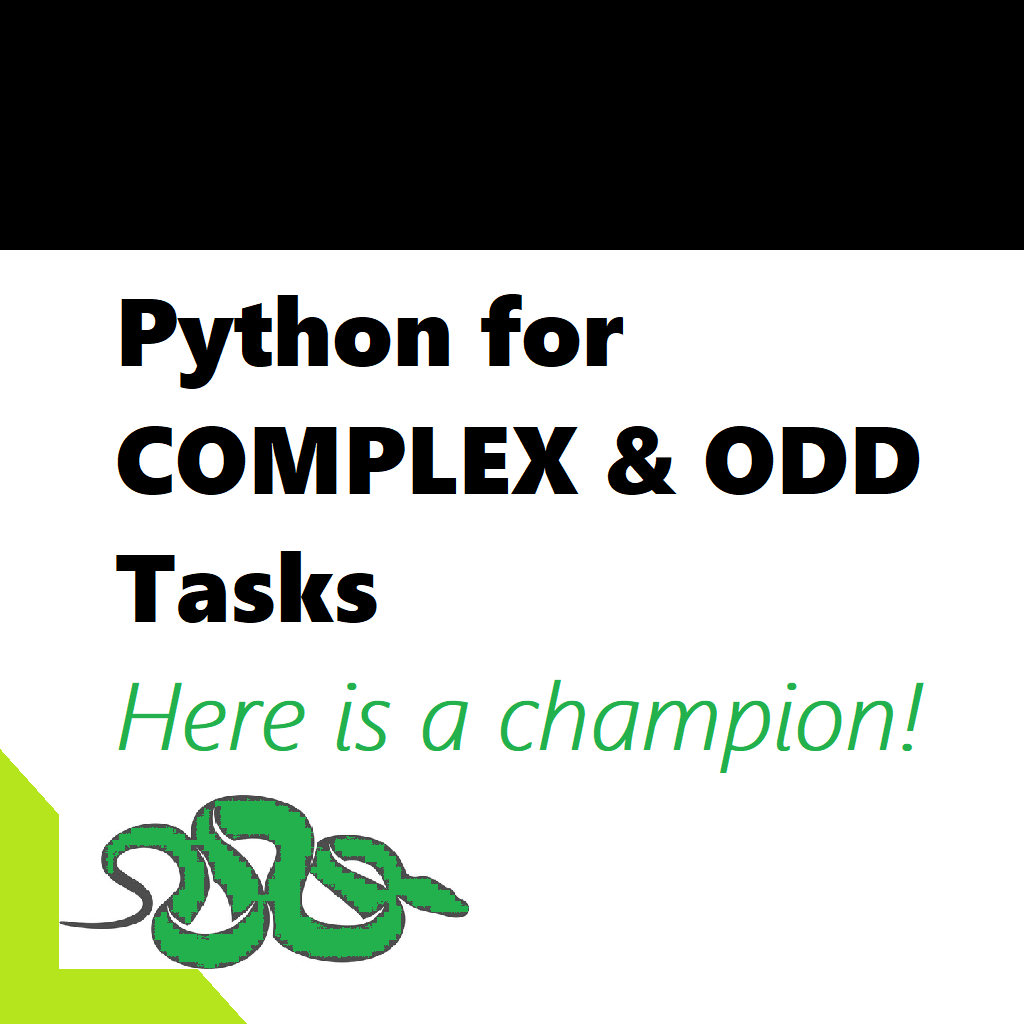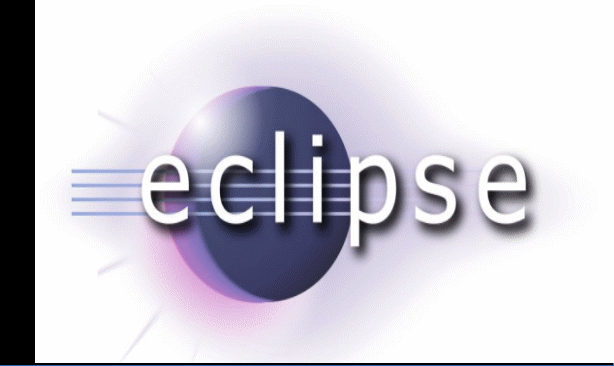Microsoft PowerPoint – What it is and what can you do with it?
Microsoft PowerPoint is a powerful presentation software widely used for creating visually appealing and engaging Presentation Slides. It is part of the Microsoft Office suite and offers a comprehensive range of features that make it a popular choice for professionals, educators, and students alike.
With PowerPoint, users can create dynamic presentations by combining text, images, graphs, charts, videos, and audio elements. The software provides a user-friendly interface that allows individuals to organize their content in a structured and visually appealing manner. Users can choose from a variety of pre-designed templates or create custom designs to suit their specific needs.
One of the key features of PowerPoint is its ability to create and edit slides. Users can easily add new slides, rearrange their order, and modify their layout. Each slide can contain text, images, and multimedia elements that can be customized according to the presenter’s requirements. PowerPoint also offers a wide range of formatting options, including font styles, colors, backgrounds, and animations, allowing users to create visually stunning presentations.
Another notable feature of PowerPoint is its extensive range of visual tools and effects. Users can create charts and graphs to display data in a visually appealing manner, making it easier for the audience to understand complex information. PowerPoint also provides various transition effects, allowing smooth transitions between slides and enhancing the overall presentation experience.
Collaboration is made easy with PowerPoint’s sharing and co-authoring capabilities. Multiple users can work on a presentation simultaneously, making real-time edits and updates. This feature is particularly useful for team projects, as it enables seamless collaboration and eliminates the need for sending files back and forth.
Presenting with PowerPoint is also a breeze. The software offers a presenter mode that displays speaker notes and a timer on the presenter’s screen, while projecting only the slides on the audience’s display. This enables presenters to deliver their content smoothly and confidently, without the fear of missing important points or losing track of time.
PowerPoint presentations can be delivered in various formats, such as slideshow mode, printed handouts, or even converted into video files. This versatility allows users to share their presentations through different mediums, ensuring accessibility and flexibility for their audience.
Microsoft PowerPoint is a versatile and powerful presentation software that allows users to create visually appealing and engaging slideshows. With its extensive range of features and user-friendly interface, PowerPoint is an indispensable tool for professionals, educators, and students looking to communicate their ideas effectively. Whether it’s for business presentations, academic lectures, or creative projects, PowerPoint provides the tools and flexibility needed to captivate and inform audiences.
Why use PowerPoint and what alternatives does one have?
While there are several alternatives to Microsoft PowerPoint, PowerPoint remains a popular choice for creating presentations due to its unique features and advantages. Here are some reasons why people choose PowerPoint over other alternatives:
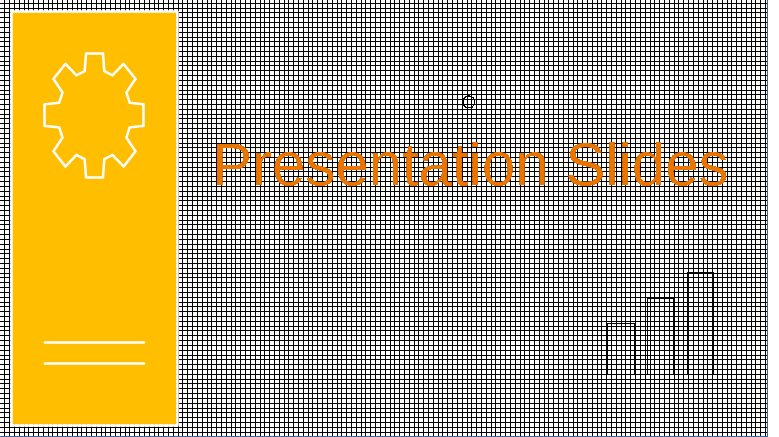
1. Familiarity and Compatibility:
PowerPoint is part of the Microsoft Office suite, which is widely used in many organizations and educational institutions. Its popularity means that users are generally familiar with its interface and functionality. Additionally, PowerPoint files (.ppt or .pptx) can be easily opened and edited on various platforms, including Windows, Mac, and mobile devices.
2. Feature-Rich:
PowerPoint offers a wide range of features and tools for creating visually appealing presentations. It provides numerous templates, themes, and design options, making it easier for users to create professional-looking slides. PowerPoint also includes features like animations, transition effects, and multimedia integration, allowing for dynamic and engaging presentations.
3. Integration with Other Microsoft Tools:
PowerPoint seamlessly integrates with other Microsoft Office applications like Word and Excel. This integration enables users to import content, such as charts and tables, from these applications directly into their PowerPoint presentations. It streamlines the workflow and saves time when creating comprehensive presentations.
4. Collaboration and Sharing:
PowerPoint provides robust collaboration features, allowing multiple users to work on a presentation simultaneously. Users can co-author presentations, make real-time edits, and track changes. PowerPoint also supports easy sharing and exporting options, making it convenient to distribute presentations for feedback or present them remotely.
5. Extensive Third-Party Support:
PowerPoint has a large user base, leading to a wealth of third-party resources, such as pre-designed templates, graphics, and add-ins. Users can easily find additional resources online to enhance their presentations or customize them according to their needs.
6. Presentation Delivery:
PowerPoint offers a presenter mode, which provides features like speaker notes, timers, and a dedicated presenter view. This mode helps presenters stay organized and deliver their content smoothly. PowerPoint also supports various presentation modes, such as slideshow mode or the ability to convert presentations into video formats, making it flexible for different delivery scenarios.
7. Compatibility with Projectors and Display Devices:
PowerPoint is designed to be compatible with projectors and display devices commonly used in presentations. It ensures that the content is displayed correctly and consistently across different screens, maintaining the visual integrity of the presentation.
While there are alternatives to PowerPoint, its extensive features, compatibility, familiarity, collaboration capabilities, and presentation delivery options make it a preferred choice for many users when creating and delivering professional and engaging presentations.
While PowerPoint is a popular choice for creating presentations, there are several powerful alternatives available that offer unique features and capabilities. Here are a few notable alternatives:
1. Google Slides: Google Slides is a web-based presentation tool offered by Google as part of Google Workspace. It allows users to create, edit, and collaborate on presentations online. Google Slides offers a simple and intuitive interface, real-time collaboration, and easy sharing options. It also integrates well with other Google apps, such as Google Docs and Google Sheets.
2. Prezi: Prezi is a cloud-based presentation software that offers a dynamic and non-linear approach to presentations. It provides a canvas-like interface where users can create visually engaging presentations with zooming and panning effects. Prezi allows for a more interactive and storytelling-oriented style of presenting, making it suitable for delivering engaging and memorable presentations.
3. Keynote: Keynote is Apple’s presentation software, designed specifically for macOS and iOS devices. It offers a sleek and visually appealing interface with a wide range of design tools and effects. Keynote provides seamless integration with other Apple apps and devices, allowing for easy creation, editing, and delivery of presentations. It also supports collaboration and offers advanced animation and transition effects.
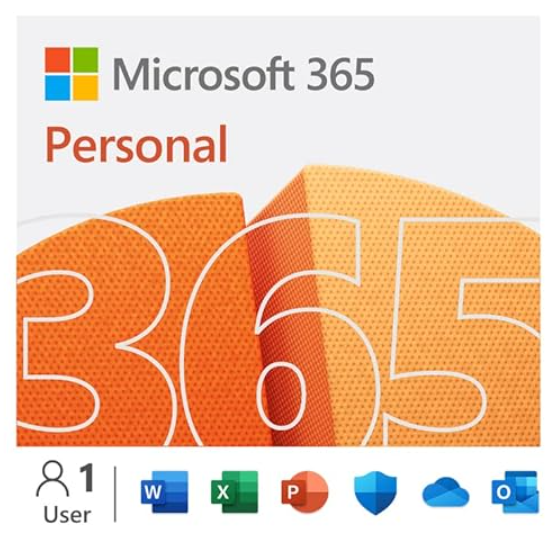
Microsoft 365 Personal | 12-Month Subscription, 1 person | Premium Office apps | 1TB OneDrive cloud storage | Windows/Mac (Email delivery in 2 hours-No CD)
₹4,099.00
4. Canva: Canva is a web-based graphic design platform that offers a variety of templates and tools for creating visually stunning presentations. It provides a drag-and-drop interface, making it user-friendly and accessible to individuals without extensive design skills. Canva offers a vast library of images, icons, and fonts, allowing users to customize their presentations to their liking.
5. SlideShare: SlideShare is a web-based platform owned by LinkedIn, primarily used for sharing and discovering presentations. It allows users to upload and share their presentations with a wider audience. SlideShare provides social sharing features, embed options, and analytics to track the performance of presentations. It serves as a platform for knowledge sharing and networking.
6.LibreOffice Impress: LibreOffice Impress is part of the free and open-source LibreOffice suite. It provides a comprehensive set of tools for creating presentations, including slide design, animations, transitions, and multimedia embedding. Impress supports multiple file formats, making it compatible with PowerPoint files, and it offers a user-friendly interface for creating professional presentations.
These alternatives offer their own unique features, design options, and collaborative capabilities, providing users with a range of choices to suit their specific needs and preferences. Whether it’s the cloud-based convenience of Google Slides, the dynamic nature of Prezi, the sleekness of Keynote, the simplicity of Canva, or the sharing capabilities of SlideShare, these alternatives offer powerful alternatives to Microsoft PowerPoint for creating compelling and impactful presentations.
Essentials of creating powerful decks
Creating effective slides is crucial for delivering engaging and impactful presentations. Although these tips are simple, they can help you create something really impactful and brilliant if these are adhered to. Listing out some essential tips to keep in mind when designing your slides:
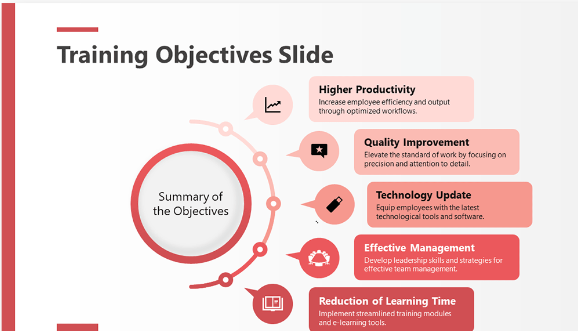
1. Keep it Simple: Avoid cluttering your slides with excessive text or visuals. Use concise and clear bullet points or key phrases instead of lengthy paragraphs. Keep the design minimalistic to maintain focus on the main message of each slide.
2. Use Visuals: Incorporate relevant and high-quality visuals, such as images, charts, and graphs, to enhance understanding and engagement. Visuals should support your message and provide a visual representation of the information you’re presenting.
3. Consistent Design: Maintain a consistent design theme throughout your presentation. Choose a cohesive color scheme, font styles, and layouts that align with your topic and brand. Consistency helps create a professional and visually appealing presentation.
4. Legible Text: Ensure that your text is easily readable. Use a legible font size and type that is easily visible, even from a distance. Stick to a limited number of font styles and sizes to maintain consistency and avoid distractions.
5. Limit Bullet Points: When using bullet points, keep them concise and limit the number of items on each slide. Use them as prompts rather than a full script. Bullet points should highlight key information and serve as talking points rather than overwhelming the audience with excessive text.
6. Engaging Transitions and Animations: Utilize slide transitions and animations sparingly to add visual interest and maintain audience engagement. Use subtle effects that enhance the flow of your presentation without distracting from the content.
7. Logical Flow: Structure your slides in a logical sequence to guide the audience through your presentation smoothly. Each slide should have a clear purpose and contribute to the overall flow and understanding of your message.
8. Use White Space: Allow for sufficient white space on your slides to avoid a cluttered appearance. White space helps focus attention on the key elements and prevents visual overload.
9. Proofread and Edit: Always proofread your slides for any errors in grammar, spelling, or formatting. Ensure that all content is accurate, relevant, and aligned with your intended message.
10. Practice and Rehearse: Finally, practice your presentation to familiarize yourself with the flow and timing. Rehearsing allows you to deliver your content confidently, ensuring a smooth and engaging presentation.
By following these essential tips, you can create slides that effectively support your presentation, enhance audience understanding, and leave a lasting impact on your audience.
Structuring that presentation for perfection
When creating a PowerPoint presentation, it’s important to have a clear and structured format that effectively communicates your message. Here is a sample format you can follow:
1. Title Slide:
– Start with a visually appealing title slide that grabs the audience’s attention.
– Include the presentation title, your name, and any relevant affiliations or logos.
– Consider using an impactful image or a simple background to enhance the visual appeal.
2. Introduction:
– Begin with an introduction slide that sets the context and captures the audience’s interest.
– Clearly state the purpose of your presentation and provide a brief outline of the topics you’ll cover.
3. Agenda:
– Include an agenda slide that outlines the main sections or topics you’ll be discussing.
– This slide helps the audience understand the flow of your presentation and what to expect.
4. Main Content:
– Divide your main content into logical sections or topics, each with its own slide or set of slides.
– Start each section with a clear and concise title that represents the topic.
– Use bullet points, visuals, and relevant data to support your key points.
– Consider using graphs, charts, images, or diagrams to enhance understanding and engagement.
– Keep each slide focused on a single idea or concept to avoid overwhelming the audience.
5. Transition Slides:
– Include transition slides between major sections or topics to provide a smooth flow and signal topic changes.
– These slides can contain phrases like “Moving on to…” or “Now let’s discuss…” to guide the audience.
6. Summary or Conclusion:
– Conclude your presentation with a summary slide that recaps the main points discussed.
– Highlight the key takeaways or conclusions you want the audience to remember.
7. Questions and Discussion:
– Reserve a slide or two for questions and discussion at the end of your presentation.
– Encourage audience participation by inviting questions or comments.
8. Closing Slide:
– End your presentation with a closing slide that includes your contact information, such as email or social media handles.
– This slide allows the audience to reach out to you for further discussion or follow-up.
It is important to maintain consistency in design, font styles, and colors throughout your presentation. Use visuals strategically to support your content and avoid excessive text. Practice your presentation and ensure that your slides flow smoothly, providing a clear and engaging experience for your audience.
Freebies anyone
There are various online resources where you can find free PowerPoint templates. Here are some popular websites where you can explore and download free templates:
1. Microsoft Office Templates: Microsoft offers a wide selection of free PowerPoint templates on their official website. You can browse through different categories and themes, and download templates that suit your needs. Visit the Microsoft Office Templates website and search for “PowerPoint” to access their collection.
2. SlideModel: SlideModel provides a range of free PowerPoint templates and slide designs. They offer templates for various topics and industries, including business, education, technology, and more. You can browse their free templates section and download the ones that meet your requirements.
3. FPPT: FPPT (Free PowerPoint Templates) is a website dedicated to providing free PowerPoint templates and backgrounds. They offer a vast collection of templates across different categories, and you can search and download templates based on your specific needs.
4. SlideHunter: SlideHunter offers a collection of free PowerPoint templates, themes, and diagrams. You can explore their categories or use the search function to find templates that match your presentation topic. They provide both simple and visually appealing designs for various purposes.
5. Canva: Canva, a popular graphic design platform, also offers free PowerPoint templates. You can create an account on Canva and access their template library. They provide a wide range of customizable templates suitable for different presentation styles and themes.
6. PresentationGO: PresentationGO provides free PowerPoint templates that are compatible with both Windows and Mac versions of PowerPoint. They offer templates with modern and creative designs, including timelines, charts, diagrams, and more. You can download templates directly from their website.
Remember to check the licensing terms of each website and ensure that the templates you download are suitable for your intended use. These resources offer a great starting point to find free PowerPoint templates and enhance the visual appeal of your presentations.
Links for downloading some great presentation slides
Below are a few reputable websites where you can explore and download high-quality presentation samples:
1. SlideShare (www.slideshare.net): SlideShare is a popular platform for sharing presentations. You can search for specific topics or browse through various categories to find presentations related to your interests. Many presentations on SlideShare are available for download.
2. SlideModel (www.slidemodel.com): SlideModel offers a wide range of professionally designed presentation templates. While some templates may require a subscription or purchase, they often provide free samples that you can download and use as inspiration for your own presentations.
3. Microsoft Office Templates (templates.office.com): Microsoft Office Templates provides a collection of free PowerPoint templates, including presentation samples. Visit their website, search for PowerPoint templates, and explore the available options. You can download and customize these templates to suit your needs.
4. Canva (www.canva.com): Canva is a popular online graphic design tool that also offers a variety of presentation templates. While Canva provides both free and premium templates, you can find free samples that you can download and modify to create your own unique presentations. BTW have you seen the latest Canva ad? If not search youtube, is excellent.
5. Prezi Explore (prezi.com/explore): Prezi Explore is a curated collection of presentations created by the Prezi community. You can browse through different categories and topics to find interesting presentation samples. While you may not be able to download the exact samples, they can serve as inspiration for your own presentations.
It is important to respect copyright and licensing terms when using presentation samples. Always ensure that you have permission to use or modify any downloaded content in accordance with the terms provided by the source.
Microsoft PowerPoint is a versatile and widely used software tool for creating visually appealing and engaging presentation decks. Its user-friendly interface and extensive features make it a popular choice for professionals, educators, and individuals alike. PowerPoint enables users to effectively communicate their ideas, showcase data, and deliver compelling presentations.
One of the key advantages of PowerPoint is its rich set of design options. With a wide range of templates, themes, and customization features, users can create visually stunning slides that capture the attention of their audience. PowerPoint allows for the incorporation of various media elements, such as images, videos, and audio, further enhancing the overall visual appeal and impact of the presentation.
Another significant benefit of PowerPoint is its accessibility and compatibility. PowerPoint files can be easily shared and opened on different devices and operating systems. This flexibility enables seamless collaboration and ensures that presentations can be viewed and delivered across various platforms, whether it’s a desktop computer, laptop, or mobile device.
PowerPoint also offers a range of tools and functionalities to enhance the delivery and engagement during presentations. Users can add animations, transitions, and interactive elements to make their slides more dynamic and captivating. Additionally, PowerPoint provides features like presenter notes, slide timings, and rehearsal modes that help presenters deliver their content smoothly and with confidence.
Furthermore, PowerPoint offers extensive support for data visualization. Users can create charts, graphs, and tables to effectively represent complex information and trends. The ability to present data in a visually appealing and understandable manner enhances audience comprehension and engagement, making PowerPoint a valuable tool for data-driven presentations.
Finally, PowerPoint is a powerful software tool that empowers users to create compelling and impactful presentation decks. Its intuitive interface, design options, compatibility, and support for multimedia elements make it a go-to choice for individuals and professionals seeking to deliver effective presentations. With proper planning, design, and delivery, PowerPoint can help communicate ideas, inspire audiences, and leave a lasting impression.
Read More