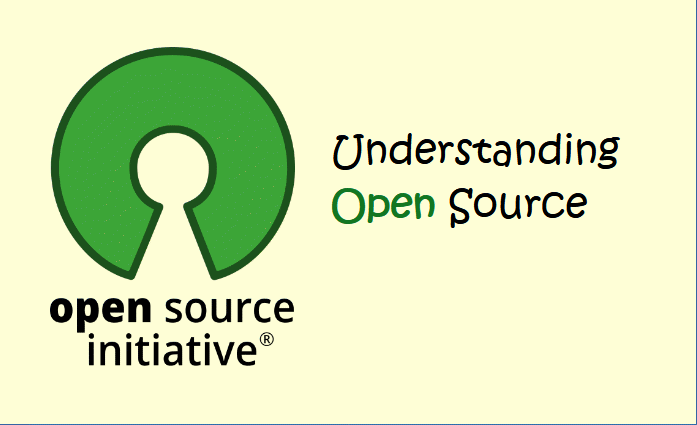This is your comprehensive guide to the best Password Managers, new options and best practices. Today, we check out google password manager, lastpass and bitwarden.
Contents
I. What is a Password Manager?. 1
II. Types of Password Managers: 1
III. Popular Password Manager Options: 2
IV. Best Practices for Using Password Managers: 2
Part II Unveiling the Power of Google Password Manager: A Comprehensive Overview.. 3
I. What is Google Password Manager?. 3
II. Features of Google Password Manager: 3
III. How to Access Google Password Manager: 4
IV. Benefits of Using Google Password Manager: 4
V. Best Practices for Using Google Password Manager: 4
Part III LastPass: Empowering Secure Password Management 5
II. Key Features of LastPass: 5
IV. LastPass Premium and Business Plans: 6
V. Best Practices for Using LastPass: 7
Part IV – Bitwarden: Open-Source Excellence in Password Management 7
II. Key Features of Bitwarden: 7
IV. Bitwarden Premium and Business Plans: 8
V. Best Practices for Using Bitwarden: 9
So what is the most recommended solution?. 9
Introduction:
In the digital age, where the use of online services and platforms has become ubiquitous, the importance of secure and unique passwords cannot be overstated. However, remembering numerous complex passwords can be challenging, leading many individuals to resort to unsafe practices like using easily guessable passwords or reusing them across multiple sites. This is where password managers come to the rescue, offering a secure and convenient solution for managing passwords. In this comprehensive guide, we will delve into the world of password managers, exploring their features, types, and the best practices to ensure a secure digital identity.
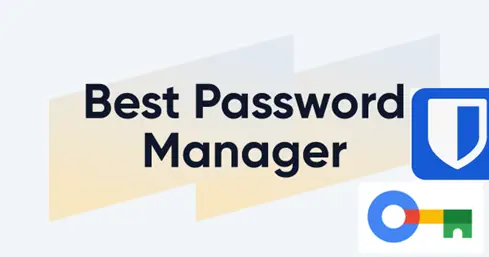
I. What is a Password Manager?
A password manager is a software application designed to store and manage users’ login credentials securely. It stores passwords in an encrypted format and provides users with a single master password to access all their saved credentials. The primary goal is to simplify the process of creating and remembering complex passwords, ultimately enhancing security.
II. Types of Password Managers:
- Local Password Managers:
- Stored on the user’s device.
- Provides encryption and security features.
- Requires manual syncing between devices.
- Cloud-Based Password Managers:
- Synchronize data across multiple devices through the cloud.
- Offers accessibility from anywhere with an internet connection.
- Requires a strong master password and secure cloud storage.
- Browser-Based Password Managers:
- Integrated into web browsers (e.g., Chrome, Firefox).
- Automatically generate and save passwords.
- May lack advanced features compared to dedicated password managers.
III. Popular Password Manager Options:
- LastPass:
- Cloud-based with browser extensions.
- Securely stores passwords, credit card information, and more.
- Features a password generator and the ability to share passwords securely.
- Dashlane:
- Emphasizes user-friendly design.
- Offers a built-in VPN for added security.
- Monitors the dark web for compromised credentials.
- 1Password:
- Local and cloud-based options available.
- Strong emphasis on security with end-to-end encryption.
- Supports two-factor authentication (2FA) for an additional layer of protection.
- Bitwarden:
- Open-source and self-hosted options available.
- Encrypted storage of passwords, notes, and other sensitive information.
- Affordable premium plans with added features.
- KeePass:
- Open-source and offline.
- Password database stored locally on the user’s device.
- Highly customizable and supports plugins for added functionality.
IV. Best Practices for Using Password Managers:
- Strong Master Password:
- Create a unique and strong master password that is not easily guessable.
- Two-Factor Authentication (2FA):
- Enable 2FA whenever possible to add an extra layer of security.
- Regularly Update Passwords:
- Periodically change passwords, especially for critical accounts.
- Avoid Duplicate Passwords:
- Ensure that each account has a unique password to prevent a domino effect if one is compromised.
- Keep Software Updated:
- Regularly update the password manager software to benefit from the latest security features and bug fixes.
- Secure Backup:
- Regularly backup your password manager data and store it securely.
Part II Unveiling the Power of Google Password Manager: A Comprehensive Overview
In the era of digital connectivity, where every online interaction demands a unique and secure password, the need for efficient password management has never been more crucial. Google Password Manager emerges as a versatile solution, seamlessly integrated into the Google ecosystem. In this article, we will explore the features, benefits, and best practices associated with Google Password Manager, shedding light on how it can enhance online security for users.
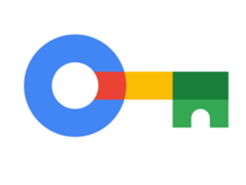
I. What is Google Password Manager?
Google Password Manager is a built-in feature of the Google Chrome browser and Google Account ecosystem. It serves as a password management tool, allowing users to store, generate, and autofill passwords securely across various websites and applications. This functionality is designed to simplify the user experience while prioritizing the security of their online credentials.
II. Features of Google Password Manager:
- Secure Password Storage:
- Google Password Manager securely stores login credentials in the user’s Google Account.
- Passwords are encrypted, ensuring a high level of security.
- Password Generation:
- Generates strong and complex passwords for new accounts.
- Encourages the use of unique passwords for each website or service.
- Autofill Credentials:
- Autofills saved usernames and passwords on websites, streamlining the login process.
- Reduces the need for users to remember or manually enter passwords.
- Cross-Device Synchronization:
- Syncs passwords across devices linked to the user’s Google Account.
- Ensures accessibility and consistency across multiple platforms.
- Security Checkup:
- Periodically conducts security checkups to identify weak, reused, or compromised passwords.
- Prompts users to update passwords for enhanced security.
III. How to Access Google Password Manager:
- Google Chrome Browser:
- Open Chrome and click on the three dots in the top-right corner.
- Navigate to “Settings” and then “Passwords.”
- Here, users can view, manage, and update saved passwords.
- Google Account Settings:
- Access the Google Account settings on any device.
- Navigate to “Security” and select “Password Manager” to view and manage saved passwords.
IV. Benefits of Using Google Password Manager:
- Convenience:
- Simplifies the password management process by handling credentials seamlessly.
- Minimizes the effort required for manual login procedures.
- Enhanced Security:
- Encourages the use of strong, unique passwords for improved security.
- Regular security checkups help identify and address potential vulnerabilities.
- Cross-Device Integration:
- Synchronizes passwords across devices, ensuring a consistent and accessible experience.
- Integration with Google Account:
- Seamlessly integrated into the broader Google Account ecosystem for a unified user experience.
V. Best Practices for Using Google Password Manager:
- Use a Strong Master Password:
- Set a strong and unique master password for the Google Account.
- Regularly Review Saved Passwords:
- Periodically review and update saved passwords to maintain security.
- Enable Two-Factor Authentication (2FA):
- Strengthen account security by enabling 2FA for the Google Account.
- Keep Software Updated:
- Ensure that the Google Chrome browser and associated services are regularly updated.
Google Password Manager stands as a formidable ally in the quest for robust online security. By seamlessly integrating into the Google ecosystem, it offers users a convenient and secure solution for managing their ever-expanding list of passwords. Embracing the features and best practices associated with Google Password Manager empowers users to navigate the digital landscape with confidence, knowing that their online credentials are in capable hands.
Part III LastPass: Empowering Secure Password Management
In the contemporary digital landscape, the importance of robust password management cannot be overstated. LastPass emerges as a leading solution, offering users a secure and efficient means of managing their passwords across various online platforms. In this detailed exploration, we will delve into the features, functionalities, and key aspects that make LastPass a preferred choice for individuals and organizations seeking heightened online security.
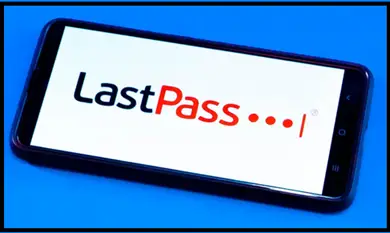
I. What is LastPass?
LastPass is a widely acclaimed password manager that provides users with a centralized and secure vault for storing and managing their passwords. Developed by LogMeIn, LastPass offers a range of features designed to simplify the password management process while prioritizing the security of users’ sensitive information.
II. Key Features of LastPass:
- Cross-Platform Accessibility:
- LastPass seamlessly operates across multiple platforms, including Windows, macOS, Linux, Android, and iOS.
- Browser extensions are available for popular web browsers like Chrome, Firefox, Safari, and Edge.
- Secure Password Storage:
- LastPass employs robust encryption algorithms to store passwords securely in a vault.
- Utilizes zero-knowledge security model, ensuring that LastPass does not have access to users’ master passwords or stored data.
- Password Generator:
- LastPass includes a built-in password generator that creates strong and unique passwords for users.
- Users can customize password parameters, such as length and character types.
- Autofill and Autologin:
- Streamlines the login process by autofilling usernames and passwords on websites and applications.
- Offers the option for automatic login, enhancing user convenience.
- Secure Notes and Digital Wallet:
- LastPass extends beyond passwords, allowing users to store secure notes, credit card information, and other sensitive data.
- The digital wallet feature facilitates secure storage of payment information.
- Two-Factor Authentication (2FA):
- Enhances account security by supporting various 2FA methods, including authenticator apps, SMS, and hardware tokens.
- Security Challenge:
- LastPass conducts a Security Challenge, analyzing the strength and uniqueness of stored passwords.
- Provides recommendations and prompts users to update weak or compromised passwords.
III. Using LastPass:
- Account Setup:
- Users create a LastPass account with a master password.
- The master password is the key to accessing the LastPass vault.
- Browser Extension:
- Install the LastPass browser extension for seamless integration into web browsers.
- The extension facilitates password management directly within the browser interface.
- Mobile Applications:
- Download the LastPass mobile app for on-the-go access to stored passwords and secure notes.
- Mobile apps support biometric authentication for added security.
IV. LastPass Premium and Business Plans:
- LastPass Premium:
- Offers additional features such as priority customer support, advanced multi-factor authentication options, and 1 GB of encrypted file storage.
- LastPass Families:
- Tailored for family use, allowing secure sharing of passwords and sensitive information among family members.
- LastPass Business:
- Designed for organizational use, providing features like centralized admin controls, user management, and detailed reporting.
V. Best Practices for Using LastPass:
- Create a Strong Master Password:
- Establish a strong and unique master password for LastPass.
- Regularly Update Passwords:
- Periodically review and update stored passwords to maintain security.
- Utilize Security Challenge:
- Regularly engage with the LastPass Security Challenge to identify and address potential security vulnerabilities.
- Enable Two-Factor Authentication:
- Enhance account security by enabling 2FA for LastPass.
LastPass stands as a stalwart in the realm of password management, offering users a feature-rich and secure solution for navigating the complexities of online security. By embracing its robust features and adhering to best practices, individuals and organizations can entrust LastPass with the responsibility of safeguarding their digital identities, ensuring a seamless and secure online experience.
Part IV – Bitwarden: Open-Source Excellence in Password Management
In the digital age, where online security is paramount, choosing the right password manager becomes a critical decision. Bitwarden, a rising star in the realm of password management, stands out as an open-source solution that combines security, accessibility, and customization. In this detailed exploration, we will uncover the features, functionalities, and unique aspects that make Bitwarden a compelling choice for individuals and organizations seeking a trustworthy password management solution. Free is not even the last reason why you would want to choose Bit warden.
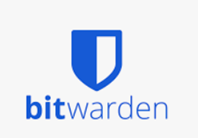
I. What is Bitwarden?
Bitwarden is an open-source password manager that empowers users to store, manage, and secure their passwords and sensitive information. Developed with a commitment to transparency and security, Bitwarden offers a feature-rich experience while adhering to the principles of open-source software.
II. Key Features of Bitwarden:
- Open-Source Foundation:
- Bitwarden’s source code is available for scrutiny and contribution by the community.
- Users can self-host Bitwarden or rely on the official cloud service for convenience.
- End-to-End Encryption:
- Bitwarden employs robust end-to-end encryption to secure user data.
- Ensures that only the user, with the master password, can decrypt and access stored information.
- Cross-Platform Accessibility:
- Bitwarden supports a wide range of platforms, including Windows, macOS, Linux, Android, iOS, and popular web browsers.
- Synchronization across devices ensures a seamless and consistent user experience.
- Password Generator:
- Includes a built-in password generator to create strong and unique passwords.
- Users can customize password parameters, such as length and character types.
- Self-Hosted Options:
- Advanced users have the option to self-host Bitwarden for complete control over their data.
- Provides flexibility for organizations with specific security and compliance requirements.
- Two-Factor Authentication (2FA):
- Enhances account security with support for various 2FA methods, including authenticator apps and hardware tokens.
- Secure File Storage:
- Bitwarden allows users to securely store files within the vault, providing an all-encompassing solution for digital security.
III. Using Bitwarden:
- Account Setup:
- Users begin by creating a Bitwarden account with a master password.
- The master password is the key to decrypting and accessing the stored data.
- Browser Extensions and Mobile Apps:
- Install Bitwarden browser extensions for seamless integration into web browsers.
- Download the Bitwarden mobile app for on-the-go access to passwords and secure notes.
- Self-Hosting (Optional):
- Advanced users can choose to self-host Bitwarden, providing complete control over the storage and security of their data.
IV. Bitwarden Premium and Business Plans:
- Bitwarden Premium:
- Offers additional features, including 1 GB of encrypted file storage, priority customer support, and advanced 2FA options.
- Bitwarden Families:
- Tailored for family use, allowing secure sharing of passwords and sensitive information among family members.
- Bitwarden Business:
- Geared towards organizational use, featuring centralized admin controls, user management, and detailed reporting.
V. Best Practices for Using Bitwarden:
- Regularly Update Passwords:
- Periodically review and update stored passwords to maintain optimal security.
- Leverage 2FA:
- Enable two-factor authentication for an additional layer of account protection.
- Secure Self-Hosting:
- If self-hosting Bitwarden, ensure that server configurations are secure and regularly updated.
- Contribute to the Community:
- Embrace the open-source spirit by contributing to the Bitwarden community, fostering continuous improvement and innovation.
Bitwarden’s commitment to open-source principles, coupled with its robust security features and cross-platform accessibility, positions it as a formidable player in the password management arena. By adopting Bitwarden and adhering to best practices, users can confidently entrust their digital identities to a secure, customizable, and community-driven solution that stands as a beacon of open-source excellence.
So what is the most recommended solution?
Determining the most recommended solution among LastPass, Google Password Manager, and Bitwarden depends on individual preferences, requirements, and the level of control users seek over their password management. Each option has its unique strengths, and the best choice may vary based on user priorities. Let’s evaluate the considerations that may influence the selection of the most recommended solution.
LastPass:
- Strengths:
- Feature-rich with a user-friendly interface.
- Offers convenient cross-device synchronization.
- Provides a Security Challenge to assess and improve password strength.
- Considerations:
- Premium plans provide additional features, but they come at a cost.
- Closed-source nature might be a concern for users prioritizing open-source solutions.
Google Password Manager:
- Strengths:
- Seamlessly integrated into the Google ecosystem, enhancing user convenience.
- Strong security measures with encryption and regular security checkups.
- Cloud-based synchronization across devices.
- Considerations:
- May lack advanced features compared to dedicated password managers.
- Users heavily invested in non-Google ecosystems might find integration less seamless.
Bitwarden:
- Strengths:
- Open-source nature allows transparency and community contributions.
- End-to-end encryption ensures robust security.
- Self-hosting option for users desiring complete control over their data.
- Considerations:
- While feature-rich, the interface may not be as polished as some other solutions.
- Self-hosting requires technical proficiency and maintenance.
Recommendation:
The most recommended solution ultimately depends on the user’s priorities:
- For User-Friendly Experience: LastPass is an excellent choice for those seeking a feature-rich, user-friendly interface with convenient cross-device synchronization.
- For Seamless Integration with Google Ecosystem: Google Password Manager is ideal for users heavily invested in the Google ecosystem, offering seamless integration and robust security features.
- For Open-Source Enthusiasts and Customization: Bitwarden is the go-to solution for individuals valuing open-source transparency, customization options, and the ability to self-host for complete control over their data.
Ultimately, users should assess their specific needs, preferences, and security concerns to determine the most suitable password manager. It’s advisable to consider factors such as ease of use, security features, platform compatibility, and any unique requirements that may influence the choice of the recommended solution.
Conclusion:
Password managers are indispensable tools in the modern digital landscape, providing a secure and convenient way to manage the ever-growing list of passwords. With various options available, users can choose a password manager that aligns with their preferences and security requirements. By following best practices, users can maximize the effectiveness of password managers and significantly enhance their