In today’s fast-paced work environment, seamless communication is crucial. Slack, a popular messaging platform, offers a convenient way to keep teams connected. Sometimes, automating messages can enhance productivity and streamline workflows. This guide will walk you through how to send a message in Slack using Python.

Why Automate Routine Messaging with Python and Slack Integration?
In the modern workplace, communication is key to ensuring teams stay informed, productive, and aligned. However, not all communication tasks are created equal. Routine, repetitive messaging can be a significant drain on time and resources. This is where automation comes in. Integrating Python with Slack to handle mundane messaging tasks can offer several compelling benefits.
Efficiency and Time Savings
One of the most significant advantages of automating routine messages is the sheer amount of time it can save. Instead of manually sending the same updates, reminders, or notifications, automation allows these tasks to be handled instantly and accurately by a script. This frees up valuable time for team members to focus on more strategic and creative work, ultimately boosting overall productivity.

Consistency and Accuracy
Humans are prone to errors, especially when performing repetitive tasks. By automating routine messages with Python and Slack, you ensure that the right information is sent to the right people at the right time, every time. This consistency is crucial for maintaining clear communication and avoiding misunderstandings or missed messages that could disrupt workflows.
Enhanced Responsiveness
Automated messaging can make your team more responsive to various triggers and events. For instance, you can set up automated alerts for when a server goes down, when a project milestone is reached, or when a new customer inquiry is received. This immediate feedback loop helps teams react quickly to important events, enhancing their ability to address issues or capitalize on opportunities without delay.
Improved Morale
By automating mundane tasks, employees can avoid the frustration and monotony that often accompanies repetitive work. This can lead to higher job satisfaction and morale, as team members are able to engage in more meaningful and fulfilling activities. Happy employees are generally more motivated and productive, contributing positively to the work environment.
Scalability
As your business grows, so does the volume of routine communication. Manually handling these tasks becomes increasingly impractical. Automation scales effortlessly, managing increased messaging demands without requiring additional manpower. This scalability ensures that communication remains effective and efficient even as your team expands.
Prerequisites
Before diving into the code, make sure you have the following:
- Python Installed: Ensure that Python is installed on your machine. You can download it from python.org.
- Slack Account: You’ll need a Slack workspace and an API token. You can create a token by going to the Slack API website and creating a new app.
- Requests Library: Install the
requestslibrary if you haven’t already. This can be done using pip:bashCopy codepip install requests
Step-by-Step Guide
- Get Your Slack API Token: First, you need to obtain a Slack API token. This token will allow your Python script to authenticate with Slack and send messages. Go to api.slack.com and create a new app. Under the “OAuth & Permissions” section, generate a token and make note of it.
- Write the Python Script: Now, let’s write the Python script to send a message. Create a new Python file, e.g.,
send_slack_message.py, and add the following code:pythonCopy code
import requests
import json
def send_slack_message(token, channel, text):
url = 'https://slack.com/api/chat.postMessage'
headers = {
'Content-Type': 'application/json',
'Authorization': f'Bearer {token}'
}
data = {
'channel': channel,
'text': text
}
response = requests.post(url, headers=headers, data=json.dumps(data))
if response.status_code != 200:
raise Exception(f"Request failed: {response.text}")
else:
print(f"Message posted to {channel}")
if __name__ == "__main__":
slack_token = 'xoxb-your-slack-token'
channel_id = '#general' # or use the channel ID like 'C1234567890'
message = 'Hello, Slack! This is a test message sent from Python.'
send_slack_message(slack_token, channel_id, message)- Run the Script: Open your terminal and navigate to the directory where you saved
send_slack_message.py. Run the script by typing:bashCopy codepython send_slack_message.pyIf everything is set up correctly, you should see a message in your specified Slack channel.
Explanation of the Code
- Importing Libraries: The
requestslibrary is used to make HTTP requests, andjsonis used to handle JSON data. - Function
send_slack_message: This function takes three parameters:token(your Slack API token),channel(the channel ID or name where the message will be posted), andtext(the message content). - URL and Headers: The URL for the Slack API endpoint is
https://slack.com/api/chat.postMessage. The headers include the authorization token and content type. - Data Payload: The
datadictionary contains the channel and text of the message. - Sending the Request: The
requests.postmethod sends the HTTP POST request to Slack’s API with the specified headers and data. - Response Handling: If the response status is not 200 (OK), an exception is raised. Otherwise, a success message is printed.
By following these steps, you can easily automate sending messages in Slack using Python. This can be particularly useful for notifications, alerts, or even scheduled messages to keep your team informed and efficient. In future perhaps we can see how AI could even create these things automatically.
Automating routine messaging with Python and Slack not only streamlines communication but also enhances efficiency, accuracy, and team morale. As the demands of modern workplaces continue to evolve, leveraging automation for mundane tasks is a smart strategy to keep your team focused, engaged, and responsive. Embrace the power of automation and let your team concentrate on what truly matters—innovative and impactful work.




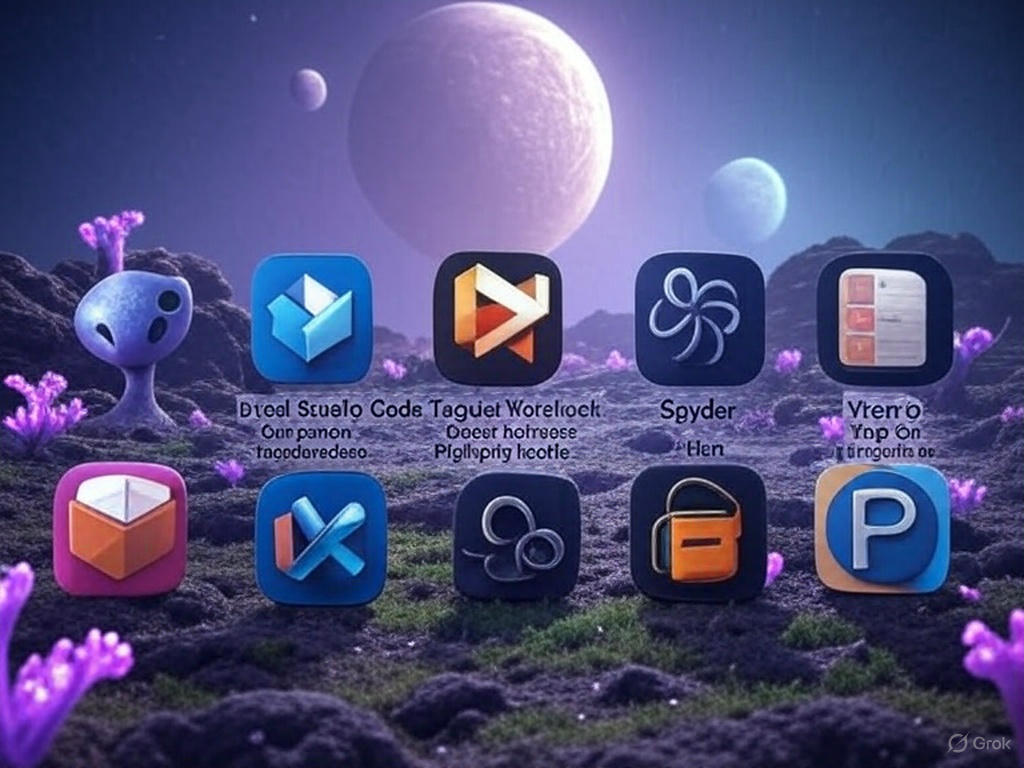

Pretty great post. I just stumbled upon your weblog and wished to mention that I’ve truly loved browsing your blog posts. After all I’ll be subscribing in your rss feed and I’m hoping you write again soon!
Thank you for stopping by! I appreciate your kind words. Keep in touch with us on social media –
Website: https://www.learnxyz.in
Facebook: https://www.facebook.com/groups/530719219330002
YouTube: https://www.youtube.com/@LearnXYZ-In
Page: https://www.facebook.com/people/Learnxyzin/61572213195329/
Twitter/X: https://x.com/LearnxyzIn
We are glad that we have been of value to you. We use affiliates on our webpages, if you prefer, please consider purchasing from the in-page links and advertisements. This will help us support the team and this website. Thanks! Good Day & Visit Again!