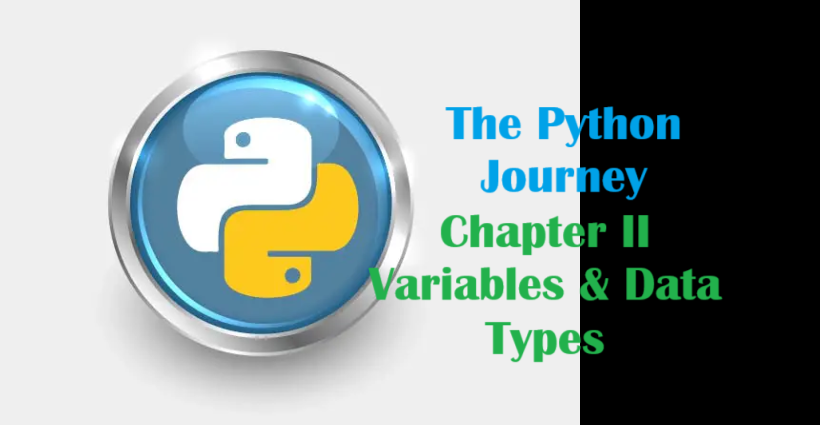React has become a go-to JavaScript library for building dynamic and responsive user interfaces, especially for single-page applications. However, to fully unlock its potential, developers often turn to Webpack, a powerful module bundler that streamlines the management of assets, dependencies, and optimizations. This article serves as a comprehensive React Webpack tutorial, guiding you through the process of setting up and optimizing a React application with Webpack. Whether you’re looking for a React Webpack setup guide or a React Webpack boilerplate project to kickstart your development, this guide will provide you with the tools and knowledge to build a React app with Webpack efficiently and effectively.
Throughout this React Webpack starter kit, you’ll find practical examples, including a detailed React Webpack configuration example, that walk you through each step of the process. From setting up a React Webpack development server with live reloading and hot module replacement to creating a streamlined React Webpack production build, this guide covers all the essentials. You’ll also learn how to integrate Babel for React Webpack JSX transpilation and ES6 support, manage styles with React Webpack CSS modules, and handle other assets like images and fonts through React Webpack asset management. By following along, you’ll gain hands-on experience with React Webpack loaders for React and explore advanced features like code splitting and minification.
By the end of this article, you’ll not only understand how to use Webpack with React but also be equipped with React Webpack best practices and troubleshooting tips to overcome common challenges. Whether you’re a beginner looking for a solid foundation or an experienced developer seeking to refine your workflow, this guide offers a complete roadmap to mastering React with Webpack. With a focus on practical application, you’ll be able to create scalable, high-performance applications using the latest tools and techniques in the React ecosystem.
In the ever-evolving landscape of web development, React has emerged as a leading JavaScript library for crafting dynamic and interactive user interfaces, particularly for single-page applications. However, to harness its full potential in a scalable and efficient manner, pairing it with a powerful module bundler like Webpack is essential. This React Webpack tutorial will walk you through the process of setting up and optimizing a React application using Webpack, offering practical examples and insights into best practices.
Why Use Webpack with React?
Webpack is a versatile tool that bundles JavaScript modules and their dependencies into static assets, streamlining the development and deployment process. When you build a React app with Webpack, you gain the ability to manage complex dependency graphs, optimize assets, and enhance performance through features like code splitting and hot module replacement. This makes Webpack an ideal companion for React projects, whether you’re creating a React Webpack boilerplate project or a custom application from scratch.

In this React Webpack setup guide, we’ll cover everything from initial configuration to advanced techniques, ensuring you have a solid foundation to use Webpack with React effectively.
Setting Up a React Project with Webpack
Let’s dive into a step-by-step process to create a React Webpack starter kit. This section includes practical examples to help you get started.
Step 1: Installing Dependencies
First, ensure you have Node.js and npm installed. Create a new project directory and initialize it:
mkdir react-webpack-demo
cd react-webpack-demo
npm init -y
Next, install the core dependencies:
- React and ReactDOM for building the UI.
- Webpack and Webpack CLI for bundling.
- Babel packages for transpiling JSX and ES6 code.
Run the following commands:
npm install react react-dom
npm install –save-dev webpack webpack-cli babel-loader @babel/core @babel/preset-env @babel/preset-react
Step 2: Configuring Webpack
Create a webpack.config.js file in the project root to define how Webpack should bundle your application. Here’s a React Webpack configuration example:
const path = require('path');
module.exports = {
entry: './src/index.js',
output: {
path: path.resolve(__dirname, 'dist'),
filename: 'bundle.js',
},
module: {
rules: [
{
test: /\.(js|jsx)$/,
exclude: /node_modules/,
use: {
loader: 'babel-loader',
},
},
],
},
resolve: {
extensions: ['.js', '.jsx'],
},
};This configuration specifies:
- Entry: The starting point of the application (src/index.js).
- Output: Where the bundled file (bundle.js) will be saved (dist/).
- Module Rules: Use babel-loader to process .js and .jsx files.
- Resolve: Allow importing files without specifying extensions.
Step 3: Setting Up Babel for JSX and ES6
React relies on JSX and modern JavaScript (ES6+), which browsers don’t natively understand. Babel transpiles this code into browser-compatible JavaScript. Create a .babelrc file:
{
“presets”: [“@babel/preset-env”, “@babel/preset-react”]
}
This enables React Webpack JSX transpilation and React Webpack ES6 support, ensuring your code runs smoothly.
Step 4: Creating the React Application
Set up the source files. Create a src directory with index.js and App.js:
src/index.js:
import React from 'react';
import ReactDOM from 'react-dom';
import App from './App';
ReactDOM.render(<App />, document.getElementById('root'));src/App.js:
import React from 'react';
function App() {
return (
<div>
<h1>Hello, Webpack and React!</h1>
<p>This is a simple React Webpack example.</p>
</div>
);
}
export default App;
Create an index.html file in the root directory:
<!DOCTYPE html>
<html lang="en">
<head>
<meta charset="UTF-8">
<meta name="viewport" content="width=device-width, initial-scale=1.0">
<title>React Webpack Demo</title>
</head>
<body>
<div id="root"></div>
<script src="dist/bundle.js"></script>
</body>
</html>Step 5: Running the Development Server
For a seamless development experience, use React Webpack development server with live reloading. Install Webpack Dev Server:
npm install –save-dev webpack-dev-server
Update your package.json scripts:
“scripts”: {
“start”: “webpack-dev-server –mode development –open”,
“build”: “webpack –mode production”
}
Run npm start to launch the server. Your browser should open, displaying “Hello, Webpack and React!” This setup leverages React Webpack hot module replacement for real-time updates during development.

Step 6: Building for Production
To prepare your app for deployment, create a React Webpack production build. Run:
npm run build
This generates an optimized bundle.js in the dist directory, ready for hosting.
Enhancing Your Setup
Now that you have a basic React Webpack project, let’s explore advanced configurations to improve functionality and performance.
Adding CSS Support
To manage styles with React Webpack CSS modules, install the necessary loaders:
npm install –save-dev style-loader css-loader
Update webpack.config.js:
module: {
rules: [
{
test: /\.(js|jsx)$/,
exclude: /node_modules/,
use: 'babel-loader',
},
{
test: /\.css$/,
use: ['style-loader', 'css-loader'],
},
],
}
Create src/App.css:
.title {
color: #333;
font-size: 2em;
}
Modify src/App.js to import the CSS:
import React from 'react';
import './App.css';
function App() {
return (
<div>
<h1 className="title">Hello, Webpack and React!</h1>
<p>This is a simple React Webpack example.</p>
</div>
);
}
export default App;Restart the dev server to see styled text, demonstrating React Webpack asset management.
Using Plugins
Plugins extend Webpack’s capabilities. For instance, HtmlWebpackPlugin simplifies HTML generation. Install it:
npm install –save-dev html-webpack-plugin
Update webpack.config.js:
const HtmlWebpackPlugin = require(‘html-webpack-plugin’);
module.exports = {
// … other config
plugins: [
new HtmlWebpackPlugin({
template: ‘./index.html’,
}),
],
};
This automatically injects the bundled script into your HTML, streamlining the React Webpack plugins for development.
Hot Module Replacement
React Webpack hot module replacement enhances development by updating modules without a full reload. Add the HotModuleReplacementPlugin:
const webpack = require(‘webpack’);
module.exports = {
// … other config
plugins: [
new HtmlWebpackPlugin({ template: ‘./index.html’ }),
new webpack.HotModuleReplacementPlugin(),
],
devServer: {
hot: true,
},
};
This keeps your app state intact during changes, boosting productivity.

Optimization Techniques
For larger projects, React Webpack optimization techniques are crucial:
- Code Splitting: Use dynamic imports to load modules on demand:
import React, { lazy, Suspense } from ‘react’;
const LazyComponent = lazy(() => import(‘./LazyComponent’));
function App() {
return (
<Suspense fallback={<div>Loading…</div>}>
<LazyComponent />
</Suspense>
);
}
- Minification: Webpack’s production mode automatically minifies code.
- Asset Optimization: Use file-loader for images:
npm install –save-dev file-loader
{
test: /\.(png|jpg|gif)$/,
use: {
loader: ‘file-loader’,
options: {
name: ‘[name].[ext]’,
outputPath: ‘images/’,
},
},
}
Best Practices and Troubleshooting
Following React Webpack best practices ensures a smooth workflow:
- Modularize Code: Break components into reusable pieces.
- Use Aliases: Simplify imports with resolve.alias in Webpack.
- Version Control: Track dependencies in package.json.
For React Webpack troubleshooting, common issues include:
- Module Not Found: Check file paths and extensions.
- Babel Errors: Verify .babelrc presets.
- Hot Reload Failing: Ensure devServer.hot is enabled.
Conclusion
This article has provided a thorough React Webpack tutorial, covering everything from the initial setup to advanced optimization techniques. You’ve learned how to configure Webpack for a React project, including setting up a React Webpack development server with hot module replacement for seamless development, and creating an optimized React Webpack production build ready for deployment. Through practical examples, such as the React Webpack configuration example and guidance on using React Webpack plugins for development, you now have the skills to manage complex projects with ease. Additionally, the article’s coverage of React Webpack Babel setup for JSX transpilation and ES6 support, along with CSS modules and asset management, ensures your applications are both modern and efficient.
Beyond the basics, you’ve explored React Webpack optimization techniques like code splitting and asset minification, which are crucial for building high-performance applications. The inclusion of React Webpack best practices and troubleshooting tips equips you to handle common issues and maintain a smooth development workflow. Whether you’re working on a small project or a large-scale application, the knowledge gained here will help you leverage Webpack’s full potential with React.
Now, it’s time to put these skills into action. Use the React Webpack starter kit provided in this guide as a foundation for your own projects, and experiment with different configurations to deepen your understanding. By applying the techniques and tools covered here—such as React Webpack loaders for React and advanced optimization techniques—you’ll be well-prepared to build robust, scalable applications. Keep this guide as a reference for future development, and continue exploring the powerful combination of React and Webpack to take your web development skills to the next level. Whether you’re building a small demo or a complex application, this React Webpack configuration example equips you with the knowledge to succeed. Experiment, iterate, and enjoy the power of React and Webpack combined!
Read Next: