Everyone by now knows about ChatGPT, the excellent AI chat that was developed by OpenAI. It’s interesting to know how its popularity has grown leaps and bounds in the recent months. What if we try to integrate ChatGPT with your favourite language Python. But before we do this lets check what ChatGPT is. ChatGPT is a conversational AI model developed by OpenAI. It is based on the GPT (Generative Pre-trained Transformer) architecture and is designed specifically for engaging in interactive conversations with users. It can understand and generate human-like text responses, making it suitable for chatbot applications. The GPT models, including ChatGPT, are primarily implemented using Python. Python is a widely used programming language in the field of machine learning and natural language processing, and it provides a rich ecosystem of libraries and tools that facilitate the development and training of large-scale language models like GPT. OpenAI has utilized Python along with frameworks like TensorFlow and PyTorch to develop and train ChatGPT.
So, its not that alien thing for Python. It should wed ChatGPT easily. Let’s do this. Let’s figure out how to integrate them now.
CONTENT
Integration of ChatGPT with Python
Web based application automation
Integration of ChatGPT with Python
To integrate ChatGPT with Python 3, you can make use of the OpenAI API, which allows you to interact with the language model. Here’s a step-by-step guide to get you started:

Apple AirPods 4 Wireless Earbuds at
₹12,800
1. Set up an OpenAI Account: Visit the OpenAI website (https://www.openai.com) and create an account if you don’t have one already.
2. Obtain your API Key: Once you have an account, obtain your API key from the OpenAI dashboard. This key will be used to authenticate your requests to the API.

3. Install the OpenAI Python Library: Open a terminal or command prompt and install the OpenAI Python library using pip:
pip install openai
4. Import the OpenAI Library: In your Python script or interactive session, import the `openai` library:
import openai
5. Set up your API key: Set your API key by using the `openai.api_key` property:
openai.api_key = ‘YOUR_API_KEY’
6. Make an API call: You can now use the `openai.Completion.create()` method to make an API call and interact with the ChatGPT model. Provide the `model` parameter with the desired model name (e.g., “gpt-3.5-turbo”) and the `prompt` parameter with your input text:
response = openai.Completion.create(
engine=’text-davinci-003′, # Choose the desired model
prompt=’Hello, how are you?’, # Provide your input text
max_tokens=50 # Define the maximum response length
)
The `response` object will contain the generated output from the model.
7. Access the model’s response: Extract the generated response from the `response` object using the `response[‘choices’][0][‘text’]` property:
reply = response[‘choices’][0][‘text’]
print(reply)
8. Iterate the conversation: To have a back-and-forth conversation with the model, you can extend the `prompt` with the previous messages and the model’s replies:
prompt = 'User: Hello, how are you?\nAI:'
user_message = 'User: I have a question.'
prompt += '\n' + user_message
response = openai.Completion.create(
engine='text-davinci-003',
prompt=prompt,
max_tokens=50
)
reply = response['choices'][0]['text']
print(reply)
By extending the `prompt` in this manner, you can continue the conversation by appending additional user messages.
Trivial as it may seem, you’ve successfully integrated ChatGPT with Python 3 using the OpenAI API. Remember to handle exceptions, rate limits, and other considerations as described in the OpenAI API documentation.
Manipulating Excel
While this may look simple, there could be more complex implementations that you can do with it. Lets look at another example – This implementation allows you to have a conversation with ChatGPT, store the conversation in a DataFrame, and then save it as an Excel file for further analysis or reference.
Set up the environment and install the necessary packages:
Install the OpenAI Python library:
pip install openaiInstall the pandas library for handling data:
pip install pandasInstall the openpyxl library for working with Excel files:
pip install openpyxlImport the required libraries:
import openai
importpandasaspd
fromopenpyxlimportWorkbook
Set up your OpenAI API key:
openai.api_key = Define a function to interact with the ChatGPT model:
definteract_with_chatgpt(prompt):
response = openai.Completion.create(engine='text-davinci-003',
prompt=prompt, max_tokens= )reply = response.choices[0].text.strip()
returnreply
Create a conversation loop and collect user input:
conversation = []whileTrue:
user_message =input("User: ")
conversation.append(f"User: {user_message}")
prompt ='\n'.join(conversation)
model_reply = interact_with_chatgpt(prompt)conversation.append(f"ChatGPT: {model_reply}")
ifuser_message.lower() =="bye":
Convert the conversation into a DataFrame:
conversation_df = pd.DataFrame(conversation, columns=["Message"])
conversation_df["Role"] = conversation_df["Message"].str.split(": ").str[0]
conversation_df["Text"] = conversation_df["Message"].str.split(": ").str[1]
conversation_df.drop(columns=["Message"], inplace=True)
Save the conversation DataFrame to an Excel file:
excel_file = conversation_df.to_excel(excel_file, index=False)
(f"Conversation saved to {excel_file}")
Well this is again a tip of the ice-berg. With ChatGPT and Python, you can perform various manipulations on an Excel file. Here are some common tasks you can accomplish:
- Reading an Excel file: You can use libraries like `pandas` or `openpyxl` to read data from an Excel file into a DataFrame or manipulate it directly.
- Writing to an Excel file: You can create a new Excel file or update an existing one by adding data or modifying existing cells using libraries like `pandas` or `openpyxl`.
- Data cleaning and preprocessing: You can clean and preprocess data within an Excel file using Python. This includes tasks such as removing duplicates, handling missing values, converting data types, and normalizing or transforming data.
- Data analysis: You can perform data analysis operations on the data in an Excel file using Python. This may involve aggregating data, calculating statistics, creating pivot tables, applying filters, or performing other computations.
- Visualization: Python libraries such as `matplotlib` or `seaborn` can be used to create visualizations from the data in an Excel file. You can generate plots, charts, graphs, and other visual representations to gain insights from the data.
- Data manipulation: You can manipulate the data within an Excel file using Python. This includes tasks such as sorting data, filtering rows based on conditions, adding or removing columns, merging or splitting sheets, and performing custom transformations on the data.

- Generating reports: Python can be used to generate reports or summaries from the data in an Excel file. You can extract relevant information, calculate metrics, and create formatted reports or presentations for further analysis or sharing.
By combining the power of ChatGPT with Python’s data manipulation capabilities and libraries like `pandas` and `openpyxl`, you can automate various data-related tasks and perform complex operations on Excel files.
Manipulating Powerpoint
To prepare a PowerPoint presentation with the help of ChatGPT and Python, you can follow these steps:
1. Install the required libraries:
– Install the OpenAI Python library:
pip install openai
– Install the `python-pptx` library for creating PowerPoint presentations:
pip install python-pptx
2. Import the necessary libraries:
import openai
from pptx import Presentation
from pptx.util import Inches
3. Set up your OpenAI API key:
openai.api_key = ‘YOUR_API_KEY’
4. Define a function to interact with the ChatGPT model:
def interact_with_chatgpt(prompt):
response = openai.Completion.create(
engine=’text-davinci-003′,
prompt=prompt,
max_tokens=100
)
reply = response.choices[0].text.strip()
return reply
5. Create a presentation and interact with ChatGPT to generate content:
presentation = Presentation()
# Slide 1 – Title slide
slide1 = presentation.slides.add_slide(presentation.slide_layouts[0])
title = slide1.shapes.title
title.text = “Presentation Title”
# Slide 2 – Content slide
slide2 = presentation.slides.add_slide(presentation.slide_layouts[1])
content = slide2.shapes.add_textbox(Inches(1), Inches(1), Inches(8), Inches(4))
content_text_frame = content.text_frame
content_text_frame.text = interact_with_chatgpt(“Please provide the content for the slide.”)
# Slide 3 – Image slide
slide3 = presentation.slides.add_slide(presentation.slide_layouts[1])
image_path = “path_to_your_image.jpg”
slide3.shapes.add_picture(image_path, Inches(1), Inches(1), width=Inches(6), height=Inches(4))
# Save the presentation
presentation.save(“presentation.pptx”)
In this example, we create a PowerPoint presentation with three slides: a title slide, a content slide, and an image slide. The content for the slides is generated by interacting with ChatGPT. You can customize the slide layouts, content, and design as per your requirements.
6. Customize the presentation further:
– You can add more slides by following a similar approach for each slide type.
– You can modify the slide layouts, add bullet points, change fonts, apply formatting, or incorporate other elements supported by the `python-pptx` library.
7. Save and view the final presentation:
– After customizing the presentation, save it and view it using PowerPoint or any other compatible software.
With the above steps, you can leverage ChatGPT and Python to generate content for your PowerPoint presentation dynamically. Remember to handle exceptions, review and refine the generated content, and adjust the presentation structure as needed to ensure it aligns with your specific requirements.
Manipulating Word
It would be wonderful if we could manipulate word files as well from ChatGPT. The answer is .. you guessed it right we can. To generate a Word file with the help of ChatGPT and Python, you can follow these steps:
1. Install the required libraries:
– Install the OpenAI Python library:
pip install openai
– Install the `python-docx` library for creating Word documents:
pip install python-docx
2. Import the necessary libraries:
import openai
from docx import Document
3. Set up your OpenAI API key:
openai.api_key = ‘YOUR_API_KEY’
4. Define a function to interact with the ChatGPT model:
def interact_with_chatgpt(prompt):
response = openai.Completion.create(
engine=’text-davinci-003′,
prompt=prompt,
max_tokens=100
)
reply = response.choices[0].text.strip()
return reply
5. Create a Word document and interact with ChatGPT to generate content:
document = Document()
# Add a title to the document
title = input(“Enter document title: “)
document.add_heading(title, level=1)
# Generate paragraphs with ChatGPT
while True:
prompt = input(“Enter paragraph prompt (or ‘exit’ to finish): “)
if prompt.lower() == ‘exit’:
break
else:
reply = interact_with_chatgpt(prompt)
document.add_paragraph(reply)
# Save the document
document.save(“document.docx”)
In this example, we create a Word document by interacting with ChatGPT to generate paragraphs dynamically. You can customize the document structure, content, and formatting based on your requirements.
6. Customize the document further:
– You can add more sections, paragraphs, headings, tables, or other elements supported by the `python-docx` library.
– You can apply formatting, change fonts, add hyperlinks, insert images, or incorporate other features to enhance the document.
7. Save and view the final Word document:
– After customizing the document, save it and open it using Word or any other compatible software.
With the above steps, you can utilize ChatGPT and Python to generate dynamic content for your Word document. Make sure to handle exceptions, review and refine the generated content, and adjust the document structure as needed to meet your specific requirements.
Now for something totally different – How about you using ChatGPT and python to write some automation for a web based application ? Sounds exciting right – lets dive in
Web based application automation
To use ChatGPT and Python for writing automation for a web-based app, you can leverage various libraries and frameworks. Here’s a general approach to get you started:
1. Choose a web automation library: Python offers several libraries for web automation. Popular options include Selenium, Puppeteer, and Playwright. Select the library that best suits your needs and install it using pip.
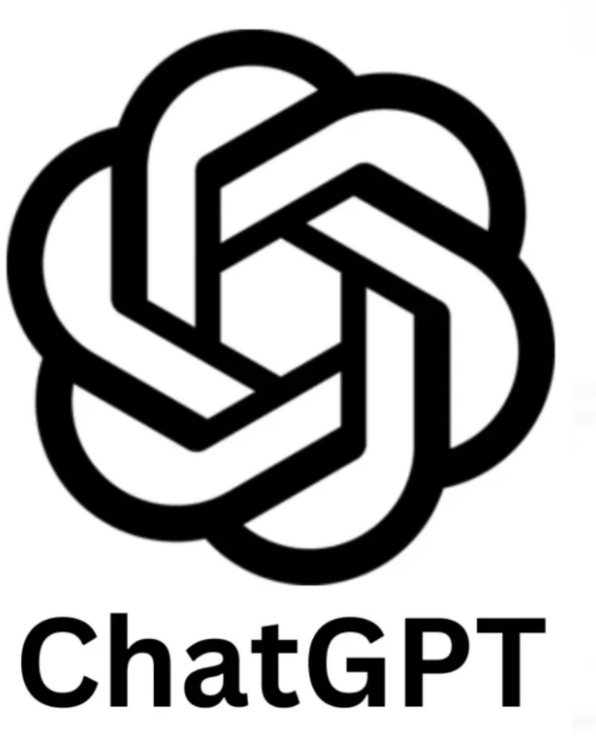
2. Set up the web driver: Web automation libraries require a driver to interface with web browsers. Download and configure the appropriate driver for your chosen library. For example, if you’re using Selenium, you’ll need to download the appropriate WebDriver for your preferred browser (e.g., ChromeDriver for Google Chrome).
3. Import the necessary libraries:
import openai
from selenium import webdriver
4. Set up your OpenAI API key:
openai.api_key = ‘YOUR_API_KEY’
5. Define a function to interact with the ChatGPT model:
def interact_with_chatgpt(prompt):
response = openai.Completion.create(
engine=’text-davinci-003′,
prompt=prompt,
max_tokens=100
)
reply = response.choices[0].text.strip()
return reply
6. Set up the web driver and automate the web app:
# Set up the web driver (example using Selenium with Chrome)
driver = webdriver.Chrome(‘path_to_chromedriver’)
# Open the web app and interact with it
driver.get(‘https://your_web_app_url’)
# Interact with the web app using automation commands
username = driver.find_element_by_id(‘username_field’)
username.send_keys(‘your_username’)
password = driver.find_element_by_id(‘password_field’)
password.send_keys(‘your_password’)
login_button = driver.find_element_by_id(‘login_button’)
login_button.click()
# Interact with the web app based on ChatGPT responses
while True:
chat_input = driver.find_element_by_id(‘chat_input’)
user_message = input(“User: “)
chat_input.send_keys(user_message)
# Get model’s reply
prompt = chat_input.get_attribute(‘value’)
model_reply = interact_with_chatgpt(prompt)
chat_input.clear()
chat_input.send_keys(model_reply)
send_button = driver.find_element_by_id(‘send_button’)
send_button.click()
# Break the loop if an exit condition is met
if user_message.lower() == “exit”:
break
# Close the web driver
driver.quit()
In this example, we’re using Selenium with ChromeDriver as the web automation library. You can modify the code to use a different library or configure it to work with your specific web app.
7. Customize the automation:
– Identify the specific elements in the web app (e.g., input fields, buttons) using the appropriate locators provided by your chosen library.
– Use automation commands to interact with the web app, such as entering text, clicking buttons, submitting forms, or extracting information from the app.
This can be a starting point to build a big automation testing framework. Treat it as a scaffolding platform and always remember to handle exceptions, account for delays in page loading, and adapt the automation steps to match the structure and functionality of your web app.
We will revisit this section in future and build more upon this and see what we can create till then, Stay Focused!
Curated for you


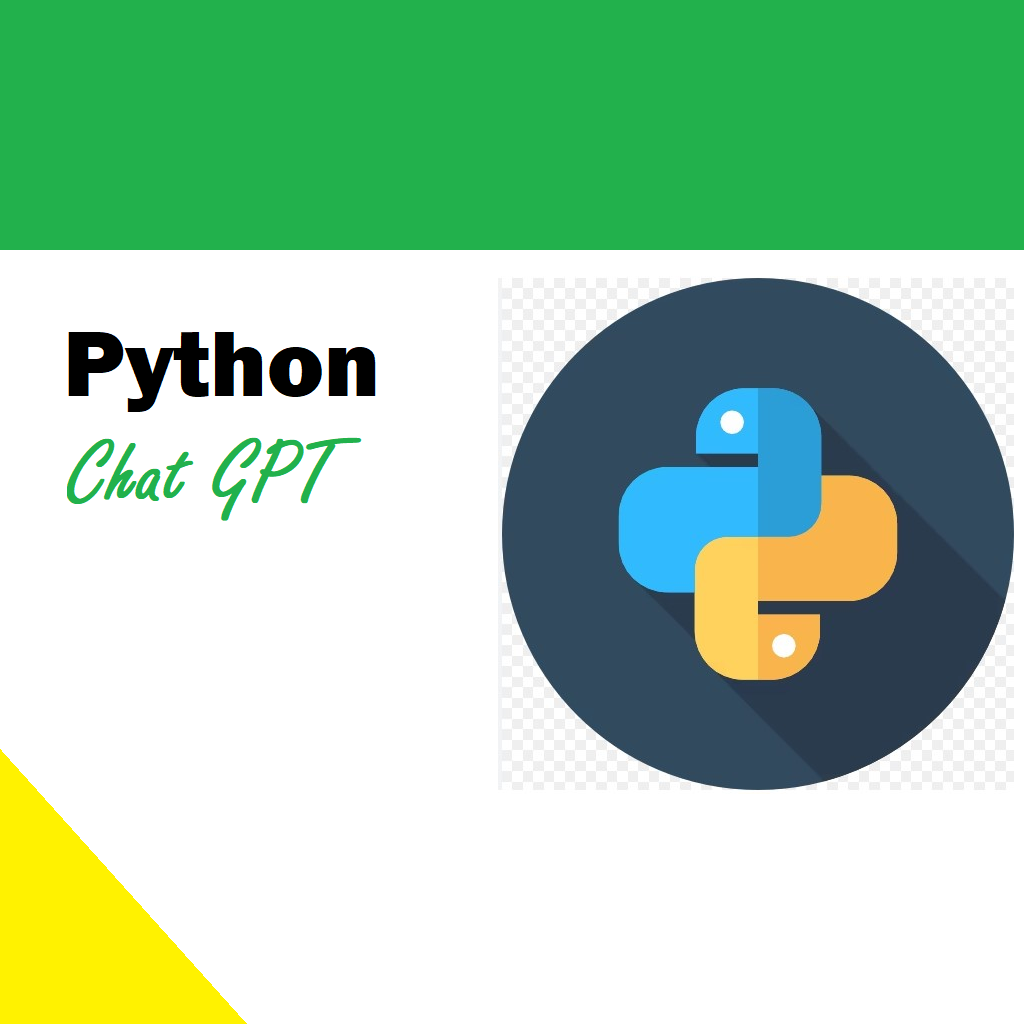



Superb blog you have here but I was wanting to know if you knew of any discussion boards that cover the same topics discussed in this article? I’d really love to be a part of online community where I can get feedback from other experienced individuals that share the same interest. If you have any suggestions, please let me know. Thank you!
Thank you for stopping by! I appreciate your kind words. Keep in touch with us on social media –
Website: https://www.learnxyz.in
Facebook: https://www.facebook.com/groups/530719219330002
YouTube: https://www.youtube.com/@LearnXYZ-In
Page: https://www.facebook.com/people/Learnxyzin/61572213195329/
Twitter/X: https://x.com/LearnxyzIn
We are glad that we have been of value to you. We use affiliates on our webpages, if you prefer, please consider purchasing from the in-page links and advertisements. This will help us support the team and this website. Thanks! Good Day & Visit Again!