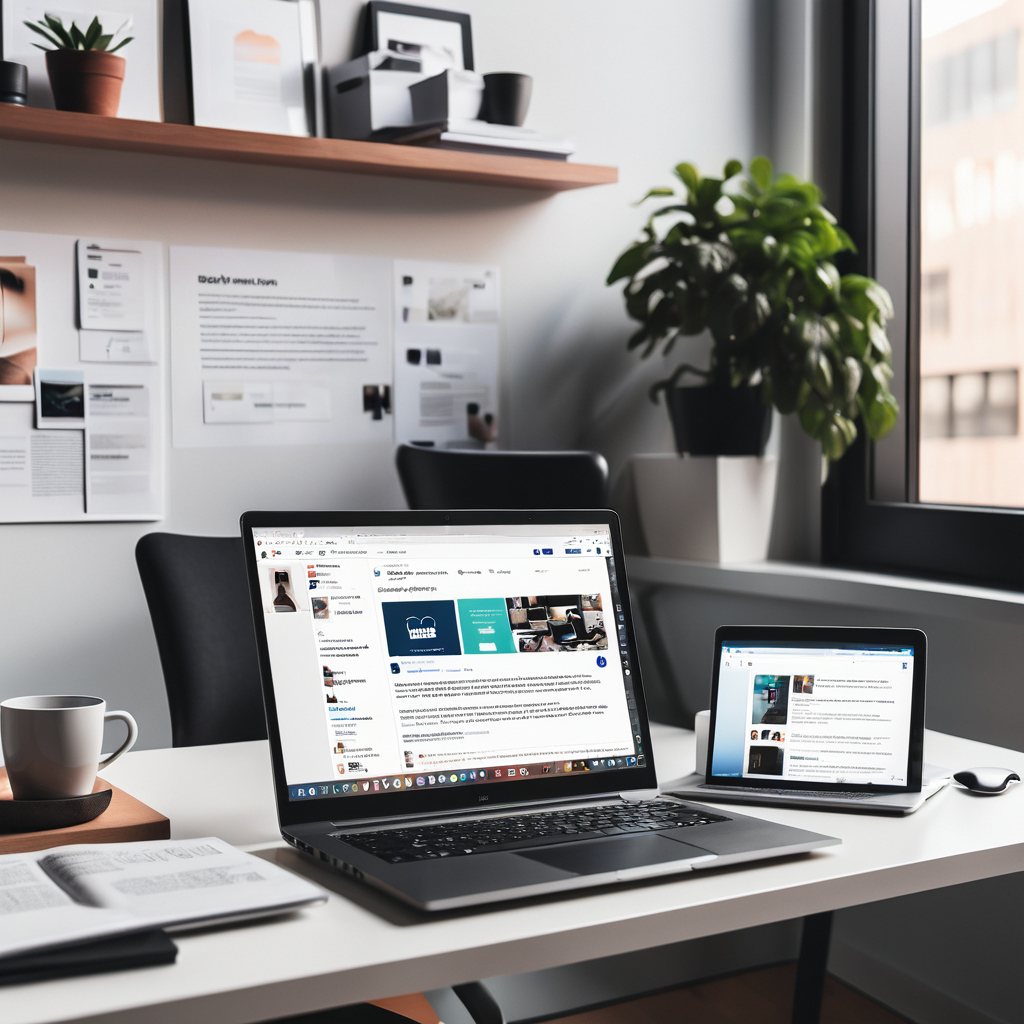WordPress has revolutionized the way websites are built and managed. As of 2024, it powers over 43% of all websites on the internet, ranging from personal blogs to major corporate websites. Whether you’re a complete beginner or someone looking to improve your site-building skills, WordPress offers unmatched versatility, user-friendliness, and functionality.
WordPress is an open-source content management system (CMS) that allows users to create, manage, and customize websites without needing advanced programming skills. Launched in 2003, it began as a blogging platform but has since evolved into a robust CMS used for various types of websites, including eCommerce sites, portfolio sites, membership sites, and more.
What makes WordPress so powerful is its scalability. From drag-and-drop page builders and SEO plugins to advanced integrations with marketing tools, WordPress allows you to customize your website for almost any purpose. Its flexibility makes it a favorite among bloggers, small business owners, developers, and large enterprises alike.
In this guide, we’ll walk you through everything you need to know to get started with WordPress, from installation to advanced features. Additionally, we’ll explore FAQs about WordPress hosting providers, exclusive facts about WordPress, and where you can download WordPress.
Table of Contents
Getting Started with WordPress.
Understanding the WordPress Dashboard.
Customizing Your WordPress Website.
Search Engine Optimization (SEO)
WordPress Security and Maintenance.
10 Exclusive Facts About WordPress.
FAQs: WordPress Hosting Providers.
Remarkable Starter Bundle – Remarkable 2
The Original Paper Tablet | Includes 10.3” Remarkable Tablet, Marker Plus Pen with Built-in Eraser
Less -10% ₹39,599
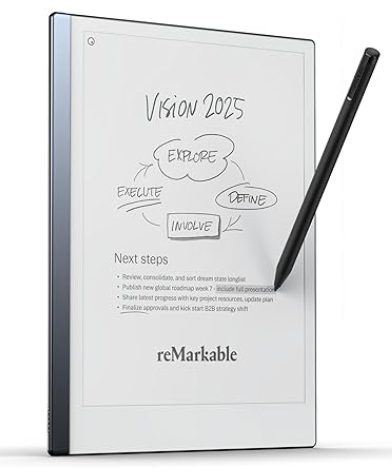
Getting Started with WordPress
Step 1: Choose Between WordPress.org and WordPress.com
Before diving in, it’s essential to understand the difference between WordPress.org and WordPress.com:
- WordPress.org is a self-hosted version, where you’ll need a hosting provider to install and manage WordPress. It offers full control and flexibility.
- WordPress.com is a hosted platform with limited flexibility, often suitable for beginners who want quick setup without worrying about hosting.
For this guide, we’ll focus on WordPress.org since it’s the preferred choice for most users looking to build professional websites.

Step 2: Select a Hosting Provider
To run WordPress.org, you need a hosting provider. Popular options include Bluehost, SiteGround, and Hostinger. Look for hosting providers offering features like one-click WordPress installation, reliable uptime, and sufficient bandwidth for your needs.
Step 3: Install WordPress
Most hosting providers simplify the WordPress installation process with a one-click installer. If your host doesn’t offer this, you can download WordPress from WordPress.org and manually upload it to your server.
Step 4: Choose a Domain Name
Your domain name is your website’s address (e.g., www.yoursite.com). Choose a name that’s short, memorable, and relevant to your niche. Many hosting providers bundle domain registration with hosting plans, making it easy to manage everything in one place.
Understanding the WordPress Dashboard
Once installed, you’ll be greeted by the WordPress dashboard, your control center for managing your website. Here’s a breakdown of the main sections:
- Posts: Used for creating blog posts.
- Pages: Create static pages like “About Us” or “Contact Us.”
- Themes: Choose or customize your website’s design.
- Plugins: Add functionality to your website, like SEO tools, contact forms, and eCommerce features.
- Settings: Adjust website preferences, including general settings, permalinks, and privacy.
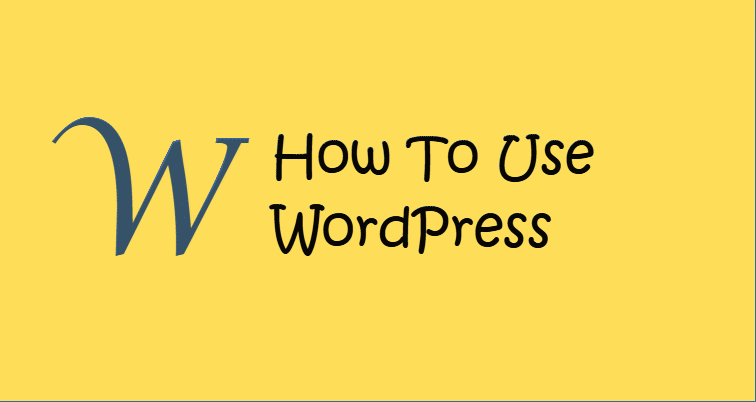
Customizing Your WordPress Website
Step 1: Choose a Theme
Themes dictate your website’s design. WordPress offers thousands of free and premium themes. To install a theme:
- Navigate to Appearance > Themes.
- Click Add New, search for a theme, and click Install and Activate.
Step 2: Install Plugins
Plugins extend WordPress functionality. Popular plugins include:
- Yoast SEO (search engine optimization)
- WooCommerce (eCommerce functionality)
- Elementor (drag-and-drop page builder)
- WPForms (contact forms)
To install a plugin:
- Go to Plugins > Add New.
- Search for a plugin, click Install, then Activate.
Step 3: Customize Your Site
Use the WordPress Customizer to adjust site identity, colors, typography, and more. Navigate to Appearance > Customize.
Step 4: Set Up Menus
Menus improve navigation. To create one:
- Go to Appearance > Menus.
- Add pages, posts, or custom links.
- Save and assign it to a menu location.
Creating Content
WordPress simplifies content creation with two primary content types: Posts and Pages.
Creating a Post
Posts are ideal for blog entries.
- Go to Posts > Add New.
- Add a title, write your content, and insert images or videos.
- Use categories and tags to organize your posts.
- Click Publish.
Creating a Page
Pages are static and often used for content like “About Us” or “Contact.”
- Go to Pages > Add New.
- Add your content, format it, and click Publish.
Search Engine Optimization (SEO)
WordPress is SEO-friendly, but you can improve your rankings with plugins like Yoast SEO or Rank Math. Key tips include:
- Use keywords in titles, meta descriptions, and URLs.
- Optimize images with alt text.
- Create an XML sitemap with a plugin.
- Publish high-quality, keyword-rich content.
WordPress Security and Maintenance
- Install a Security Plugin: Plugins like Wordfence protect against malware.
- Keep WordPress Updated: Regularly update themes, plugins, and WordPress core to ensure security.
- Back Up Your Site: Use plugins like UpdraftPlus to create regular backups.
10 Exclusive Facts About WordPress
- WordPress is used by more than 43% of websites globally.
- Over 60 million websites use WordPress.
- WordPress is available in over 200 languages.
- The official WordPress repository hosts over 60,000 plugins.
- WordPress powers some major websites, including The New York Times and Microsoft News.
- WooCommerce, a WordPress plugin, powers over 20% of all online stores.
- WordPress themes and plugins can be created by anyone, fostering a thriving developer community.
- WordPress is free and open-source, meaning anyone can modify its code.
- Its Gutenberg editor introduced block-based editing for a better user experience.
- WordPress is frequently updated, ensuring security and new features.
FAQs: WordPress Hosting Providers
- What is a WordPress hosting provider?
A WordPress hosting provider specializes in servers optimized for WordPress performance. - Do hosting providers offer free domains?
Many hosting providers, such as Bluehost, offer free domains with their hosting plans. - Is shared hosting good for WordPress?
Yes, shared hosting is sufficient for small websites or blogs, but high-traffic sites may need VPS or dedicated hosting. - What is managed WordPress hosting?
Managed hosting handles updates, backups, and security for you, ideal for non-technical users. - Which hosting providers are best for beginners?
Bluehost, SiteGround, and Hostinger are beginner-friendly hosting options. - Do hosting providers support one-click WordPress installations?
Most reputable hosts, like Bluehost and HostGator, offer one-click WordPress installations. - Can I switch hosting providers?
Yes, you can migrate your site to a new host using migration plugins or by contacting your host for support. - How much does WordPress hosting cost?
Hosting costs vary but start around $3-$10/month for shared hosting. - Do hosting providers offer 24/7 support?
Many providers, including SiteGround and DreamHost, offer round-the-clock support. - Is free hosting reliable?
Free hosting is unreliable and often lacks critical features like backups and customer support. - · What is the difference between shared and VPS hosting for WordPress?
Shared hosting uses a single server for multiple websites, while VPS (Virtual Private Server) allocates dedicated resources, offering better performance and scalability. - · What is cloud hosting for WordPress?
Cloud hosting uses multiple servers to ensure better uptime and scalability. It’s ideal for websites expecting fluctuating traffic. - · Which hosting providers offer managed WordPress hosting?
Providers like WP Engine, Kinsta, and SiteGround specialize in managed WordPress hosting. - · Can I host a WordPress site on any hosting provider?
Yes, most hosting providers support WordPress, but a WordPress-optimized host ensures better performance. - · Do hosting providers offer free SSL certificates?
Yes, many providers like Bluehost, SiteGround, and DreamHost offer free SSL certificates through Let’s Encrypt. - · What is the importance of server location for hosting?
Server location affects website loading speed. Choose a hosting provider with servers near your target audience.

- · What are WordPress staging environments?
A staging environment allows you to test changes to your site without affecting the live version. Many managed hosts offer this feature. - · Do hosting providers offer automatic backups?
Yes, premium hosts like Kinsta and WP Engine include automatic backups, while others may offer it as an add-on. - · What is uptime, and why is it important for hosting?
Uptime refers to the time a server is operational. High uptime ensures your website remains accessible to visitors. - · How do I migrate my WordPress site to a new hosting provider?
You can use migration plugins (like Duplicator or All-in-One WP Migration) or rely on the hosting provider’s migration service. - · What is bandwidth, and how does it affect hosting?
Bandwidth determines the amount of data transferred between your site and users. Sites with high traffic need higher bandwidth. - · Is a hosting provider’s control panel important?
Yes, a user-friendly control panel like cPanel or Plesk makes it easier to manage your hosting account and WordPress site. - · Do hosting providers offer email accounts with hosting plans?
Most hosting providers, such as HostGator and Bluehost, include free email accounts with hosting plans. - · How do I select the right hosting plan for my WordPress site?
Assess your site’s traffic, storage, and performance needs. Beginners can start with shared hosting, while large sites may need VPS or dedicated hosting. - · Can I upgrade my hosting plan later?
Yes, most hosting providers allow seamless upgrades to accommodate website growth. - · What is the role of CDN in WordPress hosting?
A CDN (Content Delivery Network) speeds up your site by delivering content from servers close to your visitors. Some hosts offer integrated CDN services. - · Do WordPress hosting providers support PHP and MySQL?
Yes, WordPress requires PHP and MySQL support, which most providers offer by default. - · Can I run multiple WordPress sites on a single hosting account?
Yes, many hosting plans support multiple sites, especially on VPS or dedicated hosting. - · What are the typical refund policies for hosting providers?
Most hosting providers offer a 30-day money-back guarantee, allowing you to cancel if dissatisfied. - · Which hosting providers are best for WooCommerce websites?
WP Engine, Bluehost, and SiteGround offer optimized plans for WooCommerce, ideal for eCommerce sites.
Top 30 FAQs About WordPress
Here are 30 commonly asked questions about WordPress, explained in simple language:
1. What is WordPress?
WordPress is a free platform used to build and manage websites. It is called a CMS (Content Management System) and is easy to use, even for beginners.
2. Is WordPress free to use?
Yes, WordPress is free to download and use. However, you may need to pay for hosting, a domain name, and optional premium themes or plugins.
3. What is the difference between WordPress.org and WordPress.com?
- WordPress.org is self-hosted, giving you full control of your website.
- WordPress.com is a hosted platform, limiting customization but easier for beginners.
4. Can I use WordPress without knowing how to code?
Yes, WordPress is beginner-friendly and does not require coding knowledge. You can use drag-and-drop builders and ready-made themes.
5. How do I install WordPress?
Most hosting providers offer one-click WordPress installation. You can also manually download it from WordPress.org.
6. What is a WordPress theme?
A theme controls your website’s design and layout. WordPress offers free and paid themes to suit different website styles.
7. Can I change my WordPress theme later?
Yes, you can change your theme anytime without losing your content. However, some design adjustments may be needed.
8. What are WordPress plugins?
Plugins add extra features to your website, like contact forms, SEO tools, or eCommerce capabilities.
9. How do I add a plugin to WordPress?
Go to the WordPress dashboard, navigate to Plugins > Add New, search for the plugin, then click Install and Activate.
10. What is a WordPress page vs. a post?
- Pages are for static content like “About Us” or “Contact.”
- Posts are for dynamic content like blog articles.
11. Is WordPress good for eCommerce?
Yes, you can use the WooCommerce plugin to turn your WordPress site into an online store.
12. What is the WordPress dashboard?
The dashboard is your control panel where you manage your website, including posts, pages, themes, plugins, and settings.
13. Can I use WordPress for free hosting?
No, WordPress.org requires hosting. WordPress.com has free plans, but they have limitations.
14. What is the cost of hosting a WordPress site?
Hosting costs can range from $3 to $30 per month, depending on the type of hosting (shared, VPS, or managed).
15. How do I choose a domain name?
Pick a name that is short, relevant to your business, and easy to remember. Many hosting providers offer domain registration.
16. Can I optimize my WordPress site for SEO?
Yes, WordPress is SEO-friendly. Use plugins like Yoast SEO or Rank Math to improve your site’s search engine ranking.
17. What is the Gutenberg editor?
Gutenberg is the WordPress block editor. It lets you design pages and posts using content “blocks” like text, images, and videos.
18. How do I back up my WordPress site?
Use plugins like UpdraftPlus or Jetpack to create automatic backups of your website.
19. How often should I update WordPress?
Regularly update WordPress, themes, and plugins to improve security and access new features.
20. How secure is WordPress?
WordPress is secure, but you must follow best practices like using strong passwords, updating regularly, and installing a security plugin like Wordfence.
21. Can I create a multilingual website with WordPress?
Yes, use plugins like WPML or Polylang to add multiple languages to your site.
22. What are categories and tags in WordPress?
- Categories organize posts into broader topics.
- Tags are more specific labels that help users find related posts.
23. How can I speed up my WordPress site?
Use a caching plugin like WP Rocket, optimize images, and choose a fast hosting provider.
24. What is a WordPress child theme?
A child theme inherits the design of the parent theme but allows customization without affecting the parent theme’s files.
25. Can I use WordPress for free templates?
Yes, WordPress offers thousands of free themes in its theme directory.
26. What is the best hosting for WordPress?
Bluehost, SiteGround, and HostGator are popular hosting providers optimized for WordPress.
27. Can I migrate my website to WordPress?
Yes, you can migrate an existing website to WordPress manually or using migration plugins like Duplicator.
28. What is a WordPress multisite?
Multisite allows you to manage multiple WordPress websites from one dashboard, useful for networks of sites.
29. How do I create a contact form in WordPress?
Install a plugin like WPForms or Contact Form 7 to easily add a contact form to your site.
30. How can I monetize my WordPress site?
You can monetize through ads (using Google AdSense), affiliate marketing, selling products, or offering memberships.
Where to Download WordPress
You can download the latest version of WordPress for free from its official website: https://wordpress.org/download/. Ensure you download from the official source to avoid malicious versions.
Conclusion
WordPress is an incredibly versatile platform that empowers users to create websites ranging from personal blogs to fully functional eCommerce stores. Its user-friendly interface, extensive library of themes and plugins, and open-source nature make it an excellent choice for beginners and professionals alike. This guide has walked you through the basics of using WordPress, from installation to creating content, customizing your site, optimizing for search engines, and ensuring site security. By following these steps, you can build a stunning website tailored to your unique needs.
One of the most critical decisions when starting your WordPress journey is selecting the right hosting provider. Hosting affects your website’s performance, speed, uptime, and overall user experience. Whether you opt for shared hosting, VPS, or managed WordPress hosting, understanding your needs and exploring the options available will help you make an informed choice. Providers like Bluehost, SiteGround, and WP Engine offer excellent services tailored to WordPress users, ensuring ease of use and robust support.
WordPress stands out because of its constant evolution and a thriving community of developers and enthusiasts. Regular updates to the platform and its vast repository of plugins and themes ensure that WordPress remains relevant in an ever-changing digital landscape. This adaptability has made it a favorite for businesses and individuals seeking a reliable, scalable solution for their online presence.
Additionally, WordPress is not just a tool for building websites; it’s an ecosystem that fosters creativity and innovation. Its open-source nature allows developers to create custom plugins and themes, catering to specific industries or niche requirements. As a result, there’s virtually no limit to what you can achieve with WordPress.
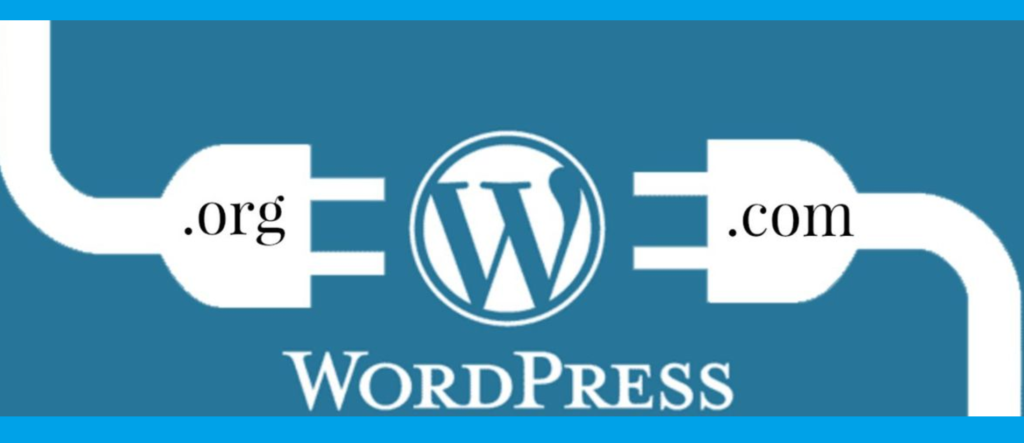
The FAQs provided in this guide address common queries about WordPress hosting providers, helping you understand the technical and practical aspects of hosting. From choosing the right hosting type to understanding features like SSL certificates, staging environments, and CDNs, this information is invaluable for anyone new to website building.
As you embark on your WordPress journey, remember that success comes from consistent effort and learning. Spend time exploring the platform, experimenting with different themes and plugins, and optimizing your content for search engines. Take advantage of the vast resources available online, including tutorials, forums, and the official WordPress documentation. The WordPress community is highly supportive, with countless experts and fellow users willing to share their insights.
In summary, WordPress offers an unmatched combination of power, flexibility, and ease of use. It is not just a website-building platform but a gateway to endless possibilities for creativity and growth. Whether you’re launching a personal blog, setting up an online store, or building a professional business website, WordPress has the tools and features you need to succeed.
The journey of mastering WordPress is exciting and rewarding, and this guide serves as your starting point. Begin by choosing the right hosting provider, installing WordPress, and gradually building your site step by step. With dedication and exploration, you’ll unlock the full potential of WordPress and create a website that not only meets but exceeds your goals.
Curated Reads : Gives details on how to start your blogging journey