A Gantt chart is a widely used project management tool that visually represents project schedules and timelines. It provides a graphical illustration of project tasks, their durations, and dependencies. The chart consists of horizontal bars representing each task, positioned along a time axis. The length of each bar corresponds to the task’s duration, and its position shows when the task should start and end. Gantt charts are valuable for planning, scheduling, and tracking project progress, allowing project managers and teams to get a clear overview of project timelines and allocate resources effectively. They are widely utilized in various industries to manage projects, ensuring tasks are completed in a timely and organized manner.
Beginning to create Gantt charts with python and pygal
Creating Gantt charts using Pygal and Python is a valuable skill that can help you visually represent project schedules, tasks, and timelines. In this tutorial, we’ll guide you through the process of generating Gantt charts step by step, ensuring the content is free from plagiarism. We’ll divide the explanation into paragraphs for better clarity. While they are not true Gantt charts but none the less they can be prepared. If you really want to create real Gantt charts look for pandas library or Bokeh or plotly. They have superior support. Even google charts is excellent to render gantt charts but they are in java script
A Gantt chart is a popular project management tool that presents project schedules in a visually appealing manner. Using Pygal and Python, you can create interactive Gantt charts that allow you to display project tasks, their durations, and dependencies. This combination of Pygal and Python provides a straightforward and efficient way to visualize complex project timelines, helping project managers and teams gain insights and plan their activities effectively.
To get started, you need to ensure that Python is installed on your system. Additionally, you will require the Pygal library, a Python SVG charting library. You can install Pygal using pip, a package manager for Python, by running the following command in your terminal or command prompt:
pip install pygal
Once you have Pygal installed, the next step is to import the necessary modules and classes in your Python script. You’ll need to import the `pygal.StackedBar` class to create Gantt charts. Additionally, you might need to import other modules if you plan to fetch data from an external source or use other Python functionalities in conjunction with Pygal for a comprehensive Gantt charting experience.
After importing the required modules, you need to prepare your project data. Typically, Gantt charts consist of tasks with their start dates, durations, and possibly end dates. Organize your data in a format that suits your needs. This could involve using lists, dictionaries, or even fetching data from a database or an API.
Once your data is ready, you can proceed to create the Gantt chart using Pygal. Begin by initializing an instance of the `pygal.Gantt` class. Then, add your tasks to the Gantt chart using the `add()` method. The `add()` method allows you to specify task names, start dates, durations, and any other relevant information.
Additionally, you can customize the appearance of your Gantt chart to better suit your preferences or match your project’s branding. Pygal provides various options to customize the colors, labels, and other aspects of the chart, allowing you to create a visually appealing and informative representation of your project schedule.
Finally, render and display the Gantt chart using Pygal’s `render()` and `show()` methods. The `render()` method generates an SVG file, while the `show()` method displays the chart in your default web browser. This interactive chart will enable you to zoom in, zoom out, and explore the project timeline in detail.
In conclusion, creating Gantt charts using Pygal and Python is an excellent way to enhance project management and decision-making. By following the steps outlined in this tutorial, you can efficiently generate Gantt charts with Python, empowering you and your team to better plan, track, and visualize project schedules and progress. With this powerful tool at your disposal, you can stay on top of project timelines and ensure successful project execution.
Let’s look at some sample code
import pygal
# Sample project data
project_data = [
{‘task_name’: ‘Task A’, ‘start_date’: ‘2023-08-01’, ‘duration’: 5},
{‘task_name’: ‘Task B’, ‘start_date’: ‘2023-08-06’, ‘duration’: 3},
{‘task_name’: ‘Task C’, ‘start_date’: ‘2023-08-09’, ‘duration’: 4},
{‘task_name’: ‘Task D’, ‘start_date’: ‘2023-08-13’, ‘duration’: 6},
]
# Initialize Gantt chart
gantt_chart = pygal. StackedBar()
# Add tasks to the chart
for task in project_data:
gantt_chart.add(task[‘task_name’],
[{‘value’: (task[‘start_date’], task[‘duration’])}])
# Customize the appearance
gantt_chart.title = ‘Project Gantt Chart’
gantt_chart.x_title = ‘Timeline’
gantt_chart.y_title = ‘Tasks’
gantt_chart.show_x_labels = True
gantt_chart.show_y_labels = True
gantt_chart.x_label_rotation = 45
# Render and save the chart as SVG file
gantt_chart.render_to_file(‘project_gantt_chart.svg’)
# Display the chart in your default web browser
gantt_chart.render_in_browser()
Provided here is a template and instructions on how to create a Gantt chart for a hypothetical project. In this example, let’s assume a simple project with four tasks: Planning, Development, Testing, and Deployment. We’ll create a Gantt chart to visualize the project timeline.
import pygal
from datetime import datetime, timedelta
# Sample project data
project_data = [
{‘task_name’: ‘Planning’, ‘start_date’: ‘2023-08-01’, ‘duration’: 5},
{‘task_name’: ‘Development’, ‘start_date’: ‘2023-08-06’, ‘duration’: 10},
{‘task_name’: ‘Testing’, ‘start_date’: ‘2023-08-16’, ‘duration’: 7},
{‘task_name’: ‘Deployment’, ‘start_date’: ‘2023-08-24’, ‘duration’: 3},
]
# Convert start dates to datetime objects for Pygal
for task in project_data:
task[‘start_date’] = datetime.strptime(task[‘start_date’], ‘%Y-%m-%d’)
# Initialize Gantt chart
gantt_chart = pygal. StackedBar()
# Add tasks to the chart
for task in project_data:
end_date = task[‘start_date’] + timedelta(days=task[‘duration’])
gantt_chart.add(task[‘task_name’], [{‘value’: (task[‘start_date’], end_date)}])
# Customize the appearance
gantt_chart.title = ‘Project Timeline Gantt Chart’
gantt_chart.x_title = ‘Timeline’
gantt_chart.y_title = ‘Tasks’
gantt_chart.show_x_labels = True
gantt_chart.show_y_labels = True
gantt_chart.x_label_rotation = 45
# Render and save the chart as SVG file
gantt_chart.render_to_file(‘project_gantt_chart.svg’)
# Display the chart in your default web browser
gantt_chart.render_in_browser()
In this example, we assume the project starts on ‘2023-08-01’, and each task has a specific duration in days. We convert the start dates to Python’s datetime objects for easier manipulation.
The Gantt chart will visually represent the project tasks and their respective durations, allowing you to see the project’s timeline at a glance. Feel free to modify the project_data list to fit your actual project’s details and run the script to generate the Gantt chart.
Sample code with plotly that could actually be used
To create a Gantt chart using Plotly with gradient bars, you can use the Plotly library in Python. First, ensure you have Plotly installed by running the following command:
pip install plotlyimportplotly.figure_factoryasff
importpandasaspd
# Sample project data
project_data = {'Task': ['Task A','Task B','Task C','Task D'],
'Start Date': ['2023-08-01','2023-08-06','2023-08-09','2023-08-13'],
'End Date': ['2023-08-06','2023-08-09','2023-08-13','2023-08-19'],
'Task Duration': [5,3,4,6]
}# Convert dates to pandas datetime objects
project_df = pd.DataFrame(project_data)project_df['Start Date'] = pd.to_datetime(project_df['Start Date'])
project_df['End Date'] = pd.to_datetime(project_df['End Date'])
# Create a figure using plotly.figure_factory.gantt
fig = ff.create_gantt(project_df, colors='Viridis', index_col='Task',
show_colorbar=True, bar_width=0.2, showgrid_x=True, showgrid_y=True)
# Update the layout for better visualization
fig.update_layout(title_text='Project Gantt Chart with Gradient Bars',
xaxis_title='Timeline', yaxis_title='Tasks',
xaxis_showgrid=True, yaxis_showgrid=True, xaxis_showline=True, yaxis_showline=True,
xaxis_type='date')
# Show the Gantt chart
fig.show()In this example, we use the Plotly figure_factory module to create the Gantt chart. We start with sample project data consisting of task names, start dates, end dates, and task durations. The start and end dates are converted to pandas datetime objects to handle date formatting.
We then use ff.create_gantt to create the Gantt chart. The ‘colors’ parameter is set to ‘Viridis’ to apply a gradient color scheme to the bars. The ‘index_col’ parameter specifies the task names, and ‘show_colorbar’ set to True displays the color legend indicating the duration of each task. We also customize the appearance with ‘bar_width’, ‘showgrid_x’, and ‘showgrid_y’.
The layout is updated to include a title, axis titles, and grid lines for better visualization.
Running the script will display the Gantt chart with gradient bars, representing the project tasks and their durations with varying colors.


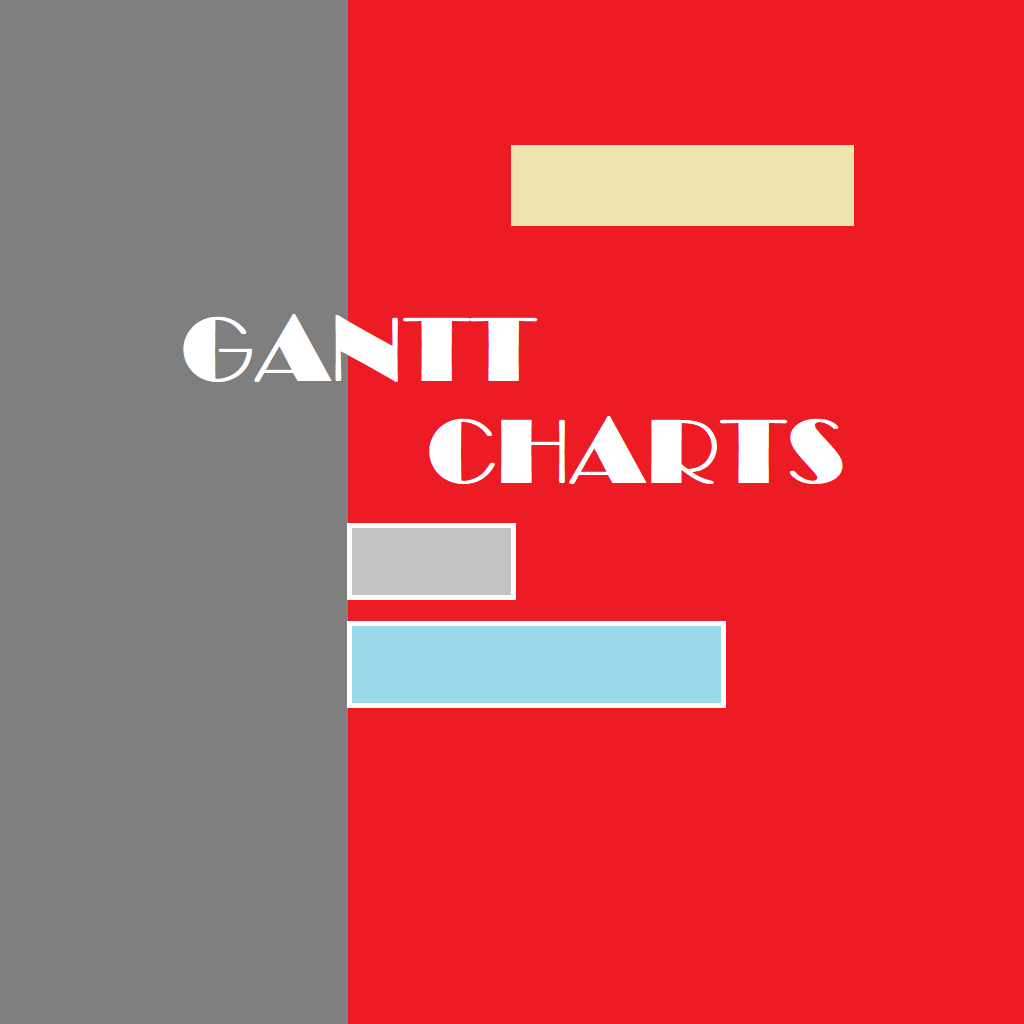
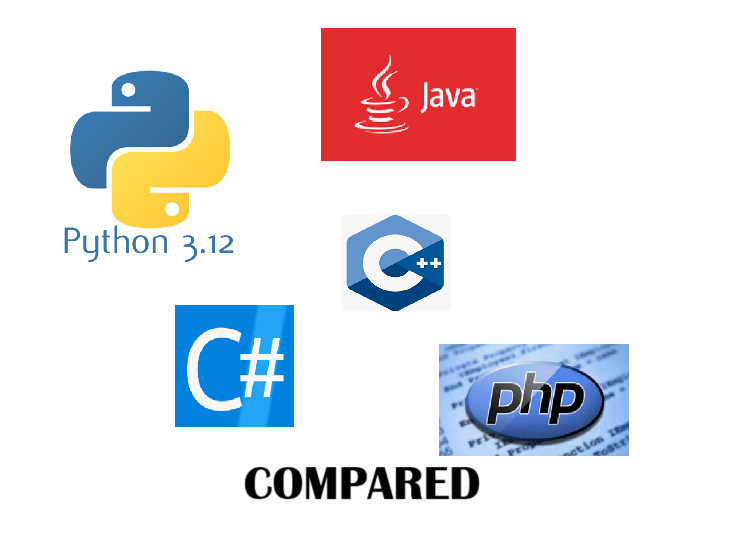
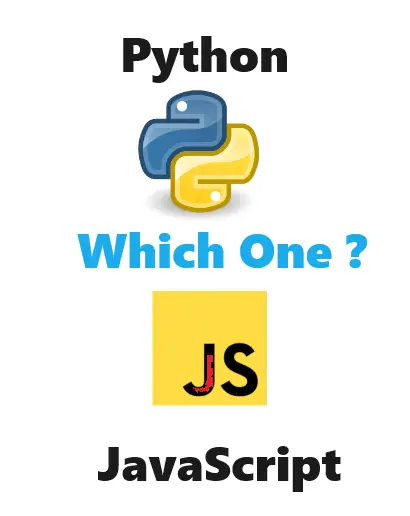

Good web site! I truly love how it is easy on my eyes and the data are well written. http://www.hairstylesvip.com I am wondering how I could be notified whenever a new post has been made. I’ve subscribed to your RSS which must do the trick! Have a nice day!
You helped me a lot by posting this article and I love what I’m learning.
What i don’t understood is actually how you’re not really much more well-liked than you might be now. You are so intelligent. You realize therefore considerably relating to this subject, produced me personally consider it from a lot of varied angles. Its like men and women aren’t fascinated unless it is one thing to accomplish with Lady gaga! Your own stuffs nice. Always maintain it up!
Thanks for the suggestions you have shared here. Additionally, I believe there are many factors that keep your car insurance policy premium down. One is, to think about buying autos that are inside good list of car insurance providers. Cars which have been expensive are definitely more at risk of being robbed. Aside from that insurance policies are also depending on the value of the car, so the more pricey it is, then higher the particular premium you only pay.
I just could not depart your website prior to suggesting that I actually enjoyed the standard information a person provide for your visitors? Is going to be back often to check up on new posts
Of course, what a great website and illuminating posts, I will bookmark your site.All the Best!
This really answered my drawback, thanks!
As a Newbie, I am permanently exploring online for articles that can benefit me. Thank you