Microsoft has long emphasized the significance of Windows as a primary platform for developers, as evidenced by both its software and hardware initiatives. Development for Linux and Android on Windows is an article you must read to find more information about this. An example of this commitment is seen in the recent launch of the second version of the Surface Laptop Studio, featuring an Intel NPU for AI development and increased system memory to 64GB, ideal for creating comprehensive applications that span various platforms.
Building Linux or Android on a Windows system involves setting up the necessary development tools, configuring the environment, and executing specific build commands. Here are the general steps for building Linux and Android on a Windows machine:
Building Linux on Windows:
- Choose a Distribution: Decide on the Linux distribution you want to build. Common choices include Ubuntu, Debian, or custom distributions.
- Install Windows Subsystem for Linux (WSL): WSL allows you to run a Linux distribution alongside your Windows installation. You can install WSL by following Microsoft’s official instructions.
- Select a Development Environment: After installing WSL, access the Linux environment and choose a development environment. Common choices are GCC (GNU Compiler Collection) and Make.
- Obtain the Source Code: Download the source code for the Linux distribution you wish to build. For example, if you’re building a custom Linux kernel, get the source code from the Linux kernel website.
- Configure the Build: Navigate to the source code directory and use commands like
make menuconfigto configure the build options according to your requirements. This step is crucial as it defines which components and features will be included in your custom Linux build. - Compile the Kernel: Use the
makecommand to compile the Linux kernel and associated components. This process may take some time, depending on your system’s resources and the complexity of your build. - Install the Build: Once the build is complete, you can install the custom Linux kernel or distribution in your WSL environment.
- Testing: Test your custom Linux distribution to ensure it works as expected. You can run Linux commands and execute programs within the WSL environment.
Building Android on Windows:
Development for Linux and Android on Windows is a more involved process, typically done using the Android Open Source Project (AOSP) and Android Studio. Here’s how to get started:
- Set Up AOSP Build Environment:
- Install Android Studio: Download and install Android Studio on your Windows machine. It provides the necessary tools and an integrated development environment.
- Install Java Development Kit (JDK): Android development requires a specific version of the JDK. Install the recommended version.
- Download AOSP Source Code: Use the
repotool to download the AOSP source code. Follow Google’s instructions for setting up the repository. - Configure Build Environment: Set up the build environment by configuring environment variables, paths, and build tools as specified in the Android build documentation.
- Build Android:
- Once the environment is set up, use the
makecommand to build Android. The build process can take a significant amount of time and storage space.
- Once the environment is set up, use the
- Install and Test:
- After the build is complete, you can install the Android version you’ve built on your device or emulator.
- Development and Debugging:
- Android Studio provides tools for debugging and developing Android applications. You can create, test, and debug apps within the Windows environment.
It’s important to note that building Android from source can be complex and time-consuming. The AOSP documentation provides detailed instructions, and the process may vary depending on the Android version and your specific requirements.
Both Linux and Android building processes are resource-intensive and may require a powerful Windows machine with ample storage and memory. Additionally, ensure you have a good understanding of the Linux or Android development ecosystem before attempting these processes.
The Windows Subsystem for Linux (WSL) has become a key component in Microsoft’s developer-centric approach, offering a Linux-compatible API layer on top of Windows. WSL facilitates cross-platform development, with continuous updates enhancing its functionality and features. The latest release of WSL 2 introduces essential resource management capabilities, enabling users to optimize memory and disk usage and simplify networking configuration and integration.
The new resource management features of WSL 2 include automatic memory reclaim and the ability to shrink virtual hard disks, both improving the efficiency of resource usage. Networking enhancements like the new mirrored networking mode and DNS tunneling help bridge the gap between Windows and Linux environments, facilitating smoother communication and reducing potential networking issues. Additionally, the integration of Windows firewall rules in the Hyper-V networking stack enhances network security and management.
Similar process to build Android and Linux
Building for both Linux and Android on a Windows system involves setting up the necessary development tools and environments for each platform. Here are the steps to accomplish this:
Building for Linux on Windows:
- Install Windows Subsystem for Linux (WSL):
- WSL allows you to run a Linux distribution alongside your Windows installation. You can install WSL by following Microsoft’s official instructions.
- Choose a Linux Distribution:
- After setting up WSL, select a Linux distribution to work with. Popular choices include Ubuntu, Debian, or custom distributions.
- Access the Linux Environment:
- Launch your chosen Linux distribution from the WSL command prompt.
- Set Up Development Tools:
- Inside the Linux environment, you can install development tools, compilers, and other necessary software packages using your distribution’s package manager (e.g.,
aptfor Ubuntu oryumfor CentOS).
- Inside the Linux environment, you can install development tools, compilers, and other necessary software packages using your distribution’s package manager (e.g.,
- Obtain Source Code:
- Download the source code for the Linux component you want to build. For example, if you want to build a custom Linux kernel, obtain the source code from the Linux kernel’s official website or a specific repository.
- Configure and Build:
- Navigate to the source code directory and configure the build using standard build tools like
make. Customize the configuration according to your requirements.
- Navigate to the source code directory and configure the build using standard build tools like
- Compile and Install:
- Use the
makecommand to compile the Linux component. Once compiled, you can install it in your Linux environment.
- Use the
- Testing:
- Test your custom Linux component to ensure it functions as expected. You can run Linux commands and execute programs within your WSL environment.
Building for Android on Windows:
Building Android on Windows is typically done using the Android Open Source Project (AOSP) and Android Studio. Here’s how to set up your development environment for Android:
- Set Up AOSP Build Environment:
- Install Android Studio: Download and install Android Studio on your Windows machine. It provides the necessary tools and an integrated development environment.
- Install Java Development Kit (JDK): Android development requires a specific version of the JDK. Install the recommended version.
- Download AOSP Source Code: Use the
repotool to download the AOSP source code. Follow Google’s instructions for setting up the repository. - Configure Build Environment: Set up the build environment by configuring environment variables, paths, and build tools as specified in the Android build documentation.
- Build Android:
- Once the environment is set up, use the
makecommand to build Android. The build process can take a significant amount of time and storage space.
- Once the environment is set up, use the
- Install and Test:
- After the build is complete, you can install the Android version you’ve built on your device or emulator.
- Development and Debugging:
- Android Studio provides tools for debugging and developing Android applications. You can create, test, and debug apps within the Windows environment.
Building Android from source is a complex process and requires substantial system resources, including disk space and memory.
By setting up both Linux and Android development environments on your Windows system, you can work on a wide range of projects, including custom Linux components and Android applications, all within the same machine. Make sure to follow platform-specific documentation and guides for any additional requirements or platform-specific steps.
In addition to WSL, Microsoft’s Windows Subsystem for Android offers a development platform that allows developers to build and test Android applications within the Windows environment. With support for Windows graphics drivers and various features enabling seamless interaction between Windows and Android, this subsystem further enhances the development experience for Android applications.
Overall, these developments indicate Microsoft’s efforts to make Windows an all-in-one operating system for developers, providing a comprehensive environment for various development tasks, including cloud, mobile, and web development, while ensuring a seamless experience across different platforms.


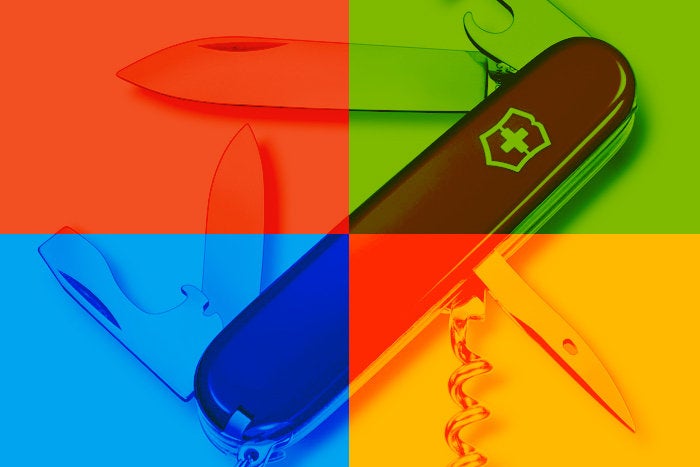
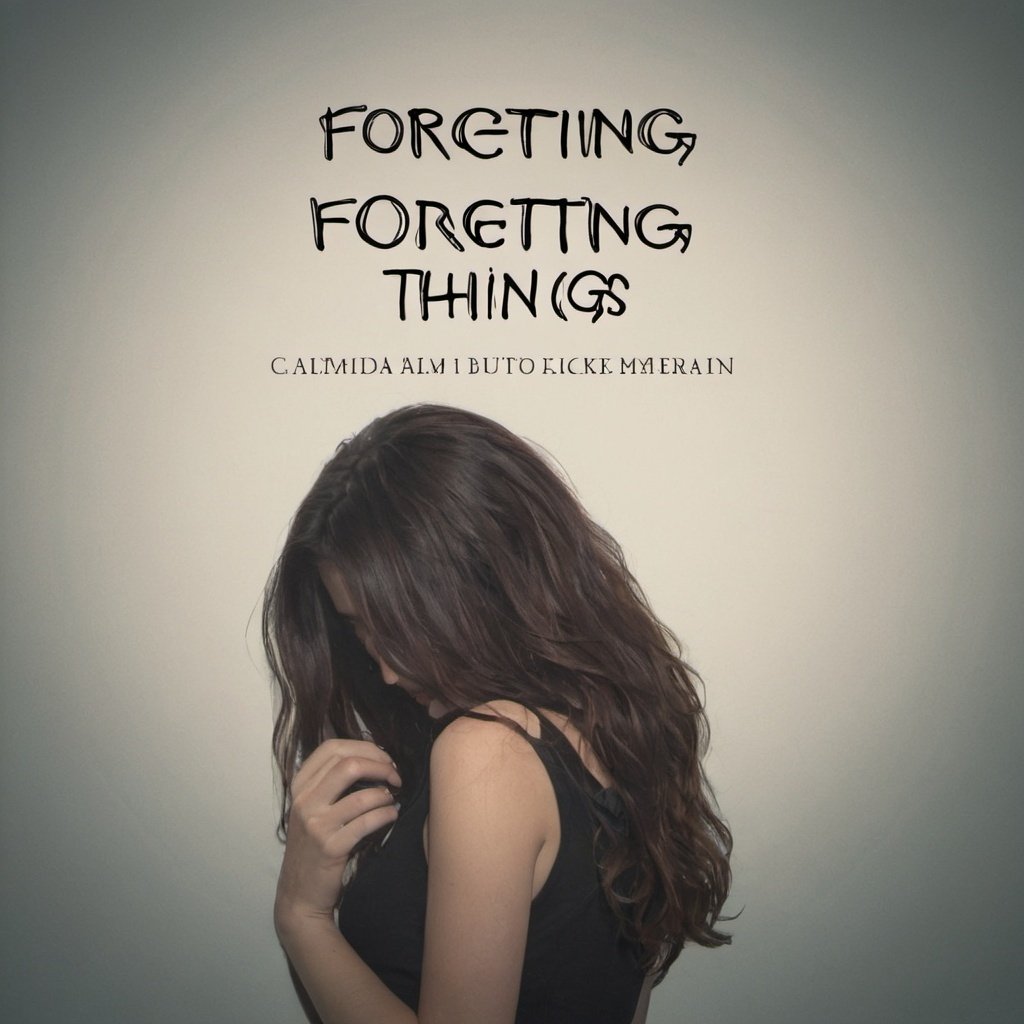


I like what you guys are up too. Such smart work and reporting! Carry on the excellent works guys I have incorporated you guys to my blogroll. I think it’ll improve the value of my website 🙂