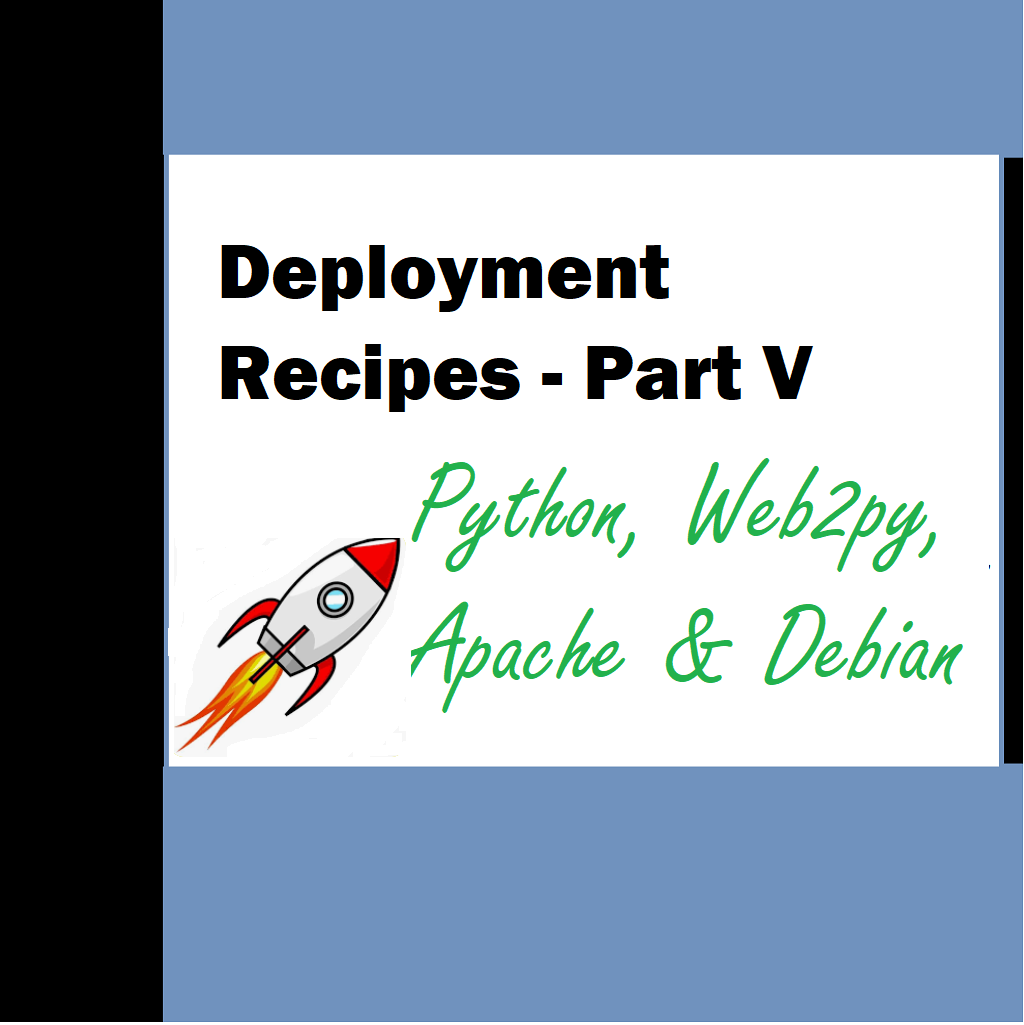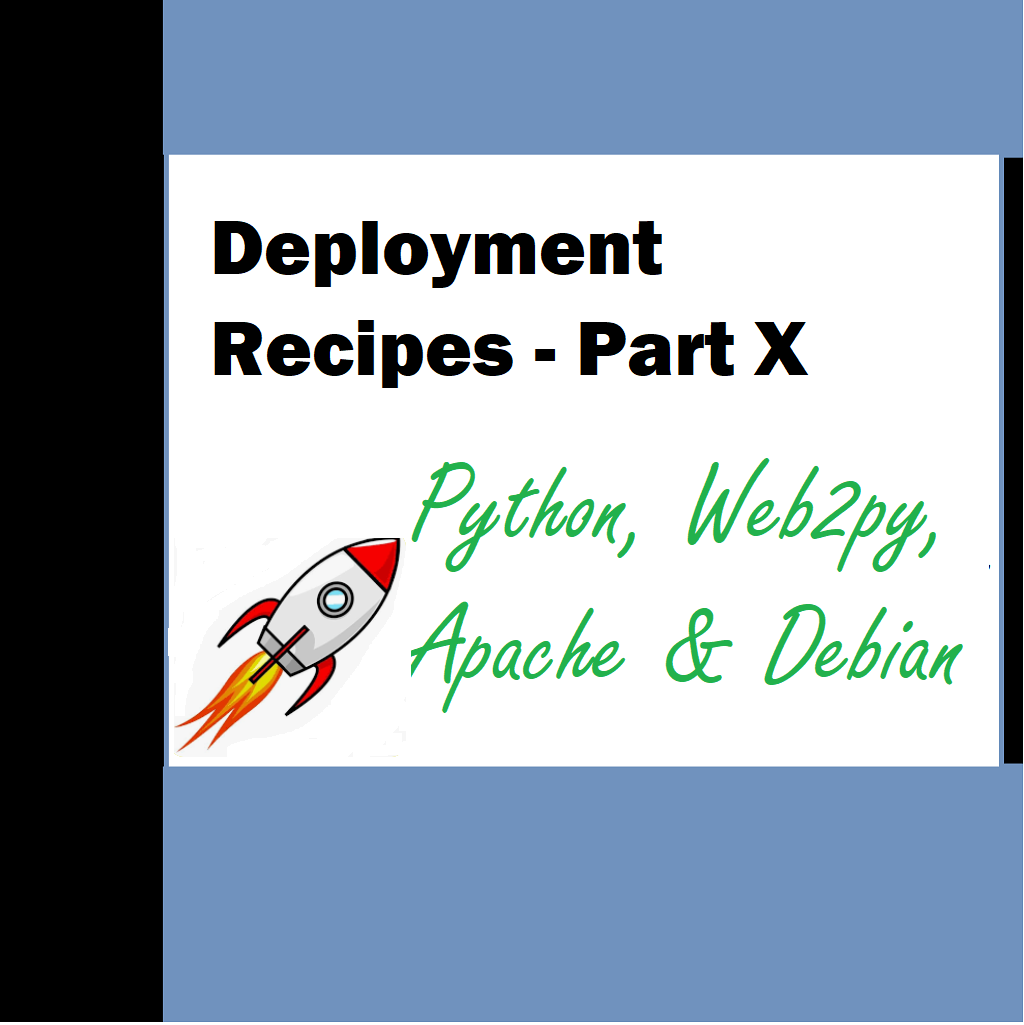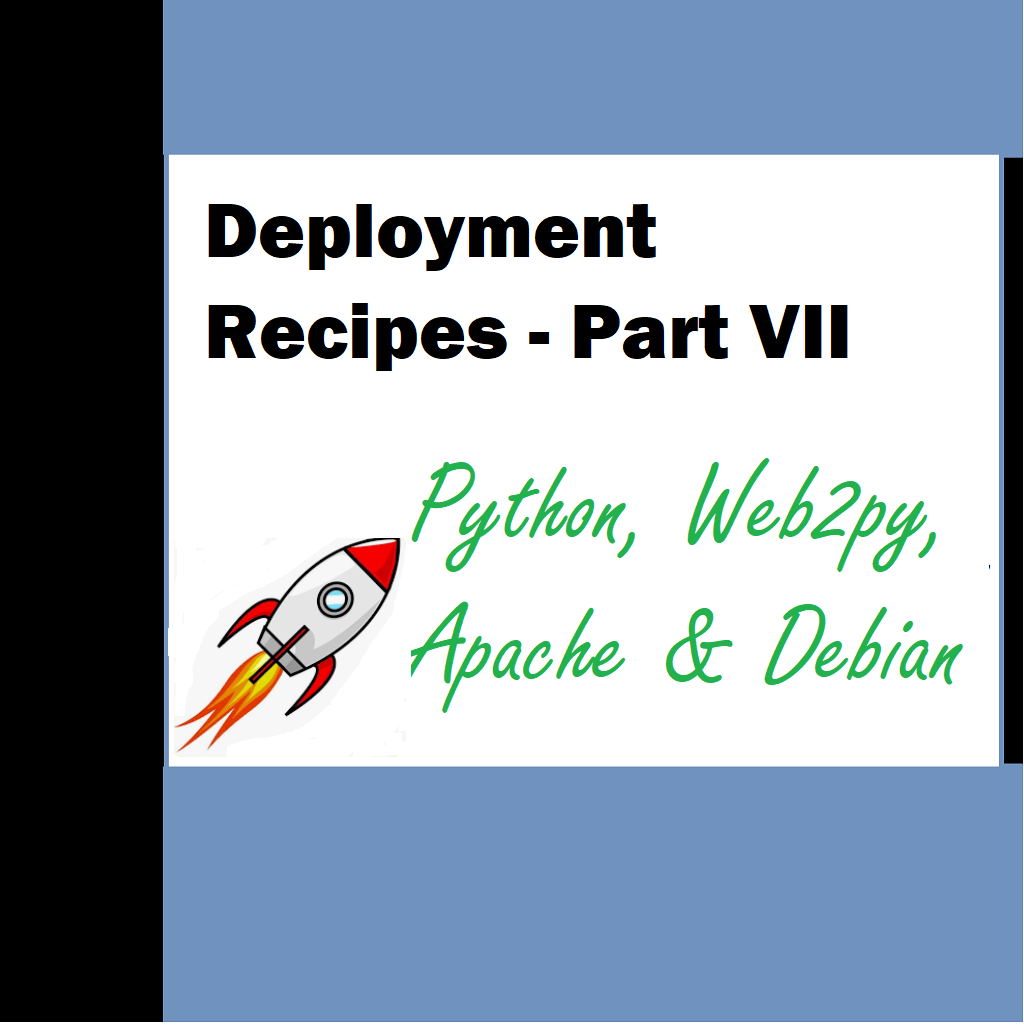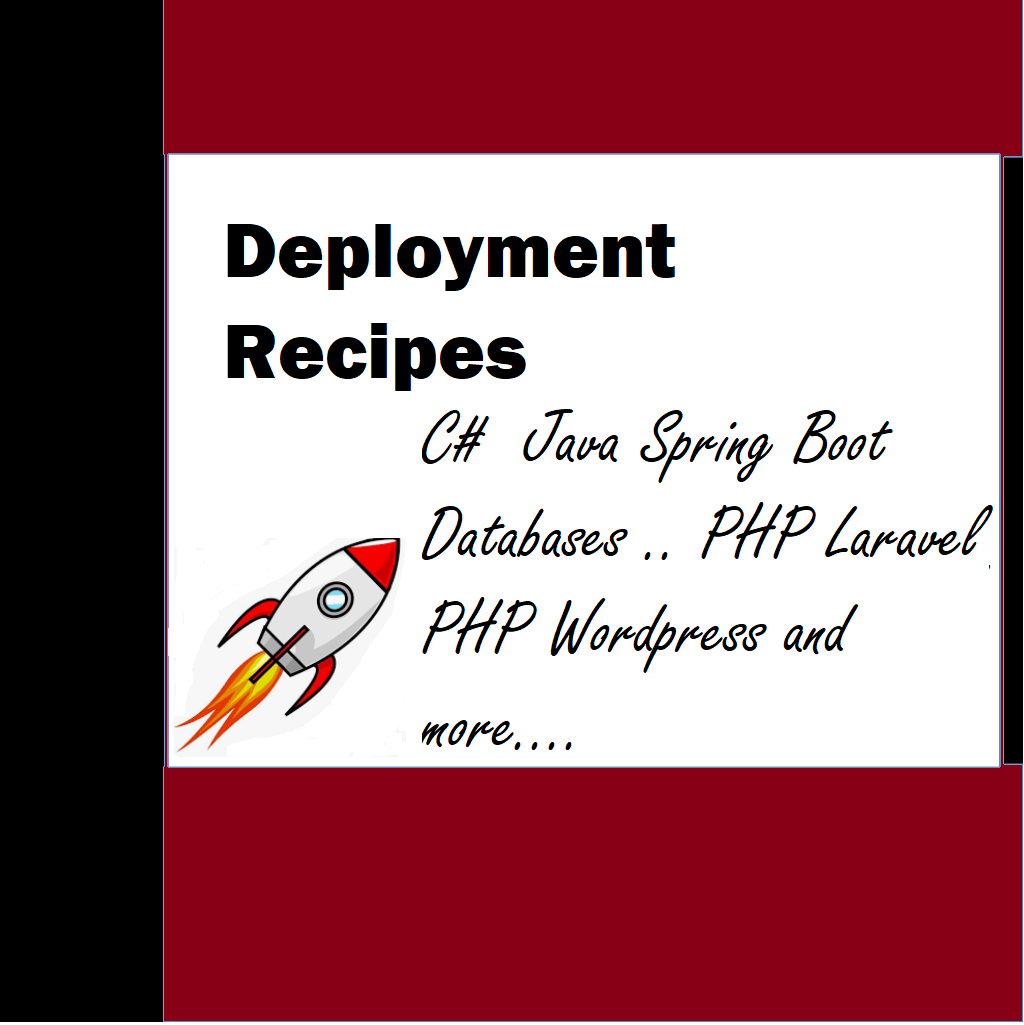In this section we look at trouble shooting certain problematic areas. This may or may not happen in your case as it all depends on the configuration you have done for apache or if your system admin has done for your web-server.
Troubleshooting
5] Troubleshooting
Apache logs in Debian are stored in /var/log/apache2/
You can check access.log or error.log files to check latest logs to find what is going on or what went wrong. There are other log files as well and these can be pretty helpful to check if the requests are even going to web2py.
Web2py logs can be checked in web2py folder which in our case resides here
/home/www-data/web2py/logs/
Web2py tickets/errors can be checked in web2py folder which in our case resides here
/home/www-data/web2py/applications/<application_name>/errors
Other tips
- All web2py errors should be checked and fixed manually till the application works flawlessly.
- If you are saving files and images from your application to server folders make sure that appropriate permissions are given to those folders.
- You may want to enable app admin securely from web ..
- When new updates are done to app or a new patch is provided and you get a ticket for unrecoverable error simply give permissions to mentioned folders in the permissions section of this document chmod..
- If you cannot see the images properly in production but are seen properly in local just check the file name extension for example file1.JPG or if its file1.jpg. Linux is case sensitive!
- Delete contents of the sessions directory daily. Or have a policy to delete the contents to keep the disk free
Path separator errors
Use “/” instead of “\\”
Pythonic way
Assuming you know the file name and path, you can return any file to the browser via a controller action that calls response.stream. In a controller (e.g., default.py):
import os
def serve_file():
filename = request.args(0)
path = os.path.join(request.folder, 'private', 'file_subfolder', filename)
return response.stream(path)In a view, you would then include an image as follows:
<img src=”{{=URL(default, serve_file, args=filename)}}” />
If the images are intended to be public, a better option is to store them in the /static folder — any files in /static can simply be served directly via their URL:
<img src=”{{=URL(‘static’, ‘image_files’, args=filename)}}” />
This method does not require a special controller action to call response.stream.
Reference code from the app
import platform
is_windows=(platform.system().lower().find("win") > -1)
is_linux=(platform.system().lower().find("lin") > -1)
is_mac=(platform.system().lower().find("mac") > -1)
if (is_windows == True):
#print "is windows"
thumbpath = os.path.join(request.folder, 'static', 'thumbs\\') + thumb-nail_filename
elif (is_linux == True):
#print "is linux"
thumbpath = os.path.join(request.folder, 'static', 'thumbs/') + thumb-nail_filename
elif (is_mac == True):
#print "is macos"
thumbpath = os.path.join(request.folder, 'static', 'thumbs/') + thumb-nail_filename
else: ## specify the default thumbnail
#print "is macos"
thumbpath = os.path.join(request.folder, 'static', 'thumbs/') + "de-fault.thumbnail.jpg"
For permission error
Make sure you give permissions to appropriate folders
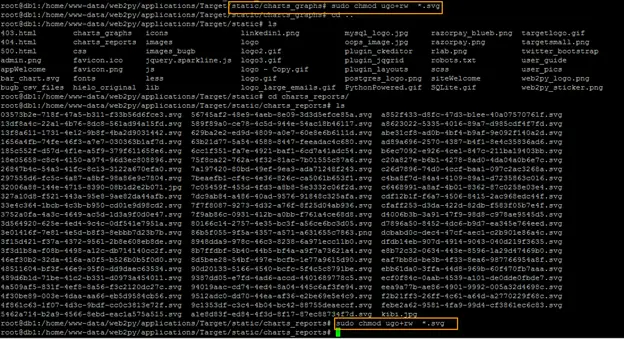
Next, lets provide appropriate permissions to folders and files including svg files
sudo chmod ugo+rw *.svg inside folder OR
sudo chmod ugo+rw charts_reports OR
sudo chmod ugo+rw static (for providing permissions to static folder)
sudo chmod ugo+rw user_pics
sudo chmod ugo+rw uploads
sudo chmod ugo+rw private
Using chmod -R 755 will set this as permissions to all files and folders in the tree. But why on earth would you want to? It might make sense for the directories, but why set the execute bit on all the files?
I suspect what you really want to do is set the directories to 755 and either leave the files alone or set them to 644. For this, you can use the find command. For example:
To change all the directories to 755 (drwxr-xr-x):
find /opt/lampp/htdocs -type d -exec chmod 755 {} \;
To change all the files to 644 (-rw-r–r–):
find /opt/lampp/htdocs -type f -exec chmod 644 {} \;
To force report lab re-installation using PIP for any python program
This resolves ValueError: Attempted relative import in non–package
pip install –upgrade –force-reinstall reportlab
To reslove Temporary failure in name resolution [Err -3]
Temporary failure resolving ‘deb.debian.org’
E: Failed to fetch http://deb.debian.org/debian/pool/main/t/tcl8.6/tcl8.6_8.6.6+dfsg-1+b1_amd64.deb Temporary failure resolving ‘deb.debian.org’ [Answer] Enter your server here nano /etc/resolv.conf . Please check DNS servers. If they are google publc dns then replace the servers by following IP. 68.183.239.233 . This will resolve the issue. Please note this IP will be different in your case. I am providing the absolute IP of the system where I had hosted my application.

Other solution
1) Make sure your DNS Resolver config file is writable:
sudo chmod o+r /etc/resolv.conf
2) Temporarily change your DNS to use Google’s nameservers instead of DigitalOcean’s:
sudo nano /etc/resolv.conf
Change the IP address in the file to: 8.8.8.8
Press CTRL+X to save the file.