Kanban is a powerful Agile methodology that helps teams visualize workflow, limit work in progress (WIP), and improve efficiency. Jira, a leading project management tool, allows teams to create customized Kanban dashboards to track project progress, monitor bottlenecks, and analyze team performance.
In this guide, we’ll explore how to set up a Kanban dashboard in Jira tailored for a software development project, including:
- Real-time project progress tracking
- Time spent by issues in each column (cycle time)
- Resource allocation (who is working on which ticket)
Table of Contents
Final Kanban Dashboard Example.
Essential KPIs for Your Jira Kanban Dashboard in Software Development
Set it up
Step 1: Setting Up a Kanban Board in Jira
- Go to your Jira project → Click on “Boards” → “Create Board”.
- Select “Kanban” and choose whether to create a board for an existing project or a new one.
- Configure columns to match your workflow (e.g., Backlog, To Do, In Progress, Code Review, Testing, Done).
Step 2: Customizing the Kanban Dashboard for Advanced Tracking
1. Displaying Work Progress (Burnup/Burndown Charts)
- Install the “Jira Advanced Reports” plugin (if not already available).
- Add a “Control Chart” to track cycle time (how long issues stay in each column).
- Use “Cumulative Flow Diagram (CFD)” to visualize bottlenecks.
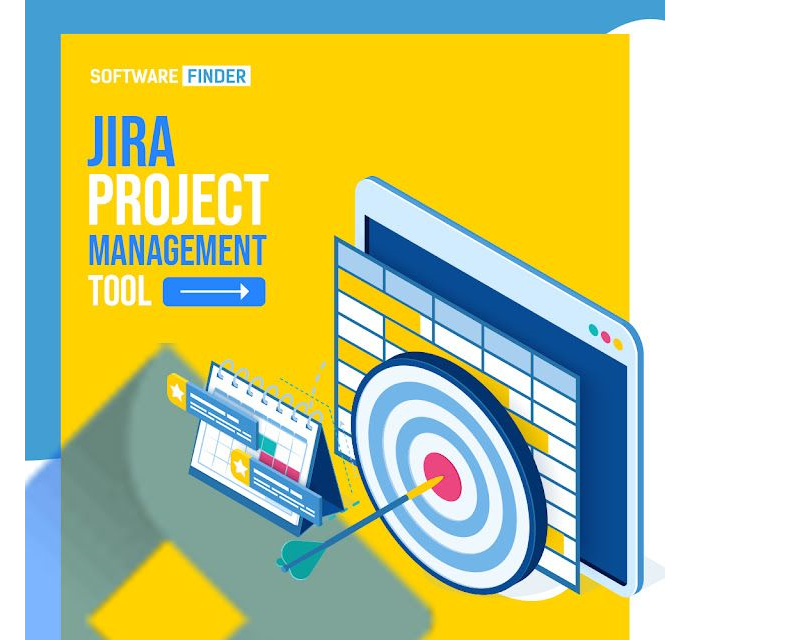
2. Tracking Time Spent in Each Column
- Enable “Time in Status” in Jira settings:
- Go to “Board Settings” → “Columns” → Enable “Time in Status”.
- Add a “Created vs. Resolved” report to see issue aging.
3. Assigning and Tracking Resources
- Ensure each ticket has an Assignee (developer/tester).
- Use “User Workload Report” to prevent overloading team members.
- Add a “Assignee” filter to quickly see who is handling which tasks.
Step 3: Adding Useful Gadgets to the Dashboard
To make the dashboard more insightful, add these gadgets:
- “Assigned to Me” – Shows tasks assigned to the logged-in user.
- “Sprint Burndown” – Tracks remaining work (if using sprints).
- “Activity Stream” – Displays recent updates on tickets.
- “Time Tracking” – Logs hours spent on each issue.
- “Filter Results” – Custom queries (e.g., “Bugs in Testing”).
Step 4: Automating Workflow for Efficiency
- Set up Workflow Triggers (e.g., automatic transitions when code is merged).
- Use Jira Automation to notify assignees when a task is stuck.
- Implement WIP Limits to prevent column overload.
Final Kanban Dashboard Example
| Metric | Tool Used | Purpose |
| Cycle Time | Control Chart | Track delays |
| Assignee Workload | User Workload Report | Balance tasks |
| Time in Status | Time in Status Column | Identify bottlenecks |
| Burndown Rate | Sprint Burndown Chart | Monitor progress |
Essential KPIs for Your Jira Kanban Dashboard in Software Development
A well-designed Kanban dashboard in Jira should include Key Performance Indicators (KPIs) that help teams monitor efficiency, bottlenecks, and overall project health. Below are the most useful KPIs to visualize in your dashboard using different widgets and reports.
1. Work Progress & Completion Metrics
✅ Burndown Chart
- Purpose: Tracks remaining work vs. time.
- Best for: Sprint-based teams to ensure on-time delivery.
- Jira Widget: Sprint Burndown (Agile Metrics).
✅ Cumulative Flow Diagram (CFD)
- Purpose: Visualizes work distribution across columns (To Do, In Progress, Done).
- Best for: Identifying bottlenecks (e.g., too many tasks stuck in Testing).
- Jira Widget: Cumulative Flow Diagram (via Advanced Reports).
✅ Throughput (Tasks Completed Per Day/Week)
- Purpose: Measures how many tasks are completed in a given period.
- Best for: Predicting future delivery rates.
- Jira Widget: Throughput Report (via Jira Software).
2. Cycle Time & Efficiency Metrics
⏳ Cycle Time (Average Time per Task)
- Purpose: Tracks how long tasks take from start to finish.
- Best for: Improving estimation accuracy.
- Jira Widget: Control Chart (Agile → Reports).

⏳ Lead Time (Time from Request to Delivery)
- Purpose: Measures end-to-end delivery speed.
- Best for: Customer-facing teams to set expectations.
- Jira Widget: Lead Time Report (via plugins like ActionableAgile).
🔄 Blocked Time (Tasks Stuck Due to Dependencies)
- Purpose: Identifies delays caused by external blockers.
- Best for: Escalating impediments quickly.
- Jira Widget: Blocked Issues Report (Filter: status = “Blocked”).
3. Team Performance & Workload Metrics
👥 Assignee Workload (Tasks per Team Member)
- Purpose: Ensures balanced task distribution.
- Best for: Preventing burnout and idle time.
- Jira Widget: User Workload Report (via Tempo Planner or Jira Misc Worklogs).
🛠️ WIP (Work in Progress) Limits
- Purpose: Prevents overloading the team with too many active tasks.
- Best for: Maintaining focus and reducing context-switching.
- Jira Widget: WIP Limits (Board Settings → Columns).
📊 First-Time Pass Rate (FTPR)
- Purpose: Measures % of tasks completed without rework.
- Best for: Tracking quality (e.g., bugs caught in Code Review vs. Production).
- Jira Widget: Custom Filter (resolution = “Done” AND status WAS NOT “Reopened”).
4. Quality & Bug Tracking Metrics
🐞 Bug Escape Rate (Bugs Found Post-Release)
- Purpose: Measures testing effectiveness.
- Best for: Improving QA processes.
- Jira Widget: Created vs. Resolved Bugs (Filter: issuetype = Bug AND created >= startOfMonth()).
✅ Defect Resolution Time
- Purpose: Tracks how fast bugs are fixed.
- Best for: SLA compliance.
- Jira Widget: Average Age Report (Filter: issuetype = Bug).
5. Business & Stakeholder Metrics
📅 On-Time Delivery Rate
- Purpose: Measures % of tasks completed by deadline.
- Best for: Client reporting.
- Jira Widget: Version Report (Releases → Unresolved Issues).
💰 ROI (Return on Investment) per Feature
- Purpose: Tracks business value vs. effort.
- Best for: Product prioritization.
- Jira Widget: Custom Dashboard with Story Points vs. Epic Value.
Final Kanban Dashboard Setup with KPIs
| KPI | Widget/Report | Why It Matters |
| Cycle Time | Control Chart | Improves estimation accuracy |
| Throughput | Throughput Report | Predicts delivery speed |
| Assignee Workload | User Workload Pie Chart | Prevents burnout |
| Bug Escape Rate | Created vs. Resolved Bugs | Enhances QA process |
| WIP Limits | Kanban Board Columns | Reduces multitasking |
By integrating these KPIs into your Jira Kanban dashboard, you can:
✔ Track real-time progress
✔ Identify bottlenecks
✔ Balance team workload
✔ Improve delivery predictability
Conclusion
A well-structured Kanban dashboard in Jira improves visibility, reduces inefficiencies, and ensures smoother software development cycles. By tracking time in columns, resource allocation, and project progress, teams can optimize workflows and deliver faster.
Good Reads




