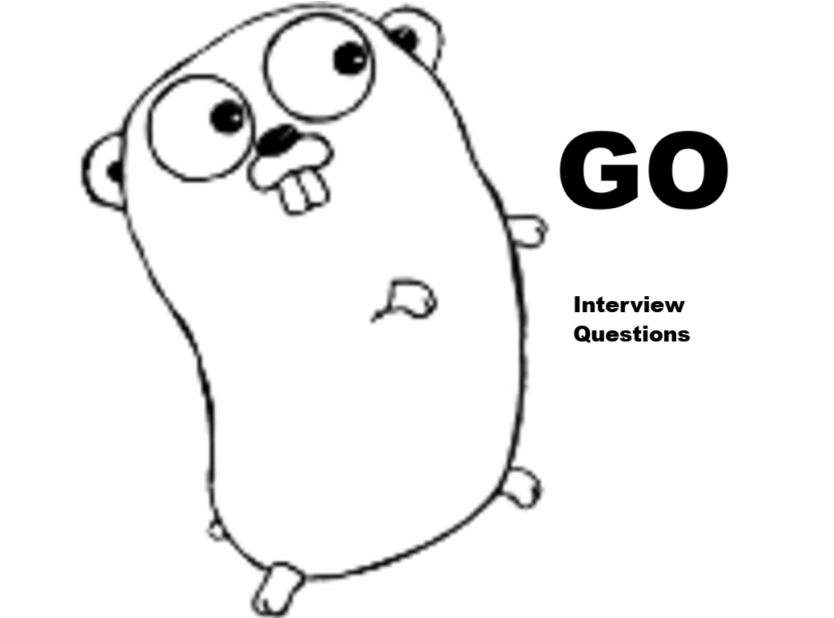Introduction
In the ever-evolving world of software development, data science, and machine learning, managing environments and dependencies efficiently has become a necessity rather than a luxury. One tool that has made an indelible mark in this landscape is the Conda Package Manager. Whether you are a Python developer, R programmer, or even someone working with diverse technologies across platforms, Conda provides a seamless and flexible way to handle package management and environment setup.
Imagine working on multiple projects, each requiring a different version of Python or R, and having dozens of dependencies that need to coexist without causing conflicts. Without a reliable tool like Conda, this would be a recipe for chaos. Conda Package Manager steps in to save the day by allowing users to create isolated environments, install packages efficiently, and manage software libraries across multiple languages.
Unlike traditional package managers that are often tied to a single programming language, Conda is language-agnostic. It supports any software that can be packaged. This flexibility has made it a preferred choice among data scientists, machine learning engineers, DevOps professionals, and academic researchers alike.
Table of Contents
What is Conda Package Manager?.
Which Areas Does Conda Focus On?.
Top 20 Conda Commands for Better Package Management
🔥 Bonus Section: Practical Conda “Recipes” (Complex Tasks)
Recipe 1: Set Up a Full Machine Learning Environment Quickly.
Recipe 2: Freeze Environment for Reproducible Research.
Recipe 3: Install a Specific Version of TensorFlow (GPU Version)
Recipe 4: Build and Install Your Own Conda Package.
Recipe 5: Speed up Environment Creation with mamba (drop-in replacement)
Top 10 Exclusive Tasks Conda Can Help You With.
Top 15 FAQs About Conda Package Manager
In this article, we will explore what Conda Package Manager is, the areas it focuses on, its importance in the modern tech ecosystem, and the top tasks it simplifies for users. We will also address the 15 most frequently asked questions about Conda and wrap up with a detailed conclusion about its value proposition. By the end of this guide, you’ll understand why mastering Conda is a skill worth having in today’s tech-driven world.
So, whether you’re just starting out or you’re an experienced professional, this comprehensive guide will help you unlock the full potential of Conda. Let’s dive right in!
What is Conda Package Manager?
At its core, Conda Package Manager is an open-source package management system and environment management system that runs on Windows, macOS, and Linux. It was originally created for Python programs but has since evolved into a general-purpose package manager that supports multiple languages including R, Ruby, Lua, Scala, Java, JavaScript, C/C++, FORTRAN, and more.
Conda manages packages, dependencies, and environments, making it easy to install, run, and update software across various platforms. Unlike pip (Python’s package installer), Conda can install binary packages, which means users don’t need to compile anything from source. This feature alone makes it extremely user-friendly and efficient.
Some key highlights of Conda Package Manager:
- Works across platforms.
- Handles package versions to avoid conflicts.
- Manages isolated environments.
- Installs packages written in any language.
- Offers both open-source and enterprise versions.

With Conda, you can seamlessly switch between projects requiring different libraries and dependencies without worrying about compatibility issues. This helps ensure smooth project management and faster deployment cycles.
Which Areas Does Conda Focus On?
Conda Package Manager is tailored to serve multiple critical areas:
- Environment Management
Create isolated environments to prevent dependency conflicts between projects. - Package Management
Install, update, and remove packages effortlessly. - Cross-Language Support
Manage not just Python but also R, Ruby, Lua, Java, and C++ packages. - Platform Independence
Works equally well on Windows, macOS, and Linux systems. - Data Science and Machine Learning
Optimizes environments for complex machine learning frameworks like TensorFlow, PyTorch, and scikit-learn. - High-Performance Computing (HPC)
Supports the installation of software libraries essential for scientific computing. - Reproducibility
Helps in creating reproducible research by freezing package versions within environments. - Cloud Integration
Facilitates easier deployment of machine learning models and web applications. - DevOps and CI/CD
Plays a critical role in automating package and environment management pipelines. - Open Source and Commercial Ecosystems
Seamlessly fits into both open-source projects and enterprise-grade applications.
Why is Conda Important?
The importance of Conda Package Manager lies in its ability to simplify complex tasks. Here’s why it matters:
- Eliminates Dependency Hell: Conda prevents version conflicts by managing separate environments for different projects.
- Time-Saving: Instead of manually resolving package dependencies, Conda does it automatically.
- Language Agnostic: It supports more than just Python, making it extremely versatile.
- Binary Package Installation: Installs precompiled binaries, eliminating the need for compiling code from source.
- Portable Environments: You can create an environment on one machine and move it easily to another.
- Enhances Reproducibility: Vital for scientific computing and academic research, ensuring that experiments can be repeated reliably.
- Industry Standard: Widely used in academia, research labs, tech companies, and the broader scientific community.
- Supports Anaconda Ecosystem: Works seamlessly with Anaconda and Miniconda distributions, offering additional tools and libraries.
In short, Conda isn’t just a package manager; it’s an essential toolkit for efficient, reproducible, and scalable software development.
Top 20 Conda Commands for Better Package Management
Here’s a powerful collection of Conda commands you’ll actually use day-to-day:
1. Install a New Package
conda install package_name
✅ Example:
conda install numpy
2. Update an Existing Package
conda update package_name
✅ Example:
conda update pandas
3. Update Conda Itself
conda update conda
Always keep Conda updated for the latest features and security patches.
4. Create a New Environment
conda create –name env_name
✅ Example:
conda create –name myenv
5. Create Environment with Specific Packages
conda create –name env_name package1 package2
✅ Example:
conda create –name analysis_env numpy pandas matplotlib
6. Activate an Environment
conda activate env_name
✅ Example:
conda activate myenv
7. Deactivate an Environment
conda deactivate
8. List All Environments
conda env list
or
conda info –envs
9. List All Installed Packages in an Environment
conda list
✅ Tip: Run it after activating your environment to see only that environment’s packages.
10. Search for a Package
conda search package_name
✅ Example:
conda search scipy
11. Remove a Package from an Environment
conda remove package_name
✅ Example:
conda remove scipy
12. Remove an Entire Environment
conda env remove –name env_name
✅ Example:
conda env remove –name myenv
13. Export an Environment to a YAML File
conda env export > environment.yml
✅ This is awesome for sharing or backing up an environment.
14. Create Environment from a YAML File
conda env create -f environment.yml
✅ Very useful for replicating environments across machines.
15. Clone an Existing Environment
conda create –name new_env_name –clone existing_env_name
✅ Example:
conda create –name newenv –clone oldenv
16. Check Package Dependencies
conda info package_name
✅ Example:
conda info numpy
17. Install Specific Version of a Package
conda install package_name=version_number
✅ Example:
conda install pandas=1.3.5
18. Install a Package from a Specific Channel
conda install -c channel_name package_name
✅ Example:
conda install -c conda-forge matplotlib
19. List All Channels
conda config –show channels
✅ Tip: Managing channels well ensures you get the latest and most secure packages.
20. Clean Unused Packages and Caches
conda clean –all
✅ Helps free up disk space and remove unnecessary package tarballs.
🔥 Bonus Section: Practical Conda “Recipes” (Complex Tasks)
Let’s now cover a few ready-made Conda recipes to handle real-world scenarios:
Recipe 1: Set Up a Full Machine Learning Environment Quickly
conda create –name ml_env python=3.11 scikit-learn pandas numpy matplotlib seaborn jupyter
conda activate ml_env
jupyter notebook
✅ You’re now ready to start machine learning experiments immediately!
Recipe 2: Freeze Environment for Reproducible Research
Step 1: Create your environment and install packages:
conda create –name research_env python=3.9 pandas scipy matplotlib
conda activate research_env
Step 2: Export the environment:
conda env export > research_env.yml
Step 3: Share research_env.yml with your team!
Step 4: Recreate the environment elsewhere:
conda env create -f research_env.yml
Recipe 3: Install a Specific Version of TensorFlow (GPU Version)
conda create –name tf_gpu python=3.10
conda activate tf_gpu
conda install -c conda-forge tensorflow-gpu
✅ It’ll automatically pull compatible CUDA versions!
Recipe 4: Build and Install Your Own Conda Package
Step 1: Create a meta.yaml recipe file.
Step 2: Run:
conda build path/to/your/recipe
Step 3: Install locally:
conda install –use-local your_package_name
✅ Great for internal projects and speeding up development pipelines!
Recipe 5: Speed up Environment Creation with mamba (drop-in replacement)
Mamba is a faster Conda alternative:
bash
CopyEdit
conda install -c conda-forge mamba
mamba create –name fast_env numpy pandas matplotlib
✅ Same syntax, blazing fast speed!
Top 10 Exclusive Tasks Conda Can Help You With
Here are ten powerful ways that Conda Package Manager can help you:
- Create Isolated Environments for Different Projects
Keep dependencies for separate projects from interfering with each other. - Efficient Package Installation and Upgrades
Easily install hundreds of packages and upgrade them without breaking your project. - Cross-Platform Environment Sharing
Develop on Windows and deploy on Linux with minimal changes. - Version Control for Dependencies
Freeze versions of packages to ensure stability in production. - Simplified Machine Learning Setup
Install TensorFlow, PyTorch, Scikit-learn, and other ML libraries quickly. - Data Science Workflows
Set up Jupyter Notebooks, Pandas, Numpy, and Matplotlib environments effortlessly. - Reproducible Research
Create a consistent research environment to share with collaborators. - Enterprise Deployment
Conda Enterprise provides scalable solutions for managing environments across large teams. - Build and Distribute Your Own Packages
Create custom Conda packages for internal or public use. - Cloud Deployment
Integrate easily with AWS, Azure, and GCP environments for scalable application deployment.
Top 15 FAQs About Conda Package Manager
1. What is Conda used for?
Conda is used for package management and environment management across multiple programming languages.
2. Is Conda only for Python?
No, Conda supports multiple languages including R, Ruby, Lua, Java, and more.
3. How is Conda different from pip?
Pip installs Python packages from PyPI, while Conda installs packages in multiple languages and also manages environments.
4. Can I use Conda on Windows, macOS, and Linux?
Yes, Conda is a cross-platform package manager.
5. How do I install Conda?
You can install Conda by downloading Anaconda or Miniconda from their official websites.

6. What is the difference between Anaconda and Miniconda?
Anaconda includes a large collection of packages, while Miniconda is a minimal installer that lets you choose packages individually.
7. How do I create a new Conda environment?
Use the command: conda create –name myenv.
8. How do I activate a Conda environment?
Use the command: conda activate myenv.
9. How do I update Conda?
Use the command: conda update conda.
10. Can Conda manage packages other than Python?
Yes, Conda can manage packages written in multiple languages.
11. Is it possible to export a Conda environment?
Yes, use: conda env export > environment.yml.
12. Can Conda environments be shared?
Yes, you can share the environment file (.yml) to recreate the environment elsewhere.
13. How do I remove a Conda environment?
Use the command: conda remove –name myenv –all.
14. What is Conda Forge?
Conda Forge is a community-led collection of recipes, build infrastructure, and distributions for the Conda package manager.
15. Is Conda free to use?
Yes, the open-source version is free, but enterprise solutions are available at a cost.
Conclusion
In today’s fast-paced tech environment, where applications are becoming increasingly complex and interdependent, managing dependencies and environments manually is simply not feasible. This is where Conda Package Manager shines as an indispensable tool for developers, data scientists, and researchers.
With its ability to manage packages across multiple languages and platforms, Conda goes beyond being a simple Python tool. It acts as a bridge that brings together various technologies under one management umbrella, offering consistency, reliability, and efficiency. Whether you’re developing a machine learning model, setting up a data science experiment, or deploying an enterprise-grade application, Conda makes the entire process smoother.
Moreover, Conda’s ease of use, coupled with its robust community support, makes it beginner-friendly while still catering to the sophisticated needs of expert users. The ability to create isolated environments ensures that you can work on multiple projects without worrying about dependency conflicts, which can save countless hours of debugging and frustration.
For organizations, Conda offers additional advantages by facilitating collaborative workflows, enhancing reproducibility, and simplifying deployment pipelines. These features make it an attractive choice not just for individual developers but also for large-scale enterprises.
By learning to use Conda Package Manager effectively, you are investing in a skill that will make you more productive, enable smoother collaboration, and future-proof your software development workflows. As technology continues to evolve, tools like Conda will remain at the forefront, helping us manage complexity with simplicity.
If you haven’t started using Conda yet, now is the perfect time to integrate it into your workflow. Whether it’s installing your first package, creating your first environment, or managing a sophisticated deployment, Conda is ready to support you every step of the way.
In a nuthsell, mastering Conda is more than just learning a tool—it’s about adopting a smarter way to work. Embrace it today and experience the difference it can make in your professional journey.
Curated Reads