Understand what Bulma is –
Bulma css framework is a modern CSS framework based on Flexbox. If you want to use Bulma with web2py layouts, you’ll need to integrate the Bulma CSS styles into your web2py application. We will learn how to do bulma integration with web2py [Python]- Here’s a step-by-step guide to help you achieve that:
- Download Bulma: Visit the official Bulma website (https://bulma.io/) and download the CSS file. Alternatively, you can use a CDN link in your layout file, but downloading the file might be useful if you want to customize Bulma.
- Add Bulma to your project: Place the Bulma CSS file in a directory within your web2py application. For example, you can create a folder called “static” in your web2py application and put the Bulma CSS file inside it.
- Link Bulma in your layout file: Open your web2py layout file (usually located in the “views/layout.html” file) and add a link to the Bulma CSS file. You can do this by adding the following line in the
<head>section:
html3. <link rel=”stylesheet” href=”{{=URL(‘static’, ‘bulma.css’)}}” type=”text/css”>
- Make sure to adjust the
URLfunction parameters to match the correct path to your Bulma CSS file. - Adjust web2py Layout: Update the layout file to structure your HTML using Bulma classes. Replace or modify the HTML structure in your layout file with Bulma classes to achieve the desired styling. Refer to the Bulma documentation (https://bulma.io/documentation/) for guidance on using its components and styling elements.
- Test your application: Save your changes and restart your web2py server. Open your application in a web browser and check if Bulma styles are applied correctly.
Here’s a simple example of how your layout file might look with Bulma integration with web2py:
<!DOCTYPE html>
<html lang=”en”>
<head>
<meta charset=”utf-8″>
<meta name=”viewport” content=”width=device-width, initial-scale=1″>
<title>{{=response.title or ‘My Web2py App’}}</title>
<link rel=”stylesheet” href=”{{=URL(‘static’, ‘bulma.css’)}}” type=”text/css”>
<!– Other CSS and scripts can be included here –>
</head>
<body>
<div class=”container”>
<!– Your Bulma-styled content goes here –>
{{=response.html}}
</div>
</body>
</html>
Resolve conflicts when using bulma css framework
When using both Bulma io and Bootstrap in the same web2py application, conflicts can arise due to CSS naming clashes and potential JavaScript conflicts. To resolve this, you need to manage the order in which the CSS and JS files are loaded.
Here’s a suggested sequence for using both Bulma and Bootstrap in a web2py application:
- Load Bootstrap First: Since Bootstrap is known for having more extensive JavaScript functionality, load its files first. Include the following lines in your layout file:
response.files.append(URL(‘static’, ‘path/to/bootstrap.css’))
response.files.append(URL(‘static’, ‘path/to/bootstrap.js’))
· Replace ‘path/to/bootstrap.css’ and ‘path/to/bootstrap.js’ with the correct paths to your Bootstrap CSS and JavaScript files.
· Load Bulma Next: After including Bootstrap, add Bulma files:
response.files.append(URL(‘static’, ‘path/to/bulma.css’))
· eplace ‘path/to/bulma.css’ with the correct path to your Bulma CSS file.
· Custom Styles and Scripts: If you have custom styles or scripts, load them after including both Bootstrap and Bulma:
response.files.append(URL(‘static’, ‘path/to/custom.css’))
response.files.append(URL(‘static’, ‘path/to/custom.js’))
- Replace ‘path/to/custom.css’ and ‘path/to/custom.js’ with the correct paths to your custom files.
By loading Bootstrap first, you give it precedence in terms of CSS and JavaScript. Bulma will then override styles as needed, and your custom styles can take precedence over both.
It’s worth noting that combining different CSS frameworks can sometimes lead to unexpected behavior, especially if they have conflicting class names or JavaScript dependencies. If possible, it’s generally more straightforward to stick with one CSS framework. If you must use both, be prepared to troubleshoot potential conflicts and adjust styles accordingly.
The sequence provided here is loading the files in the following order:
- Bulma CSS (bulma.css)
- Bulma Steps CSS (bulma-steps.css)
- Web2py CSS (web2py.css)
- Bootstrap CSS (bootstrap.min.css)
- MetisMenu CSS (metisMenu.min.css)
- Timeline CSS (timeline.css)
- SB Admin 2 CSS (sb-admin-2.css)
- Font Awesome CSS (font-awesome.min.css)
This order is generally fine, and you’ve loaded Bulma css framework first, which is a good practice to ensure that its styles take precedence over other frameworks. Bootstrap is loaded after Bulma css framework, and the subsequent stylesheets follow.
Just make sure that the order of JavaScript files (if any) is similarly considered. JavaScript files can sometimes have dependencies, and the order of loading can affect functionality. Ensure that you load JavaScript files in a sequence that makes sense for any dependencies they may have.
Also, note that combining multiple CSS frameworks can sometimes lead to unexpected styling behavior, as different frameworks might have conflicting class names or styles. It’s advisable to thoroughly test your application to ensure that the styles are applied as expected and that there are no conflicts.
Additionally, consider whether you really need both Bulma and Bootstrap in the same project. If possible, it might be easier to stick with one framework to avoid potential conflicts and make maintenance simpler.
Fixing Jquery calender widget
If you’re experiencing issues with a calendar widget being distorted after importing Bulma CSS and jQuery, there are a few steps you can take to troubleshoot and fix the problem:
- Check for CSS Conflicts: The distortion might be due to conflicting styles between Bulma and the styles associated with the calendar widget. Inspect the calendar widget using browser developer tools (usually accessible by right-clicking on the page and selecting “Inspect” or “Inspect Element”). Look for conflicting styles and try to adjust or override them in your CSS.
- Ensure Correct Loading Order: Make sure that you are loading Bulma and jQuery in the correct order. Bulma should be loaded first, followed by jQuery. The order of your
response.files.appendstatements in your web2py layout file matters.
response.files.append(URL(‘static’, ‘css/bulma.css’))
response.files.append(URL(‘static’, ‘js/jquery.min.js’))
response.files.append(URL(‘static’, ‘js/your_calendar_widget.js’))
· Test Without Bulma: Temporarily remove the Bulma import from your layout and see if the calendar widget displays correctly without it. This will help identify if the issue is related to Bulma or another factor.
· Apply Custom Styles: If there are conflicts between Bulma and the calendar widget styles, you may need to apply custom styles to the calendar widget to ensure it looks correct within the Bulma layout. This may involve inspecting the calendar widget’s styles and adjusting them accordingly.
· jQuery NoConflict Mode: If you are using other JavaScript libraries along with jQuery, consider using jQuery’s noConflict mode to prevent conflicts. Wrap your jQuery code in a function like this:
jQuery.noConflict();
(function ($) {
// Your jQuery code here
})(jQuery);
- Use a Different Calendar Widget: If the issues persist, consider using a different calendar widget that is known to work well with Bulma. There are various jQuery-based calendar plugins available, and some may be more compatible with Bulma than others.
- Update jQuery and Plugins: Ensure that you are using the latest version of jQuery and any jQuery plugins (including the calendar widget). Older versions may have compatibility issues with newer CSS frameworks.
- Check Browser Console for Errors: Open your browser’s developer tools and check the console for any JavaScript errors or warnings. Addressing these issues may help resolve the distortion problem.
By carefully inspecting styles, adjusting the loading order, and potentially using noConflict mode, you should be able to troubleshoot and resolve the distortion issue with your calendar widget in the context of a Bulma-based web2py application.
Attach DOM code to your file as required in your pages
To attach the CSS code to the DOM (Document Object Model), you can use one of the following methods depending on your specific requirements:
Method 1: External CSS File
- Create a new CSS file: Save the CSS code in a new file, for example,
styles.css. - Link the CSS file in your HTML: Add the following line within the
<head>section of your HTML file.
<link rel=”stylesheet” type=”text/css” href=”path/to/styles.css”>
- Replace
"path/to/styles.css"with the actual path to your CSS file.
Method 2: Internal <style> Tag
- Include the CSS code directly in your HTML file: Place the CSS code within a
<style>tag inside the<head>section of your HTML file.
<head>
<style>
/* Paste your CSS code here */
.calendar {
/* … */
}
/* … other styles … */
.CP_over {
/* … */
}
</style>
</head>
Method 3: Inline style Attribute
- Apply styles directly to HTML elements: Add the
styleattribute to the HTML elements you want to style and include the CSS properties directly.
<div style=”z-index: 2000; position: relative; display: none; background: #fff; /* … other styles … */”></div>
To attach the CSS code to the DOM (Document Object Model), you can use one of the following methods depending on your specific requirements:
Method 1: External CSS File
- Create a new CSS file: Save the CSS code in a new file, for example,
styles.css. - Link the CSS file in your HTML: Add the following line within the
<head>section of your HTML file.
html<link rel=”stylesheet” type=”text/css” href=”path/to/styles.css”>
Replace "path/to/styles.css" with the actual path to your CSS file.
Method 2: Internal <style> Tag
- Include the CSS code directly in your HTML file: Place the CSS code within a
<style>tag inside the<head>section of your HTML file.
html<head> <style> /* Paste your CSS code here */ .calendar { /* … */ } /* … other styles … */ .CP_over { /* … */ } </style></head>
Method 3: Inline style Attribute
- Apply styles directly to HTML elements: Add the
styleattribute to the HTML elements you want to style and include the CSS properties directly.
html<div style=”z-index: 2000; position: relative; display: none; background: #fff; /* … other styles … */”></div>
Choose the method that best fits your project structure and requirements. The external file approach (Method 1) is often preferable for larger projects as it promotes separation of concerns and makes maintenance easier. The internal <style> tag (Method 2) is useful for small projects or cases where you want to keep styles close to the HTML. The inline style attribute (Method 3) is suitable for individual elements that need unique styling.
Well this is how you can add Bulma css framework in your python project. Fairly straightforward and easy to use. I can write more articles if you are interested in this framework perhaps something on angular bulma.




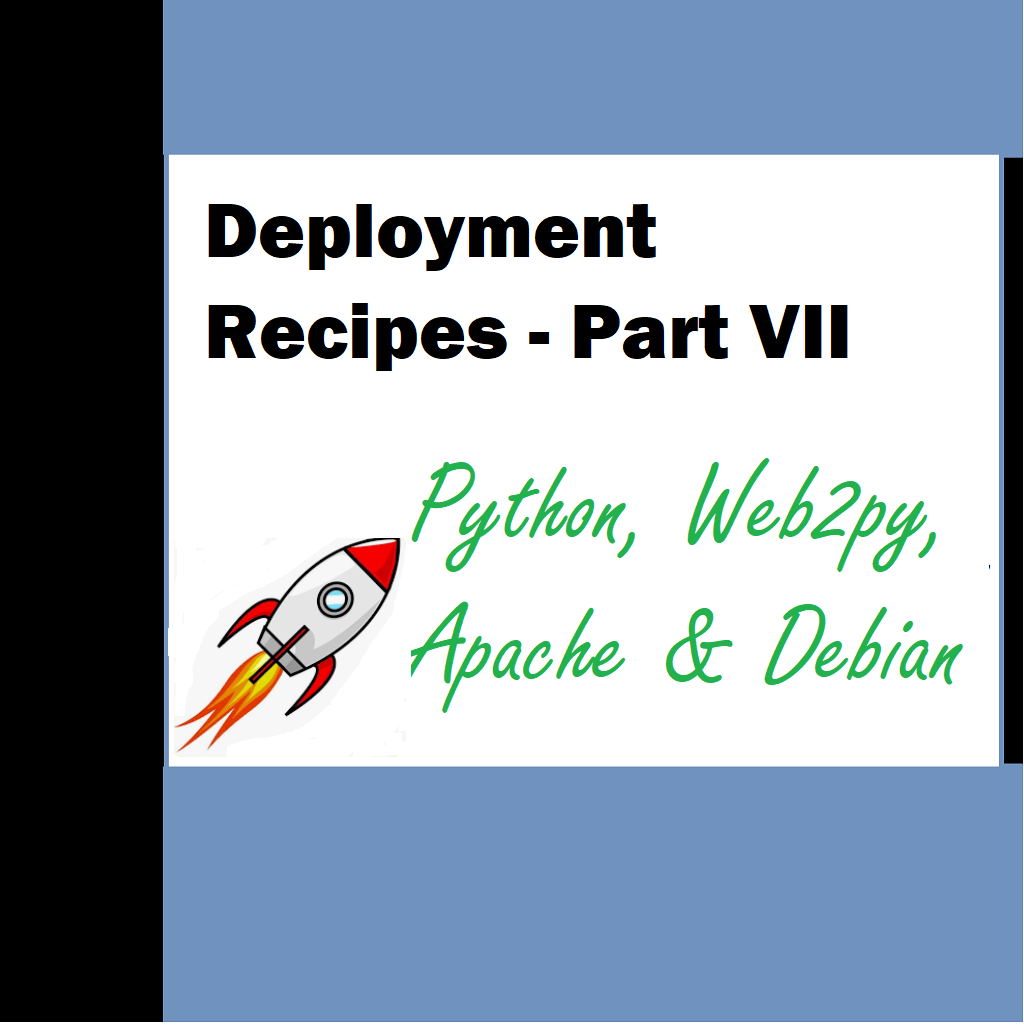

Thank you for your sharing. I am worried that I lack creative ideas. It is your article that makes me full of hope. Thank you. But, I have a question, can you help me?