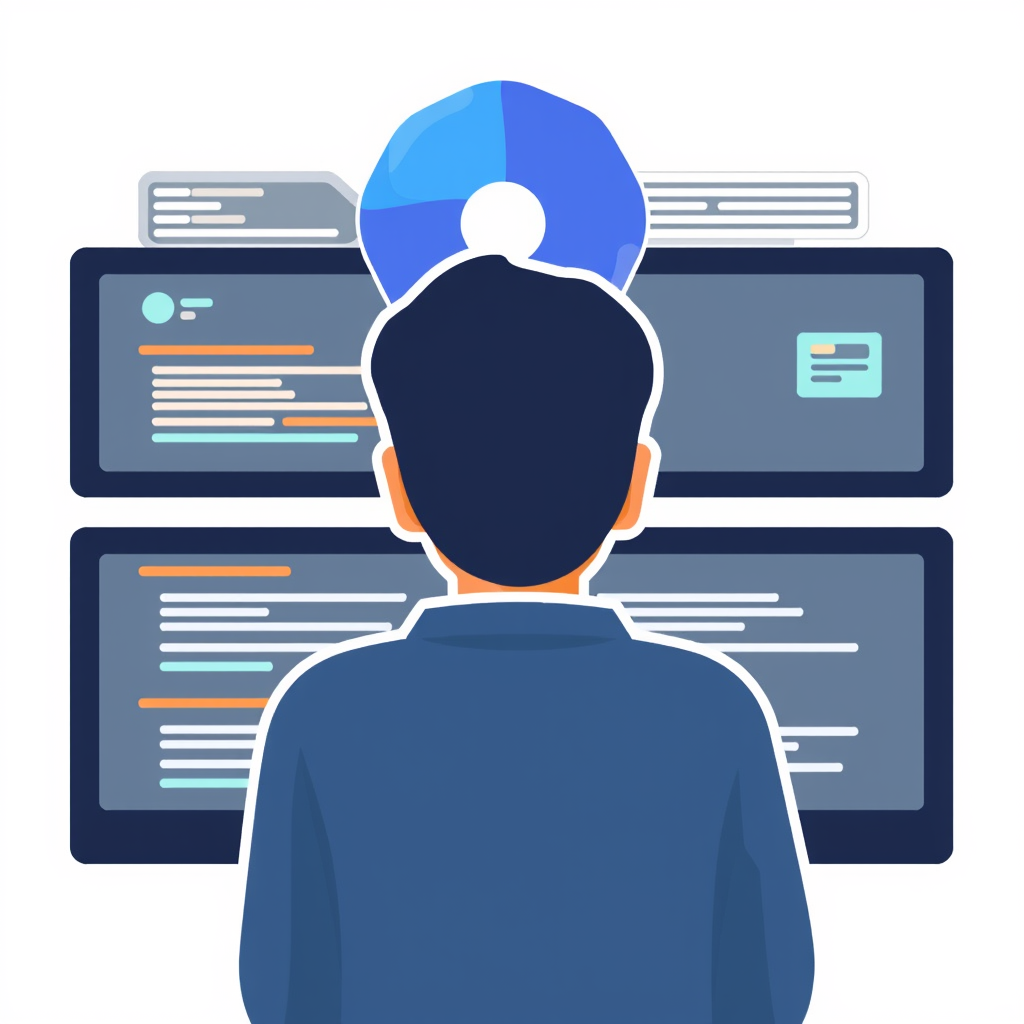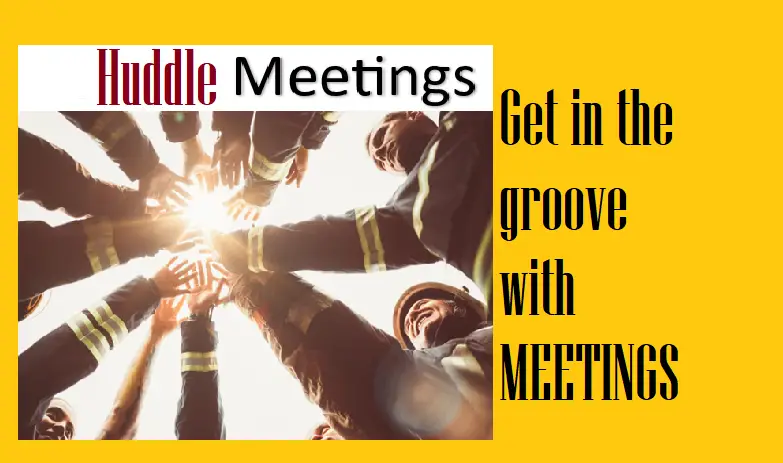Figma was founded in 2012 by Dylan Field and Evan Wallace with a mission to revolutionize the way designers collaborate and create digital products. The company officially launched its design tool, also named Figma, in 2016. Since then, Figma has gained significant popularity and has become one of the leading design tools in the industry.
Figma is a cloud-based design and prototyping tool used for creating user interfaces, user experience (UI/UX) designs, and interactive design prototypes. It provides a collaborative platform for designers, developers, and stakeholders to work together in real-time on design projects.
Since its launch, Figma has continuously introduced updates and new features to improve the design process and meet the evolving needs of designers and design teams. Its focus on collaboration, cloud-based accessibility, and powerful design capabilities has made it a popular choice among designers and a strong competitor in the design tool market.
Reasons why you should consider using Figma:
- Collaboration: Figma allows multiple team members to collaborate on design projects simultaneously. It provides real-time editing and commenting features, making it easy for designers and stakeholders to provide feedback, iterate on designs, and discuss ideas in a shared workspace.
- Cloud-based: Figma operates entirely in the cloud, which means you can access your designs from anywhere with an internet connection. It eliminates the need for manual file syncing, making it convenient for distributed teams or designers who work remotely.
- Cross-platform compatibility: Figma runs on both Windows and Mac operating systems. Additionally, it doesn’t require any software installation, as it is a browser-based tool. This makes it accessible to designers regardless of their preferred operating system.
- Design system and component libraries: Figma offers robust design system capabilities, allowing you to create and maintain a centralized library of reusable design components. This promotes consistency across designs, speeds up the design process, and ensures that changes made to components are reflected throughout the project.
- Prototyping and interaction design: Figma enables designers to create interactive prototypes that simulate user flows and interactions. It offers a range of interactive elements, animations, and transitions to showcase the user experience and gather feedback before development.
- Developer handoff: Figma simplifies the handoff process between designers and developers. It provides tools for inspecting design elements, exporting assets, and generating style guides or CSS code snippets, making it easier for developers to understand and implement the design accurately.
- Plugin ecosystem: Figma has an extensive plugin ecosystem that allows you to extend its functionality and automate repetitive tasks. Plugins can help streamline workflows, integrate with other tools, and enhance your design process.
Figma’s collaborative nature, cloud-based approach, powerful design capabilities, and developer-friendly features make it a popular choice among designers for creating UI/UX designs and prototypes.
Benefits realized when using figma
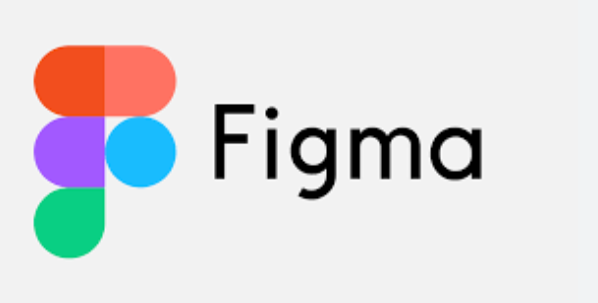
Yes, Figma designs can be incredibly helpful in various ways. Here are some ways in which Figma designs can provide significant benefits:
1. Visualizing and Communicating Design Ideas: Figma allows designers to create visual representations of their ideas, making it easier to communicate and share design concepts with stakeholders, clients, or team members. Visual designs help align everyone’s understanding of the desired outcomes, leading to clearer communication and more effective collaboration.
2. Iterating and Refining Designs: Figma provides a flexible environment for iterative design. Designers can quickly make changes, experiment with different layouts, elements, and styles, and refine their designs based on feedback or evolving requirements. The ability to iterate rapidly in Figma enables designers to refine their designs until they achieve the desired outcomes.
3. Collaborative Design Process: Figma’s real-time collaboration capabilities greatly enhance the design process. Designers and other stakeholders can work together simultaneously on the same design file, providing feedback, making edits, and discussing ideas in real-time. This collaborative approach improves efficiency, fosters better teamwork, and reduces the need for back-and-forth communication through other channels.
4. Design Consistency and Design Systems: Figma allows designers to establish and maintain design consistency through the use of design systems. Designers can create libraries of reusable components, styles, and assets, ensuring consistency across different projects or screens within a project. This promotes a unified design language, streamlines the design process, and helps maintain a consistent user experience.
5. Prototyping and User Experience Testing: Figma’s prototyping capabilities enable designers to create interactive prototypes that simulate user flows and interactions. These prototypes can be used for user testing, allowing designers to gather feedback, validate design decisions, and iterate on the user experience before proceeding to the development stage. Prototyping in Figma helps designers make more informed design choices and create more user-friendly interfaces.
6. Developer Handoff: Figma simplifies the handoff process between designers and developers. Designers can use features like design specs and CSS code snippets to provide developers with accurate and detailed information about the design elements, dimensions, colors, and typography. This smoothens the collaboration between designers and developers, reduces misinterpretations, and enhances the implementation of the design.
Figma designs can significantly improve the design process, enhance collaboration, streamline workflows, promote design consistency, and help create user-friendly digital products. However, it’s important to note that the effectiveness of Figma designs ultimately depends on how well they are used, the skills and expertise of the designer, and the context of the project.
So where does one use figma?
Figma is a versatile design tool that can be used in various areas across the design and development process.
Firstly, it is widely used for creating visually appealing and functional user interfaces (UI) for websites, web applications, mobile apps, and other digital products. Designers can leverage Figma’s robust set of design tools to create screens, define layouts, incorporate design elements, and apply styles.
Secondly, Figma supports the creation of interactive and user-centered design experiences, making it suitable for user experience (UX) design. Designers can utilize Figma’s prototyping features to design user flows, create interactive transitions, and simulate the user experience. This helps in refining and validating the design before moving into the development phase.
Figma excels at designing and managing design systems, making it a valuable tool for establishing and maintaining design consistency across projects. Designers can create libraries of reusable components, styles, and assets, enabling teams to accelerate the design process and maintain a unified design language.
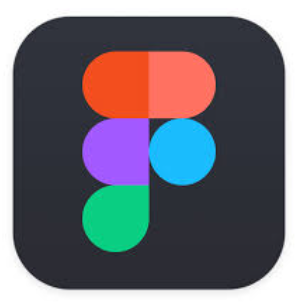
The real-time collaboration features of Figma make it an ideal choice for teams working on design projects together. Multiple designers can collaborate simultaneously on the same file, provide feedback, make edits, and leave comments. This fosters seamless collaboration and reduces the need for time-consuming file sharing and version control.
Figma also simplifies the handoff process between designers and developers. It provides features to inspect design elements, extract assets, and generate design specifications. Developers can access CSS code snippets, measurements, and exportable assets, making it easier to implement designs accurately.
Additionally, Figma’s presentation mode allows designers to showcase their designs in a visually appealing and interactive manner, making it useful for presenting work to stakeholders, clients, or team members and gathering feedback or approval.
Figma offers cloud storage for design files, making it easy to share and collaborate on designs with others. It provides version control, allowing designers to access previous versions of their designs and review changes made by collaborators.
Finally, Figma can also be used to create design documentation and style guides. Designers can create living style guides that are linked to their design components, ensuring that design guidelines are up to date and accessible to the entire team.
These are just a few examples of how Figma can be used. Its flexibility and extensive feature set make it suitable for a wide range of design-related tasks and workflows, catering to individual designers, design teams, and collaborative projects.
Where to start?
To start using Figma, you can follow these steps:
1. Sign up and create an account: Visit the Figma website and sign up for a new account. You can choose to sign up with your email address or use a Google account. Figma offers both free and paid subscription plans, so you can select the option that suits your needs.
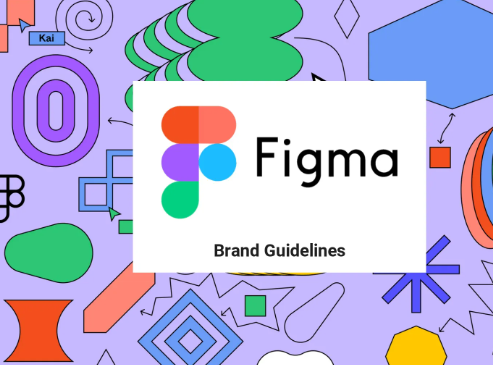
2. Familiarize yourself with the interface: Once you’re signed in, take some time to explore the Figma interface. Familiarize yourself with the various tools, panels, and menus available. Figma has a user-friendly interface that is designed to be intuitive and easy to navigate.
3. Create a new design file: To start working on a design, create a new design file. You can create a blank canvas or choose from pre-defined templates based on the type of project you’re working on, such as mobile app design, web design, or wireframing.
4. Start designing: Once you have your design file open, you can begin designing your user interface or creating your design elements. Use Figma’s design tools, such as shapes, text, images, and icons, to create your desired design. You can also import assets or use Figma’s built-in design resources to enhance your designs.
5. Organize your designs: As you work on your design, it’s important to organize your files and layers effectively. Use Figma’s layer panel to arrange and group your design elements in a logical and structured manner. This will help you stay organized and make it easier to make changes or collaborate with others.
6. Collaborate and share your designs: Figma is a powerful collaboration tool, so take advantage of its real-time collaboration features. Invite team members or stakeholders to your design file, allowing them to view and provide feedback. Use comments and annotations to communicate with others and iterate on your designs collaboratively.
7. Prototype and simulate interactions: If you want to create interactive prototypes to showcase user flows and interactions, Figma has built-in prototyping features. Use these features to define interactions, create transitions, and simulate the user experience. This can be helpful for testing and validating your design before development.
8. Iterate and refine your design: Design is an iterative process, so don’t be afraid to make changes and refine your design. Figma makes it easy to iterate on your designs by allowing you to duplicate, experiment, and revert to previous versions. Take advantage of this flexibility to explore different design options and improve your work.
By following these steps, you can start writing your designs in Figma and leverage its features to create beautiful and functional user interfaces, collaborate with others, and refine your designs iteratively. Remember to explore Figma’s documentation, tutorials, and community resources to enhance your understanding and make the most out of the tool.
Costing?
Figma offers both free and paid subscription plans. Here is an overview of the pricing options – Please note that pricing may change, so it’s always a good idea to visit the Figma website for the most up-to-date information.
1. Free Plan: Figma offers a free plan that allows individuals to use many of its features with some limitations. With the free plan, you can create and edit design files, collaborate with others in real-time, and access basic design and prototyping features. The free plan is suitable for individual designers or small teams with limited needs.
2. Professional Plan: Figma’s Professional Plan is a paid subscription plan that provides additional features and capabilities. The pricing for the Professional Plan varies depending on the number of editors (users who can create and edit files) and viewers (users who can only view and comment on files) in your team. As of September 2021, the starting price for a team with 1 editor is $15-18 per editor per month when billed annually.
3. Organization Plan: Figma also offers an Organization Plan, designed for larger teams and businesses. The Organization Plan includes advanced collaboration and management features, such as team permissions, design libraries, advanced project management, and enhanced security controls. The pricing for the Organization Plan is customized based on the specific needs of the organization.
It’s important to note that Figma’s pricing structure and plans may have been updated since my knowledge cutoff date in September 2021. I recommend visiting the Figma website or contacting their sales team for the most accurate and up-to-date pricing information based on your specific requirements.
Figma is a powerful and versatile design tool that has gained significant popularity in the design community. Its cloud-based nature, collaborative features, and robust design capabilities make it an invaluable asset for designers and design teams. Figma’s ability to facilitate real-time collaboration, streamline workflows, and promote design consistency greatly enhances the design process and fosters efficient teamwork. From creating visually appealing user interfaces to prototyping and iterating on designs, Figma provides a comprehensive set of features that cater to the needs of designers at various stages of the design and development process. With its user-friendly interface and continuous updates, Figma continues to evolve and empower designers to create exceptional digital experiences. Whether you are an individual designer or part of a large design team, Figma offers a platform that can significantly enhance your design workflow and help you bring your design ideas to life with precision and efficiency.
Top 20 FAQs about Figma
Here are the top 20 FAQs about Figma software along with their answers:
- What is Figma?
Figma is a cloud-based design tool used for creating user interfaces, prototypes, and collaborative design projects.
- How do I create a new project in Figma?
To create a new project, sign in to Figma, click on the “+” icon, and select “New File.”
- Can I use Figma on multiple devices?
Yes, Figma is accessible on any device with a web browser, including Windows, Mac, iOS, and Android.
- How do I share my Figma project with others?
You can share your project by clicking the “Share” button and generating a link or inviting specific collaborators via email.
- What are Figma design templates?
Design templates are pre-made files that help you get started quickly with your designs. They cover various categories like mobile apps, websites, and social media.
- How do I use plugins in Figma?
Plugins can be added from the Figma Community or by installing them directly within the Figma interface. They enhance functionality and automate tasks.
- Can I create prototypes in Figma?
Yes, Figma allows you to create interactive prototypes by linking frames and adding transitions.
- How do I use the Pen tool in Figma?
Select the Pen tool from the toolbar or press “P” on your keyboard, then click to create points and form shapes.
- What is FigJam?
FigJam is a collaborative whiteboard tool within Figma designed for brainstorming, planning, and organizing ideas with your team.
- How do I crop an image in Figma?
Drop an image into your file, select the Crop tool, and adjust the frame to the desired size.
- How do I mirror an element in Figma?
Select the element, right-click, and choose “Flip Horizontal” or “Flip Vertical.”
- Can I use Figma offline?
Figma is a cloud-based tool, so it requires an internet connection to use.
- How do I create a mask in Figma?
Drop an image, create a shape, send the shape to the back, select both, and click “Use a Mask.”
- What is a design system in Figma?
A design system is a collection of reusable components and guidelines that ensure consistency in design projects.
- How do I export assets from Figma?
Select the element, click “Export,” and choose the format (PNG, SVG, PDF, etc.).
- Can I collaborate with others in real-time?
Yes, Figma allows real-time collaboration, where multiple users can work on the same file simultaneously.
- How do I organize my files in Figma?
Use folders to organize your files and projects within your Figma workspace.
- What is the Figma Community?
The Figma Community is a platform where designers share templates, plugins, and resources with each other.
- How do I create a new frame in Figma?
Select the Frame tool from the toolbar or press “F” on your keyboard, then click to create a new frame.
- Can I use Figma for free?
Figma offers a free tier with basic features, but there are paid plans available for additional features and storage.
Figma Conclusion
Figma is a standout in the realm of design tools, offering a seamless and intuitive experience for both beginners and seasoned professionals. Its cloud-based nature enables real-time collaboration, making it an excellent choice for teams working remotely. With features like vector editing, prototyping, and an array of plugins, Figma streamlines the design process from concept to completion. The interface is clean and user-friendly, facilitating ease of use without compromising on functionality. The addition of FigJam further enhances its versatility, providing a collaborative whiteboard space for brainstorming and planning. Overall, Figma is a robust and versatile tool that has revolutionized the way designers create and collaborate.