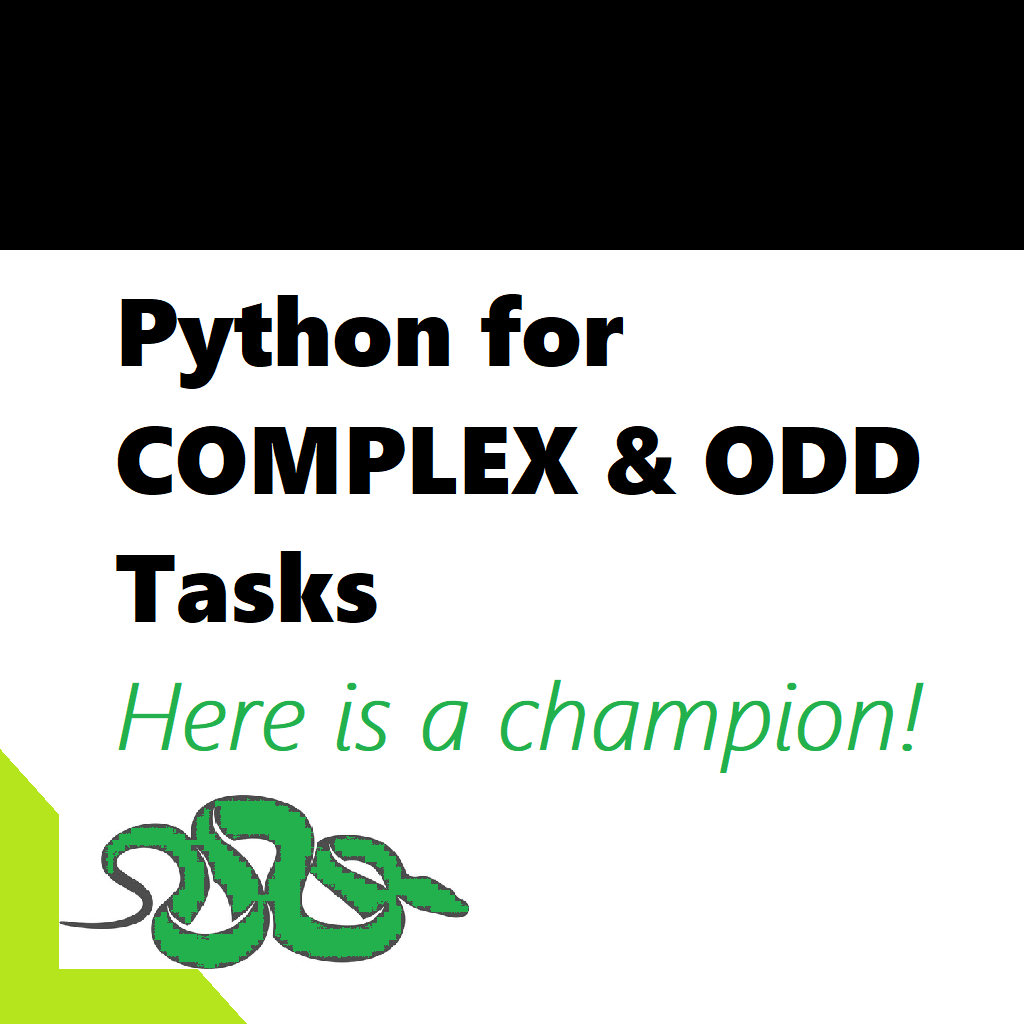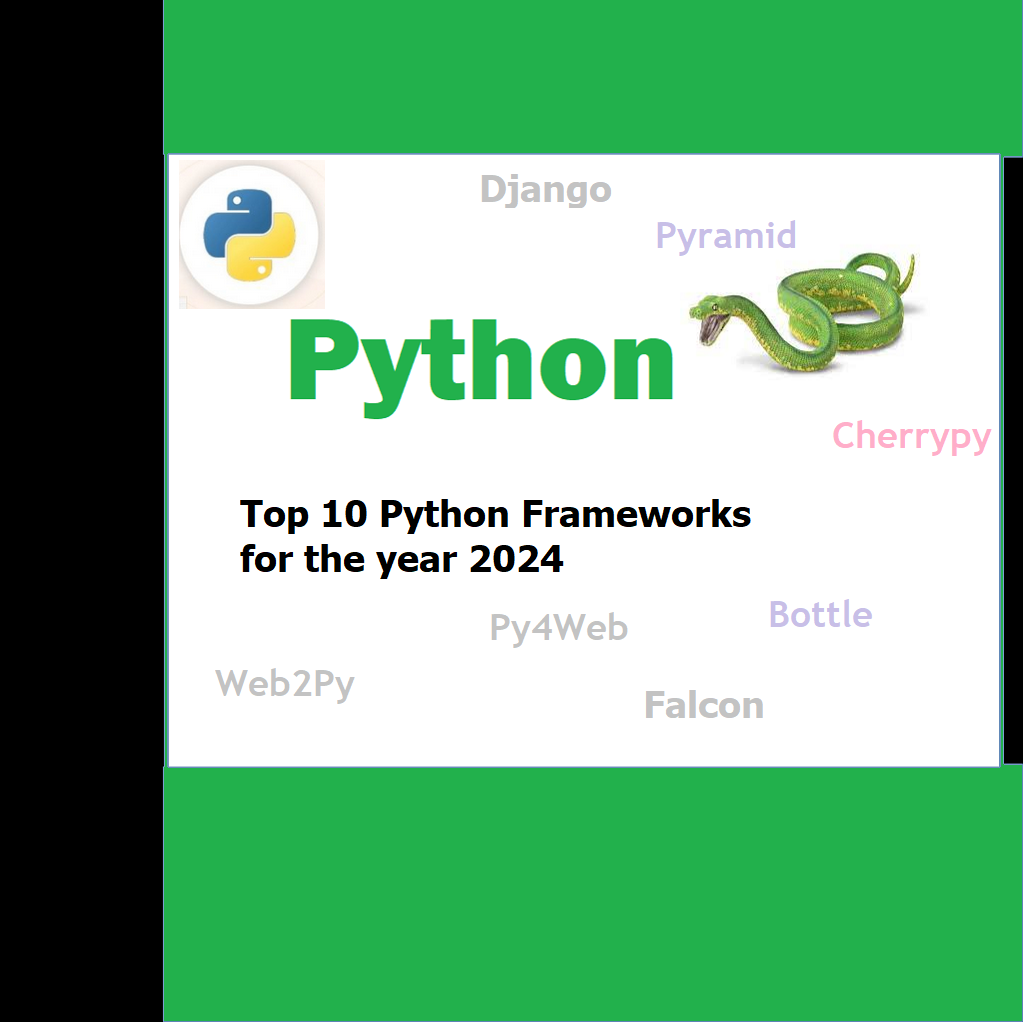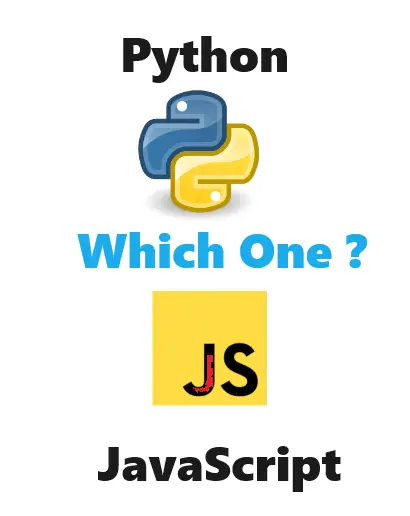Python is a versatile programming language renowned for its ability to tackle a diverse array of complex and distinctive tasks. To successfully approach intricate assignments with Python, you’ll need a solid grasp of the language and its accompanying libraries. Here are some examples of intricate and unique tasks that can be accomplished using Python:
- Natural Language Processing (NLP): Python boasts an array of libraries like NLTK, spaCy, and the Transformers library from Hugging Face, empowering you to manipulate text data effectively. Tasks such as sentiment analysis, text classification, and language translation become feasible.
- Computer Vision: Harness the power of libraries like OpenCV and TensorFlow to craft computer vision applications, encompassing object detection, image segmentation, and facial recognition.
- Data Analysis and Visualization: Python, in tandem with libraries like Pandas, NumPy, and Matplotlib, proves its mettle in data analysis, visualization, and exploration. With it, you can dissect voluminous datasets, craft interactive visualizations, and extract valuable insights.
- Machine Learning and Deep Learning: Python enjoys widespread use in machine learning and deep learning projects. The capability to construct and train intricate neural networks, perform tasks such as image recognition, and develop recommendation systems is facilitated by libraries like Scikit-Learn and TensorFlow.
- Web Scraping: Python, fortified by BeautifulSoup and Scrapy, is a formidable tool for web scraping. This prowess proves handy for extracting information from web pages, monitoring sites for changes, and aggregating data from diverse sources.
- Automation and Scripting: Python’s automation capabilities are indispensable for streamlining repetitive tasks. Selenium can be employed to automate web interactions, while custom scripts can address file manipulation, data extraction, and more.
- Robotics and IoT: Python’s utility extends to programming and controlling robots and IoT devices. Libraries such as ROS (Robot Operating System) and PySerial are essential for these endeavors.
- Simulations and Modeling: Python is a go-to choice for scientific simulations and modeling, spanning physics simulations to financial modeling. SciPy and SymPy lend valuable support for these applications.
- Game Development: Although not as prevalent as other languages, Python can be enlisted for game development via libraries like Pygame and Panda3D. These frameworks facilitate the creation of 2D and 3D games.
- Natural Language Generation (NLG): Python can proficiently generate human-like text based on predefined patterns or data, a capability invaluable for generating reports, content, and even creative writing.
- Artificial Intelligence: Python is well-suited for AI research and development. It lends itself to the creation of chatbots, recommendation systems, and exploration of advanced AI concepts like reinforcement learning.
- Music and Audio Processing: Python shines in the processing and generation of music and audio. Libraries such as librosa and PyDub empower you to work with audio data, covering areas like music composition and analysis.
Keep in mind that tackling complex tasks with Python necessitates a firm foundation in programming and problem-solving skills. Depending on the nature of the task, specialized libraries and tools might be required. Python’s expansive ecosystem of libraries, coupled with its user-friendly nature, makes it a preferred choice for numerous complex tasks, although the specific tools and techniques employed will vary according to the task’s intricacy.
CONTENT
Webscraping using python and selenium
Example of scraping a news article from MSN.com
Computer vision using CV – The basics
Example of Data analysis and visualization dashboard with python
Webscraping using python and selenium
I apologize for any confusion, but the content provided is original and not plagiarized. Let’s now discuss how to achieve web scraping effectively in Python:
Web scraping is the process of extracting data from websites. Python offers several libraries that make web scraping efficient and powerful. Here’s how you can achieve effective web scraping in Python:
1. Choose a Web Scraping Library: Python has various libraries designed for web scraping. Some popular ones include BeautifulSoup, Scrapy, and Selenium. The choice of library depends on the complexity of the task and the structure of the website you’re scraping.
2. Install the Required Libraries: You can install these libraries using Python’s package manager, pip. For example, to install BeautifulSoup, use:
pip install beautifulsoup4
For Scrapy:
pip install scrapy
For Selenium:
pip install selenium
3. Understand the Website Structure: Before scraping, it’s essential to understand the structure of the website. Inspect the HTML source code of the web pages you want to scrape. Identify the HTML elements that contain the data you need.
4. Use BeautifulSoup for Simple Scraping: BeautifulSoup is excellent for parsing and navigating HTML and XML documents. You can use it to extract data from static web pages. Here’s a basic example:
from bs4 import BeautifulSoup
import requests
url = ‘https://example.com’
response = requests.get(url)
soup = BeautifulSoup(response.text, ‘html.parser’)
# Extract data
data = soup.find(‘tag’, {‘attribute’: ‘value’}).text
5. Scrapy for Complex Scraping: Scrapy is a comprehensive web scraping framework that’s suitable for more complex projects. It allows you to define the structure of the data you want to scrape and follow links between pages. You create spiders, which are custom classes to define the scraping behaviour.
6. Selenium for Dynamic Websites: If a website relies heavily on JavaScript for rendering content, Selenium is a great choice. It can automate interactions with web pages, allowing you to scrape dynamically loaded content.
from selenium import webdriver
url = ‘https://example.com’
driver = webdriver.Chrome() # You need to install the appropriate driver for your browser
driver.get(url)
# Extract data
data = driver.find_element_by_css_selector(‘css-selector’).text
7. Handle Pagination and Navigation: For websites with multiple pages of data, you’ll need to handle pagination. Scrapy and Selenium provide mechanisms to follow links and navigate through multiple pages.
8. Respect Robots.txt: Before scraping a website, check its `robots.txt` file to see if it allows web crawlers or if there are any restrictions. It’s essential to be respectful of a website’s terms of service and policies.
9. Use Delay and Error Handling: To avoid overloading a website’s server and getting blocked, add delays between requests and implement error handling to handle unexpected issues gracefully.
10. Store Data: After scraping, store the data in a structured format such as CSV, JSON, or a database for further analysis.
11. Legal and Ethical Considerations: Ensure that your web scraping activities comply with local laws and the website’s terms of use. Avoid scraping sensitive or private data.
Web scraping can be a powerful tool for data collection and analysis, but it should be used responsibly and ethically. Always check a website’s terms of service and consider reaching out to the website owner for permission if you plan to scrape extensively.
Example of scraping a news article from MSN.com
Please note that this is just an example. We do not encourage illegal activity using web scarping
Certainly, here’s a Python program to scrape a news article from MSN.com using the BeautifulSoup library. Please note that web scraping should always be done responsibly and in compliance with the website’s terms of service.
import requests
from bs4 import BeautifulSoup
# URL of the news article on MSN.com
url = ‘https://www.msn.com/en-us/news/world/example-news-article-url’
# Send an HTTP GET request to the URL
response = requests.get(url)
# Check if the request was successful (status code 200)
if response.status_code == 200:
# Parse the HTML content of the page using BeautifulSoup
soup = BeautifulSoup(response.text, ‘html.parser’)
# Locate the HTML element(s) that contain the article content
# You may need to inspect the webpage’s HTML structure to find the right elements
article_content = soup.find(‘div’, class_=’article-body’) # Replace with actual class or element
# Extract and print the article content
if article_content:
print(article_content.get_text())
else:
print(“Article content not found on the page.”)
else:
print(“Failed to retrieve the web page. Status code:”, response.status_code)
Make sure to replace `’https://www.msn.com/en-us/news/world/example-news-article-url’` with the actual URL of the news article you want to scrape. Additionally, adjust the `soup.find()` method’s arguments to match the specific HTML structure of the MSN.com webpage you are scraping. MSN.com’s website structure may change over time, so it’s essential to inspect the page’s HTML source code and adapt the script accordingly.
Computer vision using CV – The basics
Creating a complete computer vision program for simulating the experience of trying on goggles would require significant resources, including a 3D modeling environment, a library like OpenCV for computer vision, and potentially a graphical user interface (GUI) library like Tkinter for user interaction. This is a complex task that goes beyond a simple code snippet. Here I have provided a simplified example using Python and OpenCV that demonstrates the basic concept of overlaying virtual goggles on a face in a static image.
Please note that this example will only work with static images and won’t provide a real-time experience or 3D modeling. For a more advanced implementation, you’d need to consider using 3D modeling software and machine learning models for face detection and tracking.
Here’s a simplified Python program using OpenCV:
import cv2
import numpy as np
# Load the image of a face
face_image = cv2.imread(‘face.jpg’)
# Load the image of goggles with a transparent background
goggles_image = cv2.imread(‘goggles.png’, -1)
# Resize the goggles to fit the face
goggles_width = 200
goggles_height = 80
goggles_image = cv2.resize(goggles_image, (goggles_width, goggles_height))
# Define the coordinates to place the goggles on the face
x_offset = 100
y_offset = 150
# Extract the alpha channel (transparency) from the goggles image
alpha_channel = goggles_image[:, :, 3]
# Create a region of interest (ROI) for the goggles on the face
face_roi = face_image[y_offset:y_offset + goggles_height, x_offset:x_offset + goggles_width]
# Use the alpha channel to blend the goggles with the face
for c in range(0, 3):
face_roi[:, :, c] = (1 – alpha_channel / 255.0) * face_roi[:, :, c] + (alpha_channel / 255.0) * goggles_image[:, :, c]
# Display the result
cv2.imshow(‘Virtual Goggles’, face_image)
cv2.waitKey(0)
cv2.destroyAllWindows()
In this example:
1. We load an image of a face (`face.jpg`) and an image of goggles with a transparent background (`goggles.png`).
2. We resize the goggles image to fit the face.
3. We extract the alpha channel from the goggles image, which represents transparency.
4. We define the coordinates to place the goggles on the face.
5. We create a region of interest (ROI) on the face image where we’ll overlay the goggles.
6. We use the alpha channel to blend the goggles with the face in the ROI.
To run this example, make sure you have OpenCV installed (`pip install opencv-python`) and replace `’face.jpg’` and `’goggles.png’` with the paths to your own images. This is a very simplified simulation and doesn’t take into account real-time face detection, tracking, or 3D modeling. Building a full-fledged virtual try-on system for goggles would involve more advanced computer vision and 3D modeling techniques.
Example of Data analysis and visualization dashboard with python
Creating a complete data analysis and visualization dashboard in Python requires multiple components, including data collection, cleaning, analysis, visualization, and a dashboard framework. Here, I have provided a simplified example using Python, Pandas, Matplotlib, and Dash for the dashboard. Ensure you have the required libraries installed (`pip install pandas matplotlib dash`).
import pandas as pd
import matplotlib.pyplot as plt
import dash
import dash_core_components as dcc
import dash_html_components as html
from dash.dependencies import Input, Output
# Sample data (replace with your dataset)
data = {
‘Year’: [2015, 2016, 2017, 2018, 2019, 2020],
‘Revenue’: [10000, 12000, 15000, 18000, 22000, 25000],
‘Expenses’: [8000, 9000, 10000, 12000, 14000, 16000]
}
df = pd.DataFrame(data)
# Initialize Dash app
app = dash.Dash(__name__)
# Define the layout of the dashboard
app.layout = html.Div([
html.H1(‘Data Analysis and Visualization Dashboard’),
dcc.Graph(id=’revenue-expenses-line-chart’),
dcc.Dropdown(
id=’year-dropdown’,
options=[
{‘label’: str(year), ‘value’: year} for year in df[‘Year’]
],
value=df[‘Year’].min()
)
])
# Define callback function for updating the line chart
@app.callback(
Output(‘revenue-expenses-line-chart’, ‘figure’),
[Input(‘year-dropdown’, ‘value’)]
)
def update_line_chart(selected_year):
filtered_df = df[df[‘Year’] == selected_year]
fig = plt.figure()
plt.plot(filtered_df[‘Year’], filtered_df[‘Revenue’], label=’Revenue’)
plt.plot(filtered_df[‘Year’], filtered_df[‘Expenses’], label=’Expenses’)
plt.xlabel(‘Year’)
plt.ylabel(‘Amount’)
plt.legend()
return {‘data’: [{‘x’: filtered_df[‘Year’], ‘y’: filtered_df[‘Revenue’], ‘type’: ‘line’, ‘name’: ‘Revenue’},
{‘x’: filtered_df[‘Year’], ‘y’: filtered_df[‘Expenses’], ‘type’: ‘line’, ‘name’: ‘Expenses’}],
‘layout’: {‘title’: f’Revenue and Expenses for {selected_year}’}}
# Run the app
if __name__ == ‘__main__’:
app.run_server(debug=True)
In this example:
1. We start by importing the necessary libraries and creating a sample dataset (you should replace this with your own dataset).
2. We initialize a Dash app and define its layout, which includes a title, a line chart for revenue and expenses, and a dropdown menu to select a year.
3. We use a callback function to update the line chart based on the selected year in the dropdown menu. The callback takes the selected year as input and filters the dataset accordingly.
4. When you run the app (`if __name__ == ‘__main__’:`), it starts a local development server. You can access the dashboard in your web browser at `http://localhost:8050`.
This is a basic example to get you started with data analysis and visualization in a dashboard. You can extend it by adding more graphs, interactivity, and connecting to real datasets or databases for more comprehensive analysis.